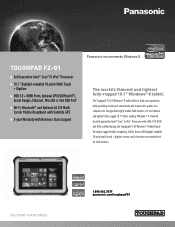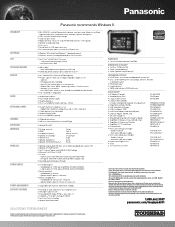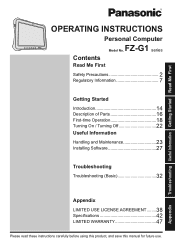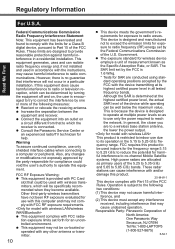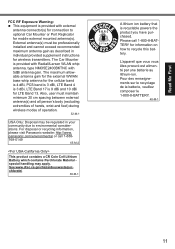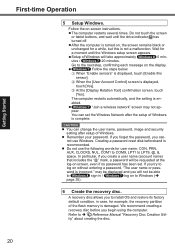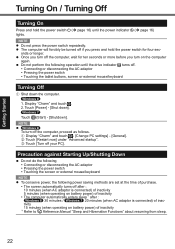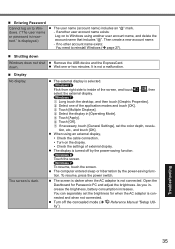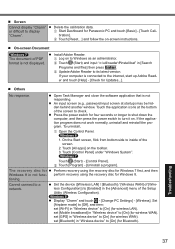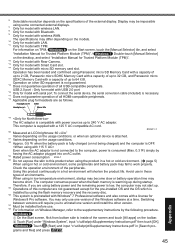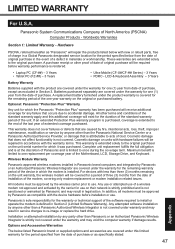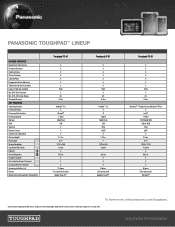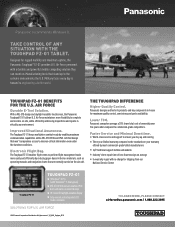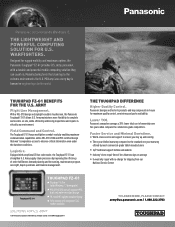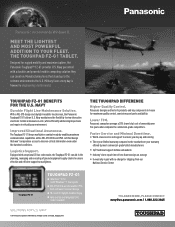Panasonic Toughpad FZ-G1 Support Question
Find answers below for this question about Panasonic Toughpad FZ-G1.Need a Panasonic Toughpad FZ-G1 manual? We have 6 online manuals for this item!
Question posted by ryanmcclure888 on July 4th, 2022
Brightness Won't Adjust On Tablet Was Working Yesterday.
Current Answers
Answer #1: Posted by Mybookie on July 5th, 2022 5:08 AM
To configure the automatic adjustment function, proceed as follows.
1. Touch (Start) - (Settings) - [System] - [Display].
Alternatively, touch (Settings) - [System] - [Display] in the tablet mode.
2. Add the check mark to [Change brightness automatically when lighting changes] under "Brightness and color".
Check this things if it work..
Answer #2: Posted by SonuKumar on July 7th, 2022 8:17 AM
The first step you bypass if you got a keyboard otherwise from Login screen use an Ease of Access icon and open On-Screen Keyboard.
Next tap on the Power icon, next holding SHIFT key tap Restart.
The PANASONIC Toughpad FZ-G1 v2 will reboot and take you to troubleshooting screen.
https://www.hardreset.info/devices/panasonic/panasonic-toughpad-fz-g1-v2/
reset
Please respond to my effort to provide you with the best possible solution by using the "Acceptable Solution" and/or the "Helpful" buttons when the answer has proven to be helpful.
Regards,
Sonu
Your search handyman for all e-support needs!!
Related Panasonic Toughpad FZ-G1 Manual Pages
Similar Questions
I only use the toughpad - no peripherals involved.
My panasonic fz-g1 logs me out when I touch the screen
how do you increase the font size on the login screen of a Panasonic fzg1? Able to adjust size after...
tapping the top left corner of screen does not work and screen loads with welcome page. then swipe t...
I dont want my hand to cover the Internal Bluetooth Antenna. Where is it placed?