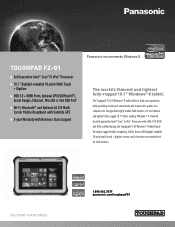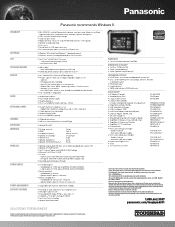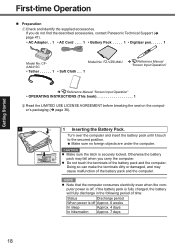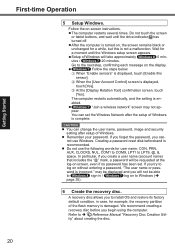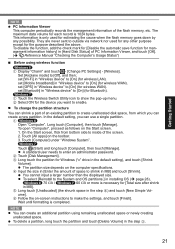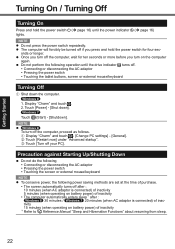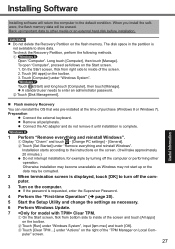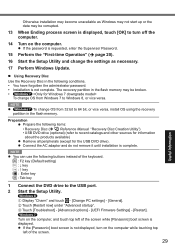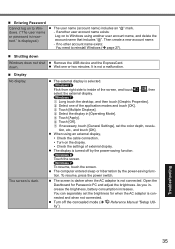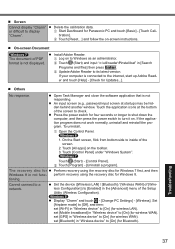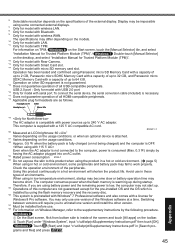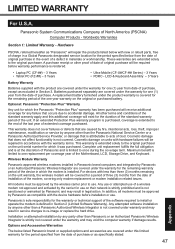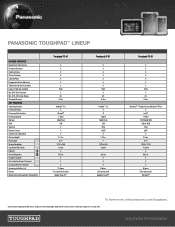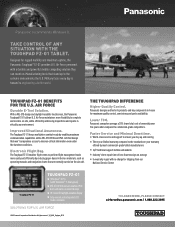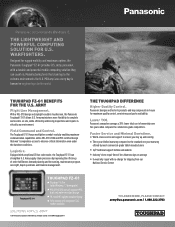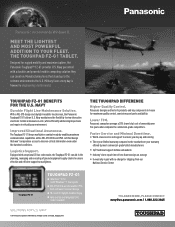Panasonic Toughpad FZ-G1 Support Question
Find answers below for this question about Panasonic Toughpad FZ-G1.Need a Panasonic Toughpad FZ-G1 manual? We have 6 online manuals for this item!
Question posted by Karenallen on March 2nd, 2023
My Screen Is Very Dark, How Do I Adjust The Brightness?
Current Answers
Answer #1: Posted by SonuKumar on March 2nd, 2023 6:54 PM
- Swipe in from the right edge of the screen to open the Action Center.
- Tap the "Brightness" button.
- Drag the slider to the left or right to adjust the screen brightness.
Alternatively, you can also use the keyboard to adjust the brightness:
- Hold down the "Fn" key on the keyboard.
- Press the "F7" key to decrease brightness or "F8" key to increase brightness.
- Release the "Fn" key when you've reached the desired brightness level.
If these steps do not work, you may need to adjust the power settings on your device. You can do this by going to the Control Panel, selecting "Power Options," and then adjusting the settings for "Display Brightness."
Please respond to my effort to provide you with the best possible solution by using the "Acceptable Solution" and/or the "Helpful" buttons when the answer has proven to be helpful.
Regards,
Sonu
Your search handyman for all e-support needs!!
Answer #2: Posted by Technoprince123 on March 2nd, 2023 9:41 PM
https://www.manualslib.com/manual/549351/Panasonic-Toughbook-Fz-G1.html?page=37
Please response if this answer is acceptable and solw your problem thanks
Answer #3: Posted by tanyaaa1212 on March 3rd, 2023 1:22 AM
- Press the "Fn" key and the "F2" key at the same time. This should bring up the Power Manager menu.
- Use the arrow keys to navigate to the "Display Brightness" option.
- Press "Enter" to select the "Display Brightness" option.
- Use the arrow keys to adjust the brightness level to your desired setting.
- Press "Enter" to confirm your selection.
Alternatively, you can adjust the brightness using the Windows settings as follows:
- Swipe from the right edge of the screen to bring up the Charms menu.
- Tap on "Settings" and then on "Brightness".
- Use the slider to adjust the brightness to your desired level.
- Tap "Apply" to confirm your selection.
I hope this helps! If you have any further questions or issues with your Toughpad, please don't hesitate to ask.
Please mark as helpful
Related Panasonic Toughpad FZ-G1 Manual Pages
Similar Questions
Brightness won't adjust on tablet was working yesterday.
how do you increase the font size on the login screen of a Panasonic fzg1? Able to adjust size after...
tapping the top left corner of screen does not work and screen loads with welcome page. then swipe t...
need the touchscreen drivers
I dont want my hand to cover the Internal Bluetooth Antenna. Where is it placed?