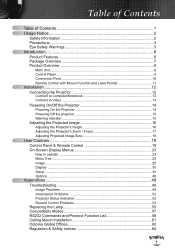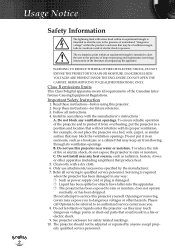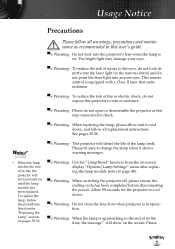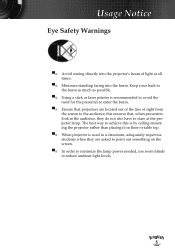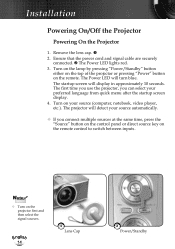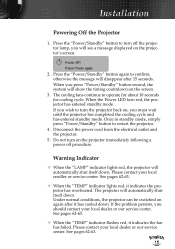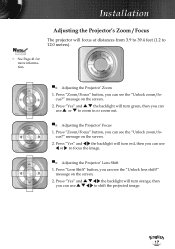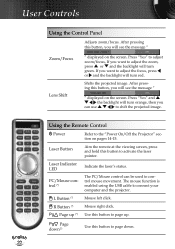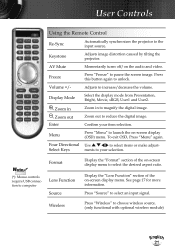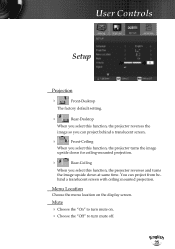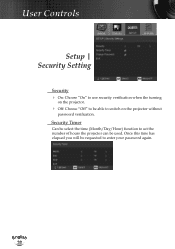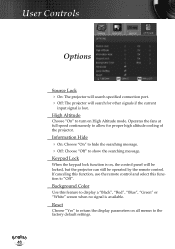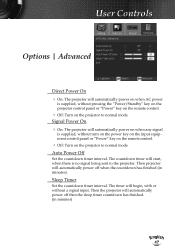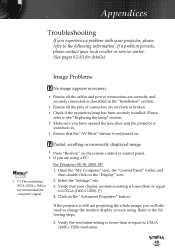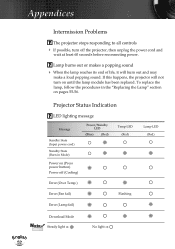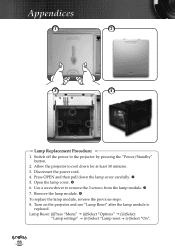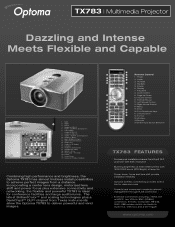Optoma TX783 Support Question
Find answers below for this question about Optoma TX783.Need a Optoma TX783 manual? We have 5 online manuals for this item!
Question posted by Anonymous-143203 on September 10th, 2014
Optoma Tx783 Keeps Turning Off After 5 Minutes. What Is The Issue?
The person who posted this question about this Optoma product did not include a detailed explanation. Please use the "Request More Information" button to the right if more details would help you to answer this question.
Current Answers
Related Optoma TX783 Manual Pages
Similar Questions
White Vertical Line Issue With My Optoma Ds305 Projector. Help?
I have recently been given this projector and to my dismay when i turn it on plugged into the my PC ...
I have recently been given this projector and to my dismay when i turn it on plugged into the my PC ...
(Posted by creepingdeathslayer 8 years ago)
Doesn't Show Red And Orange Colors Well. They Look Like Negatives On The Screen
Hi i have and Optoma projector TX783 and when i try to project anything with red or orange colors th...
Hi i have and Optoma projector TX783 and when i try to project anything with red or orange colors th...
(Posted by sixthlamb 9 years ago)
The Projector Shuts Itself Off After Running For About 15 Minutes.
Reasons ?
(Posted by nnemani42 11 years ago)
Steady Blue Led When Power On Turns Off When Signal Is Put Thru Projector
The projector works fine. After warm up the power on button is supposed to be a steady blue. It is a...
The projector works fine. After warm up the power on button is supposed to be a steady blue. It is a...
(Posted by Gooddoghoney 11 years ago)
Why Does My Optoma 755 Projector Not Turn On And No Lights From Lens?
My optoma ep 755 does not turn on, just some blinking red lights and no lights coming from the lens....
My optoma ep 755 does not turn on, just some blinking red lights and no lights coming from the lens....
(Posted by jamilajanecaoctoy 12 years ago)