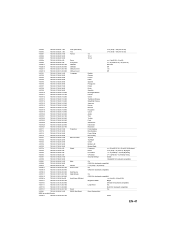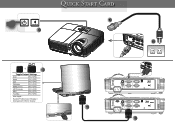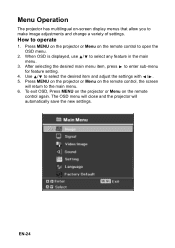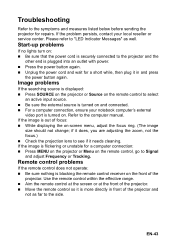Optoma TX551 Support Question
Find answers below for this question about Optoma TX551.Need a Optoma TX551 manual? We have 3 online manuals for this item!
Question posted by Anonymous-72301 on August 28th, 2012
Saving Settings
i change the zoom settings using the menu but they dont save when powered off and back on?
Current Answers
Related Optoma TX551 Manual Pages
Similar Questions
Pdf Projections
Hello,I need to project PDF, how can I do this? is it possible at all?
Hello,I need to project PDF, how can I do this? is it possible at all?
(Posted by jeffreygutnik 1 year ago)
Yellowish Image
We have two Optoma PRO360W projectors which we use to project images from a laptop computer. Until r...
We have two Optoma PRO360W projectors which we use to project images from a laptop computer. Until r...
(Posted by jstewart28007 8 years ago)
Save Settings
How can i save the settings on a permanent basis, i have to redo the settings each time the projecto...
How can i save the settings on a permanent basis, i have to redo the settings each time the projecto...
(Posted by johnswanepoel 11 years ago)
Saving Picture Settings
Can someone please tell me how to save my picture settings etc? I get all my settings how I like the...
Can someone please tell me how to save my picture settings etc? I get all my settings how I like the...
(Posted by Stevenholyer 11 years ago)