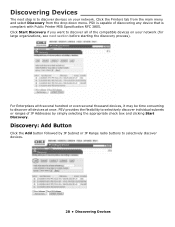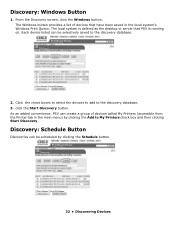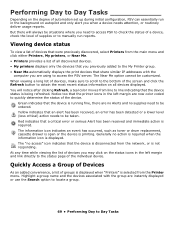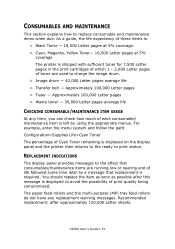Oki C9650dn Support Question
Find answers below for this question about Oki C9650dn.Need a Oki C9650dn manual? We have 15 online manuals for this item!
Question posted by budd86162 on February 9th, 2013
My Red Looks Pink
My red is starting to look pink
do I need to change image drums.
if so which ones?
Current Answers
Answer #1: Posted by AHappyKittyCat on February 10th, 2013 8:01 PM
Hello. I am an Oki Data helpdesk technician from Oki Data America's.
While the most likely issue is the Magenta drum, a print quality issue can have many different parts in the machine causing the problem, therefore, I recommend following these procedures first before going to replacement of the part.
WIth the top cover open, gently wipe the LED head(s) with the lens cleaner pad supplied with replacement toner cartridges. A soft, lint-free cloth with some isopropyl alcohol (rubbing alcohol)** can also be used. You may have to swing the LED shield away. The part that you want to clean is the thin black strip.
I also suggest that you clean the image drum contacts: Leave the toner locked in to the image drum (do not move the blue lock lever on the right) and pull each toner/drum assembly out of the printer. You will see wire-looking contacts inside the printer where the image drum was - 4 on the front and 3 on the back. Wipe those off with a clean cloth and also clean the corresponding contact points on each drum.
If you need further assistance or have any questions, please contact our technical support number at 1-800-654-3282 available 24/7. You can also send email request's to our email support address at [email protected]
While the most likely issue is the Magenta drum, a print quality issue can have many different parts in the machine causing the problem, therefore, I recommend following these procedures first before going to replacement of the part.
WIth the top cover open, gently wipe the LED head(s) with the lens cleaner pad supplied with replacement toner cartridges. A soft, lint-free cloth with some isopropyl alcohol (rubbing alcohol)** can also be used. You may have to swing the LED shield away. The part that you want to clean is the thin black strip.
I also suggest that you clean the image drum contacts: Leave the toner locked in to the image drum (do not move the blue lock lever on the right) and pull each toner/drum assembly out of the printer. You will see wire-looking contacts inside the printer where the image drum was - 4 on the front and 3 on the back. Wipe those off with a clean cloth and also clean the corresponding contact points on each drum.
If you need further assistance or have any questions, please contact our technical support number at 1-800-654-3282 available 24/7. You can also send email request's to our email support address at [email protected]
Related Oki C9650dn Manual Pages
Similar Questions
How Do I Change The Darkness Settings On A Oki B4350 Laser Printer
(Posted by Warrilcoh 9 years ago)
I Have Changed The M Drum & Toner On Oki C8800 Printer And Registration Is Off
I have changed the magenta drum and toner on OKI C8800 printer. Now the registration is off. Magenta...
I have changed the magenta drum and toner on OKI C8800 printer. Now the registration is off. Magenta...
(Posted by alisonandrew 9 years ago)
How to Clean and Align My Printer Oki C8800
How to Clean and Align My Printer Oki C8800 there are burrs in the ink of the print output. Th...
How to Clean and Align My Printer Oki C8800 there are burrs in the ink of the print output. Th...
(Posted by paomdfp 9 years ago)
Hey, I Would Like To Know How Can I Connect My Ipad To The Ethernet Printer. Im
not rich enought to buy a expensive software. but i can connect bluetooth to my printer or try to se...
not rich enought to buy a expensive software. but i can connect bluetooth to my printer or try to se...
(Posted by widmo448 11 years ago)
Can The Image Drum Be Reset On A Okidata B410dn Printer?
John
(Posted by polockjohn 12 years ago)