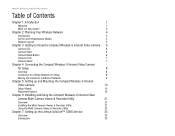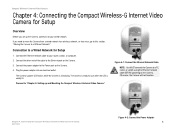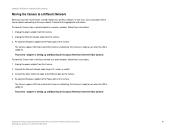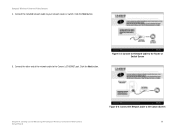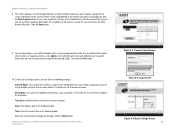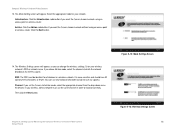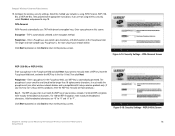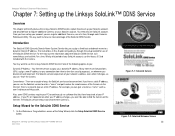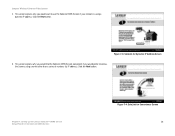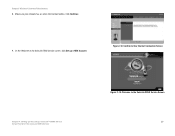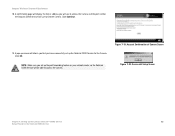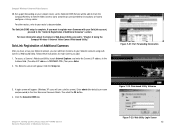Linksys WVC54GC Support Question
Find answers below for this question about Linksys WVC54GC - Wireless-G Compact Internet Video Camera Network.Need a Linksys WVC54GC manual? We have 1 online manual for this item!
Current Answers
Related Linksys WVC54GC Manual Pages
Linksys Knowledge Base Results
We have determined that the information below may contain an answer to this question. If you find an answer, please remember to return to this page and add it here using the "I KNOW THE ANSWER!" button above. It's that easy to earn points!-
FREQUENTLY ASKED QUESTIONS - WVC54GCA
...;Features WVC54GC WVC54GCA Wireless Security 64/128 WEP, WPA 64/128 WEP, WPA, WPA2 Max Video Resolution 320x240 640x480 Audio Support No Yes DDNS Sololink TZO Mobile Phone / Multicast Streaming The camera is 1 year. 6 . Does the WVC54GCA support sound? Internet Explorer... -
Configuring the Wireless-G Internet Video Camera to Connect to the Wireless Network
...'s SSID then on how to do I configure the Wireless-G Video Camera to connect to the wireless network? If the wireless network is enabled, click Enable If the wireless network has WEP enabled, under Security Mode select WEP. Configuring the Wireless Settings of the Wireless-G Internet Video Camera Access the Wireless Video Camera's web-based setup page. NOTE: If you have to access its web... -
Encountering Problems Viewing Wireless Video Camera Recordings
... download the latest version from www.microsoft.com Related Articles: Installing the Video Camera's Internet Video Camera Multi-Camera Viewer and Recorder Utility Configuring the Wireless-G Internet Video Camera to Connect to have Microsoft Windows Media Player 7 or higher installed in your Internet Monitoring Camera using Web Based Setup © 2010 Cisco Systems, Inc. If you don't, you can...
Similar Questions
Internet Setup For Camera.
Hello, I changed my internet service from Cox to Verizon. hence I am using verizon router and my bel...
Hello, I changed my internet service from Cox to Verizon. hence I am using verizon router and my bel...
(Posted by smkhaligh 10 years ago)
Camera Worked At Home, But Fails Setup At The 'go Wireless' Stage. Router ?
I recently bought this camera to set up in my store. Tried it at home, sucessfully set up wireless a...
I recently bought this camera to set up in my store. Tried it at home, sucessfully set up wireless a...
(Posted by misc 12 years ago)
Cisco Wvc200 2.4 Ghz Wireless-g Ptz Internet Camera
I cannot view Recorded video in Windows media player. It saves it as an *.asf file. It errors out an...
I cannot view Recorded video in Windows media player. It saves it as an *.asf file. It errors out an...
(Posted by frankmuhl 12 years ago)