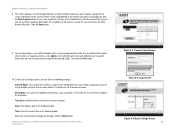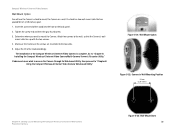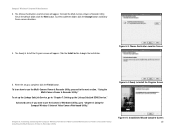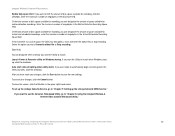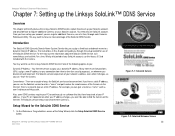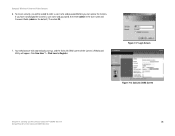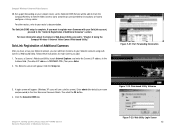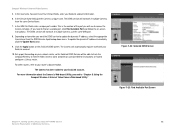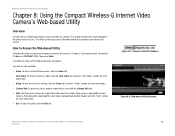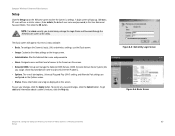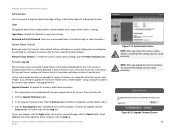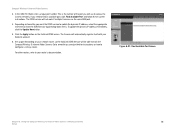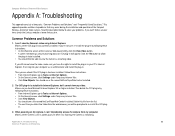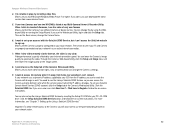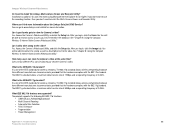Linksys WVC54GC Support Question
Find answers below for this question about Linksys WVC54GC - Wireless-G Compact Internet Video Camera Network.Need a Linksys WVC54GC manual? We have 1 online manual for this item!
Question posted by chanFu on October 7th, 2014
Cannot Access Web Based Utility Linksys Compact Wireless G Video Camera
The person who posted this question about this Linksys product did not include a detailed explanation. Please use the "Request More Information" button to the right if more details would help you to answer this question.
Current Answers
Related Linksys WVC54GC Manual Pages
Linksys Knowledge Base Results
We have determined that the information below may contain an answer to this question. If you find an answer, please remember to return to this page and add it here using the "I KNOW THE ANSWER!" button above. It's that easy to earn points!-
Accessing Web-Based Utility on WGA600N
... can reset the Gaming Adapter by going to a specific IP address. Step 5: Make the necessary changes through the utility. 17539 01/14/2010 01:37 AM Accessing Web-Based Utility on WGA600N How do I access the web-based utility on your changes. © 2010 Cisco Systems, Inc. If the Gaming Adapter has already been configured and is ) in... -
Setting-Up the Video Camera Using a Wired Connection
... the steps below. When the video camera's web-based setup page appears, click View Video and check if you can view image from the Ethernet port of the video camera to any of the numbered ports on the network using a hardwired connection to the network during initial setup. It is recommended that the Linksys wireless video camera be configured using a wired connection... -
Restricting User Access to the Video Camera
... using the camera. When the wireless video camera's web-based setup page appears, click Setup then Users Under Allow access by anyone. The camera only supports up to the video camera? This allows users in the database to view videos using Mac to the setup page of the web-based utility. 5609 01/14/2010 05:36 AM Restricting User Access to the Video Camera How do...
Similar Questions
Where Can I Buy A Copy Of The Cd To Download And Set Up The Wvc8on Camera
Where can I buy a copy of the cd to download and set up the WVC8ON camera
Where can I buy a copy of the cd to download and set up the WVC8ON camera
(Posted by Mberrios9265 1 year ago)
Is This Camera Compatible With Cisco Video Monitoring System V 2.0.2.1
We havesome Cisco small business WVC210 cameras to expand the Linksys WVC200 network of cameras that...
We havesome Cisco small business WVC210 cameras to expand the Linksys WVC200 network of cameras that...
(Posted by robmccabe 12 years ago)
Camera Worked At Home, But Fails Setup At The 'go Wireless' Stage. Router ?
I recently bought this camera to set up in my store. Tried it at home, sucessfully set up wireless a...
I recently bought this camera to set up in my store. Tried it at home, sucessfully set up wireless a...
(Posted by misc 12 years ago)
Cisco Wvc200 2.4 Ghz Wireless-g Ptz Internet Camera
I cannot view Recorded video in Windows media player. It saves it as an *.asf file. It errors out an...
I cannot view Recorded video in Windows media player. It saves it as an *.asf file. It errors out an...
(Posted by frankmuhl 12 years ago)