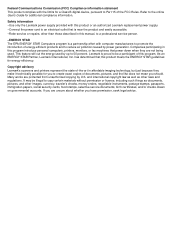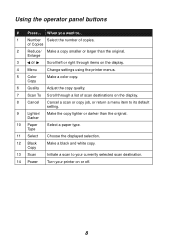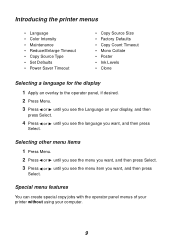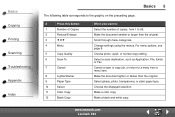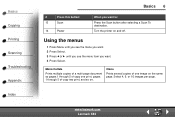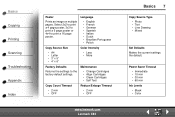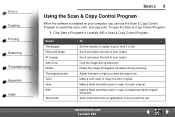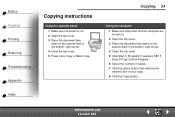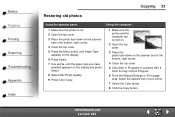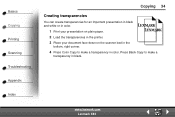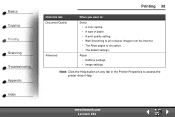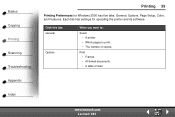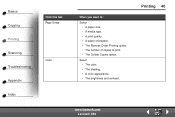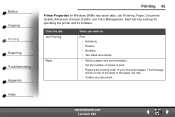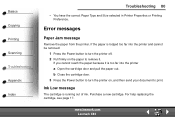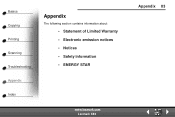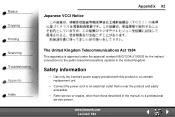Lexmark X83 Support Question
Find answers below for this question about Lexmark X83 - X 83 Color Inkjet.Need a Lexmark X83 manual? We have 2 online manuals for this item!
Question posted by gramie6772 on September 24th, 2011
Where Can I Buy Lexmark 83 Power Cord?
The person who posted this question about this Lexmark product did not include a detailed explanation. Please use the "Request More Information" button to the right if more details would help you to answer this question.
Current Answers
Related Lexmark X83 Manual Pages
Similar Questions
Power Cord Is Plugged The Printer Directly On Without Pressing The Power Button
when power cord is plugged the printer directly on without pressing the power button
when power cord is plugged the printer directly on without pressing the power button
(Posted by vorsi 11 years ago)
Someone Gave Me A Lexmark X5070 Printer, Not The Power Cord...can I Buy One?
is it worth buying/or can i even buy a power cord for the lexmark home printer x5070?
is it worth buying/or can i even buy a power cord for the lexmark home printer x5070?
(Posted by dakotajjk 11 years ago)
Lexmark X5410 Power Cord
HELLO I'M LOOKING FOR A POWER CORD FOR MY PRINTER. ITS A LEXMARK X5410 MICHINE TYPE MODEL 4425-006.....
HELLO I'M LOOKING FOR A POWER CORD FOR MY PRINTER. ITS A LEXMARK X5410 MICHINE TYPE MODEL 4425-006.....
(Posted by paulvanatta 11 years ago)
Lexmark X2670 X2670 All-in-one Printer Power Cord
How can I get the above power cord for Lexmark X2670?
How can I get the above power cord for Lexmark X2670?
(Posted by dkagika 12 years ago)
Ink Cartridge And Power Cord
where does the power cord plug in at on the lexmark x6650? also where is the ink cartridge located?
where does the power cord plug in at on the lexmark x6650? also where is the ink cartridge located?
(Posted by tiff261 12 years ago)