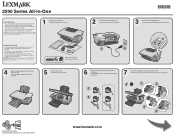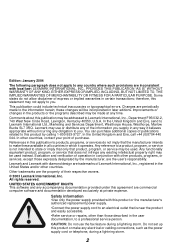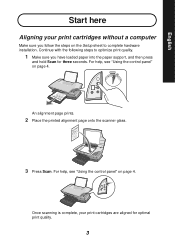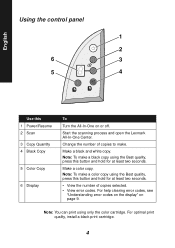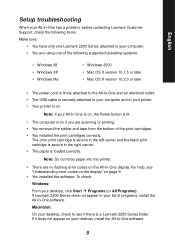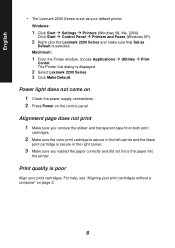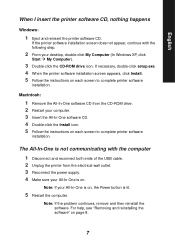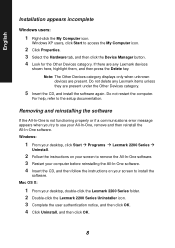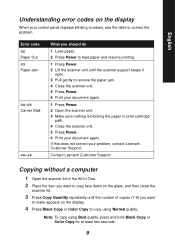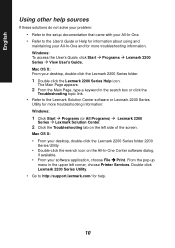Lexmark 2250 Support Question
Find answers below for this question about Lexmark 2250 - X Color Inkjet.Need a Lexmark 2250 manual? We have 2 online manuals for this item!
Question posted by vorsi on February 4th, 2013
Power Cord Is Plugged The Printer Directly On Without Pressing The Power Button
when power cord is plugged the printer directly on without pressing the power button
Current Answers
Answer #1: Posted by LexmarkListens on February 8th, 2013 2:00 AM
That's normal. The printer should turn on right away once the power cord is plugged in. Just press the power button once to place it on power saver mode. Press and hold it for about 5 seconds to turn it off.
Lexmark Listens
Phone:
USA: 1-800-539-6275
Canada: (877) 856-5540
UK: 0800 121 4726
South Africa: 0800 981 435
Related Lexmark 2250 Manual Pages
Similar Questions
Is There Another Power Button On My Lexmark X2670 Printer
(Posted by valtedi 9 years ago)
Lexmark X658de Printer Where Is The Power Button
(Posted by dkem8sll 10 years ago)