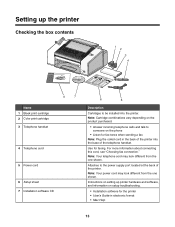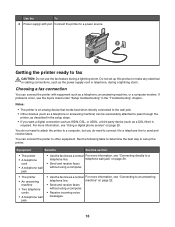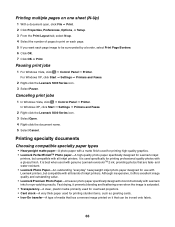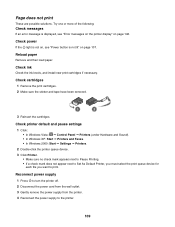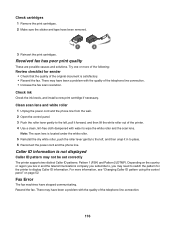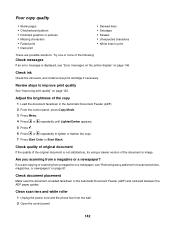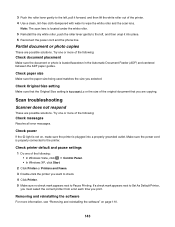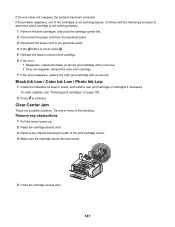Lexmark 11N1285 Support Question
Find answers below for this question about Lexmark 11N1285 - X5070m All In One Color Printer.Need a Lexmark 11N1285 manual? We have 1 online manual for this item!
Question posted by dakotajjk on November 18th, 2012
Someone Gave Me A Lexmark X5070 Printer, Not The Power Cord...can I Buy One?
is it worth buying/or can i even buy a power cord for the lexmark home printer x5070?
Current Answers
Related Lexmark 11N1285 Manual Pages
Similar Questions
Lexmark Printer X5070. Cartridge Error, What Does That Mean And What Can Fix.t
(Posted by suaneaj 10 years ago)
My Printer 'lexmark X5070' Will Not Load The Paper Into The Printer
My printer will not load the paper into the printer, it always shifts to the right side and gets pap...
My printer will not load the paper into the printer, it always shifts to the right side and gets pap...
(Posted by Akshayk1 11 years ago)
Power Cord Is Plugged The Printer Directly On Without Pressing The Power Button
when power cord is plugged the printer directly on without pressing the power button
when power cord is plugged the printer directly on without pressing the power button
(Posted by vorsi 11 years ago)
Can I Use A Power Cord From An Older Lexmark Model In A Newer Model?
Can I use a power cord from an older model Lexmark printer in my new model.
Can I use a power cord from an older model Lexmark printer in my new model.
(Posted by Deenaziemba 11 years ago)
Lexmark X2670 X2670 All-in-one Printer Power Cord
How can I get the above power cord for Lexmark X2670?
How can I get the above power cord for Lexmark X2670?
(Posted by dkagika 12 years ago)