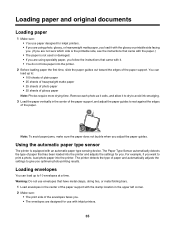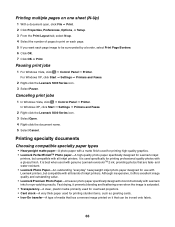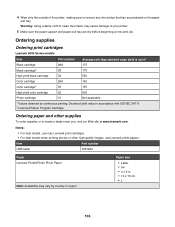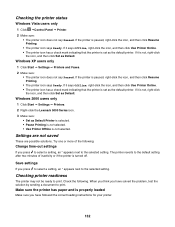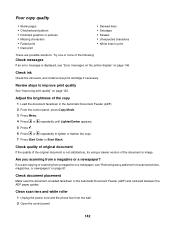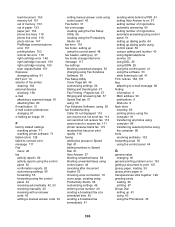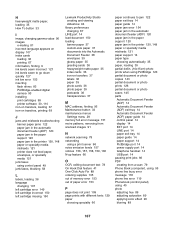Lexmark 11N1285 Support Question
Find answers below for this question about Lexmark 11N1285 - X5070m All In One Color Printer.Need a Lexmark 11N1285 manual? We have 1 online manual for this item!
Question posted by Akshayk1 on March 30th, 2013
My Printer 'lexmark X5070' Will Not Load The Paper Into The Printer
My printer will not load the paper into the printer, it always shifts to the right side and gets paper jammed! Is there anyway to stop this from happening? Im thinking the left roller that rolls the papers into the printer is slower than the right one but if its a software issue please tell me.
Current Answers
Related Lexmark 11N1285 Manual Pages
Similar Questions
How Do You Open The Back To Get At Jammed Paper?
(Posted by kenlinda23 10 years ago)
Lexmark X264dn Paper Jam Trouble, How To Clean Pick Rollers
(Posted by bjmasl 10 years ago)
Lexmark Printer X5070. Cartridge Error, What Does That Mean And What Can Fix.t
(Posted by suaneaj 10 years ago)
Printer Says Load Paper Onto Tray Even Though Enough In Tray
(Posted by bury12365 11 years ago)
Someone Gave Me A Lexmark X5070 Printer, Not The Power Cord...can I Buy One?
is it worth buying/or can i even buy a power cord for the lexmark home printer x5070?
is it worth buying/or can i even buy a power cord for the lexmark home printer x5070?
(Posted by dakotajjk 11 years ago)