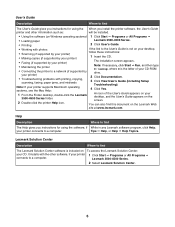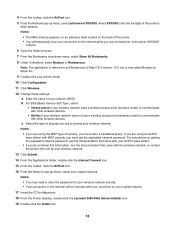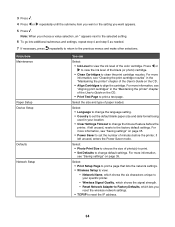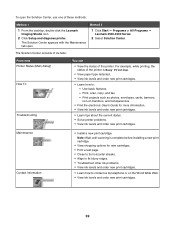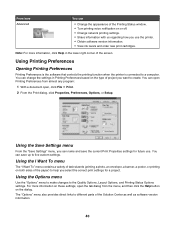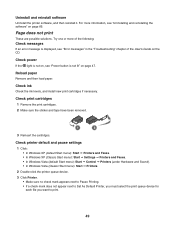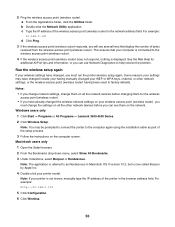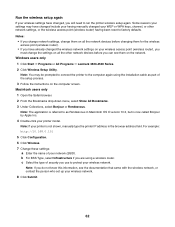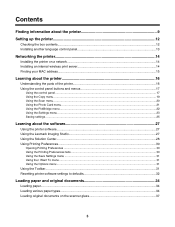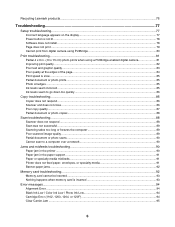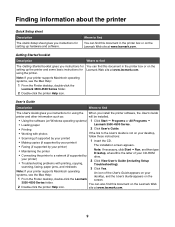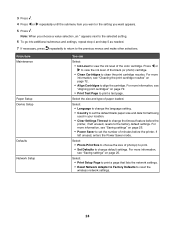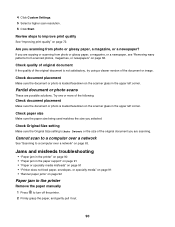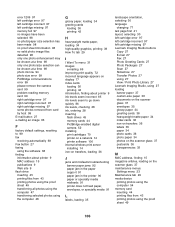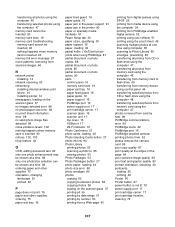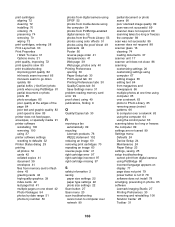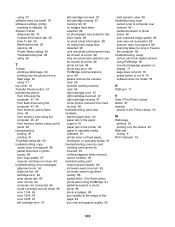Lexmark X3550 Support Question
Find answers below for this question about Lexmark X3550 - Three In One Multifunction Printer W.Need a Lexmark X3550 manual? We have 2 online manuals for this item!
Question posted by kenlinda23 on January 21st, 2014
How Do You Open The Back To Get At Jammed Paper?
Current Answers
Answer #1: Posted by SoCalWoman on January 21st, 2014 3:19 PM
You can view a video here which shows you how to remove the back while checking for the paper jam on the top loading Lexmark printer
Much appreciation to those who acknowledge our members for their contribution toward finding a solution.
~It always seems impossible until it is done~
Nelson Mandela
Related Lexmark X3550 Manual Pages
Similar Questions
Have done all the book ask me to do and there are no paper jammed. Check under photconductors , tray...
I have a lexmark X3550 all in one printer dose anyone know where I can buy the wireless printer serv...
Cannot print because printer will not complete page setup.