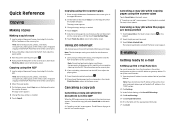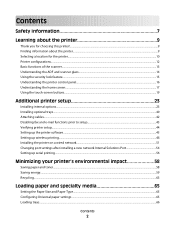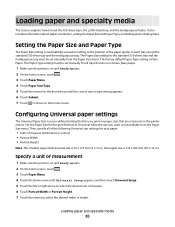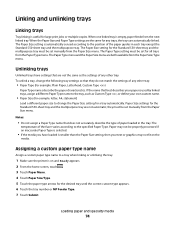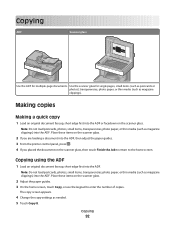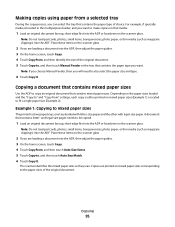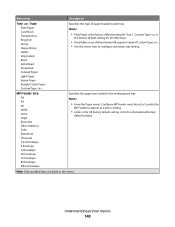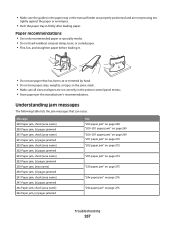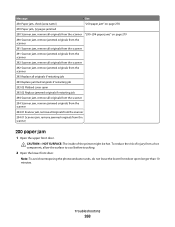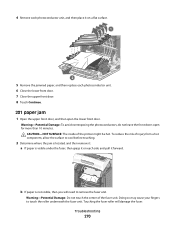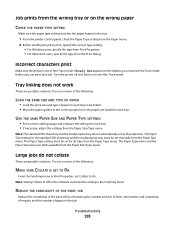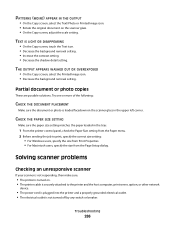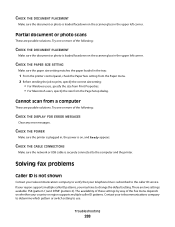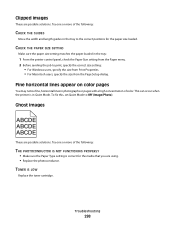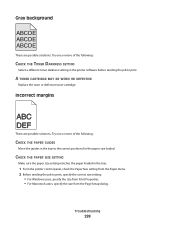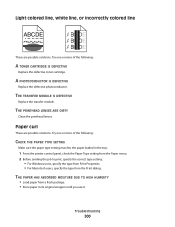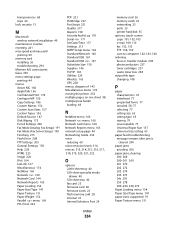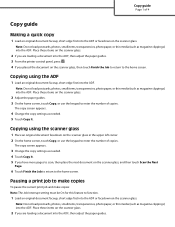Lexmark X734de Support Question
Find answers below for this question about Lexmark X734de.Need a Lexmark X734de manual? We have 12 online manuals for this item!
Question posted by dharper76488 on August 12th, 2015
Scanner Code 294.00 Jammed Paper But None
Have done all the book ask me to do and there are no paper jammed. Check under photconductors , trays, bed, removed fuser, still getting message. Help!!
Current Answers
Related Lexmark X734de Manual Pages
Similar Questions
What Is A Lexmark X644e Invalid Scanner Code
(Posted by edgpaco10 9 years ago)
What Is An Invalid Scanner Code On Lexmark X644e
(Posted by juELISE 10 years ago)
How Do You Open The Back To Get At Jammed Paper?
(Posted by kenlinda23 10 years ago)
Print Lines When Scanning Copy
Hello, We just had our printer's transfer module replaced and now when we scan to copy we have a li...
Hello, We just had our printer's transfer module replaced and now when we scan to copy we have a li...
(Posted by donnahartley 11 years ago)