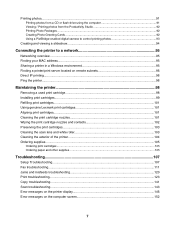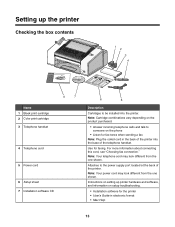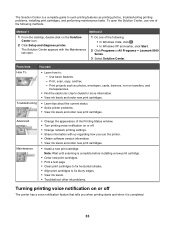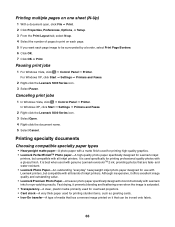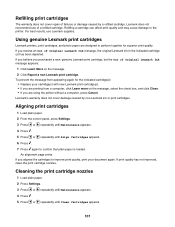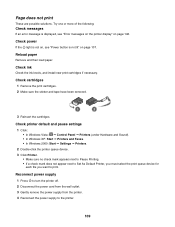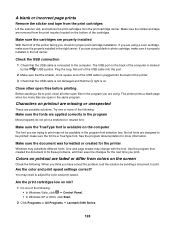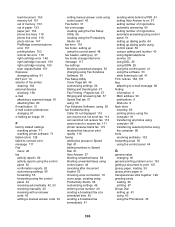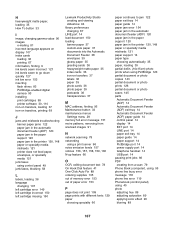Lexmark 11N1285 Support Question
Find answers below for this question about Lexmark 11N1285 - X5070m All In One Color Printer.Need a Lexmark 11N1285 manual? We have 1 online manual for this item!
Question posted by suaneaj on July 26th, 2013
Lexmark Printer X5070. Cartridge Error, What Does That Mean And What Can Fix.t
The person who posted this question about this Lexmark product did not include a detailed explanation. Please use the "Request More Information" button to the right if more details would help you to answer this question.
Current Answers
Related Lexmark 11N1285 Manual Pages
Similar Questions
My Printer 'lexmark X5070' Will Not Load The Paper Into The Printer
My printer will not load the paper into the printer, it always shifts to the right side and gets pap...
My printer will not load the paper into the printer, it always shifts to the right side and gets pap...
(Posted by Akshayk1 11 years ago)
Someone Gave Me A Lexmark X5070 Printer, Not The Power Cord...can I Buy One?
is it worth buying/or can i even buy a power cord for the lexmark home printer x5070?
is it worth buying/or can i even buy a power cord for the lexmark home printer x5070?
(Posted by dakotajjk 11 years ago)
Printer Says Cartridge Error 50c
I have removed and reinstalled them several times with no change. Any ideas?
I have removed and reinstalled them several times with no change. Any ideas?
(Posted by garyduns 11 years ago)
Lexmark X3650 All In One Printer Bringing Up A Cartridge Error - Help
I have switched the printer off twice and tried a soft reset and still the cartridge error is displa...
I have switched the printer off twice and tried a soft reset and still the cartridge error is displa...
(Posted by Brigid54567 11 years ago)
My Printer Keeps Reading Cartridge Error #1203
Printer reads cartridge error #1203, I changed the cartridges and it was readign remove strip, which...
Printer reads cartridge error #1203, I changed the cartridges and it was readign remove strip, which...
(Posted by jtroiano1 11 years ago)