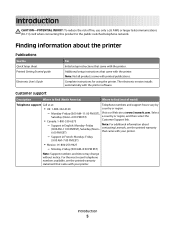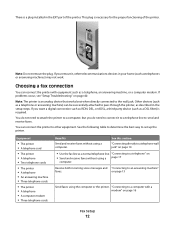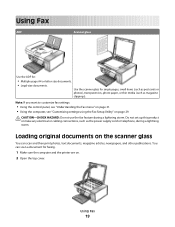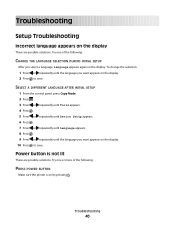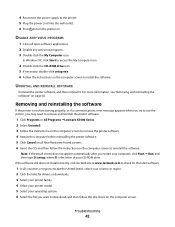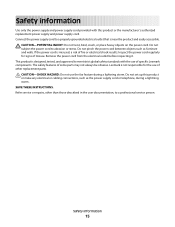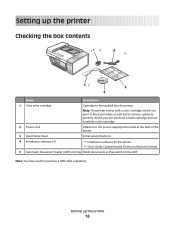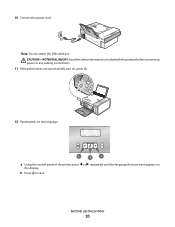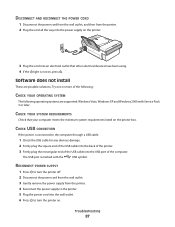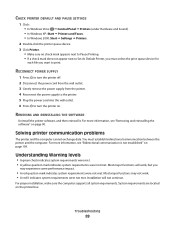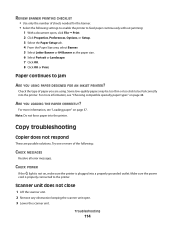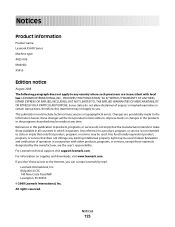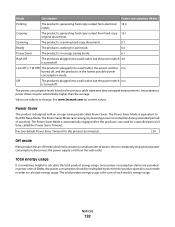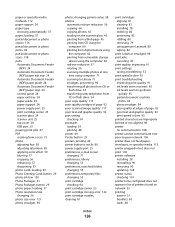Lexmark X5410 Support Question
Find answers below for this question about Lexmark X5410 - All In One Printer.Need a Lexmark X5410 manual? We have 3 online manuals for this item!
Question posted by paulvanatta on September 2nd, 2012
Lexmark X5410 Power Cord
HELLO I'M LOOKING FOR A POWER CORD FOR MY PRINTER. ITS A LEXMARK X5410 MICHINE TYPE MODEL 4425-006....30VDC...CURRENT 0.83...ITS THE 3 PRONG
Current Answers
Related Lexmark X5410 Manual Pages
Similar Questions
How To Install Lexmark Printer X5410 For Mac
(Posted by walmic 10 years ago)
Power Cord Is Plugged The Printer Directly On Without Pressing The Power Button
when power cord is plugged the printer directly on without pressing the power button
when power cord is plugged the printer directly on without pressing the power button
(Posted by vorsi 11 years ago)
Recently Been Given A Lexmark Printer Model #4425-006 But No Cd To Download It.
(Posted by shyrlea 11 years ago)
Can I Use A Power Cord From An Older Lexmark Model In A Newer Model?
Can I use a power cord from an older model Lexmark printer in my new model.
Can I use a power cord from an older model Lexmark printer in my new model.
(Posted by Deenaziemba 11 years ago)