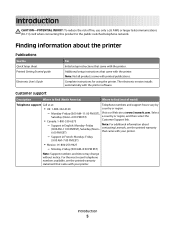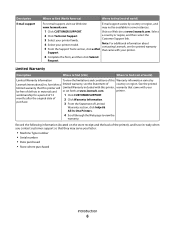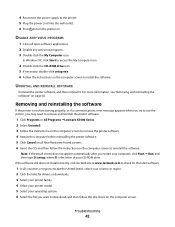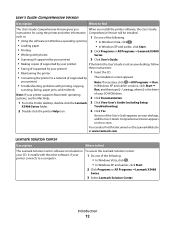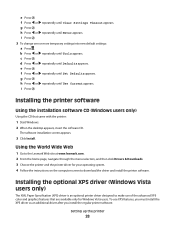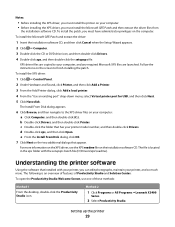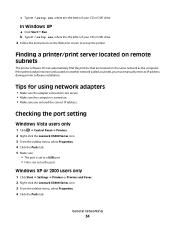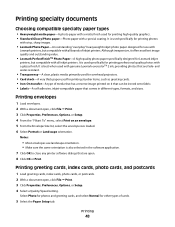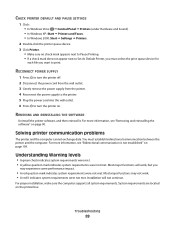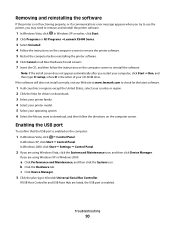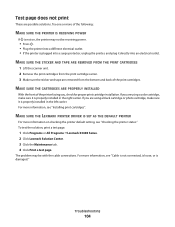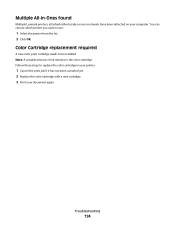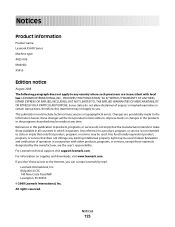Lexmark X5410 Support Question
Find answers below for this question about Lexmark X5410 - All In One Printer.Need a Lexmark X5410 manual? We have 3 online manuals for this item!
Question posted by shyrlea on September 16th, 2012
Recently Been Given A Lexmark Printer Model #4425-006 But No Cd To Download It.
The person who posted this question about this Lexmark product did not include a detailed explanation. Please use the "Request More Information" button to the right if more details would help you to answer this question.
Current Answers
Related Lexmark X5410 Manual Pages
Similar Questions
Setup Of Lexmark Copier/printer And No Cd
How do I set up lexmark x5410 copier/printer to my computer without the CD? I would like a manual se...
How do I set up lexmark x5410 copier/printer to my computer without the CD? I would like a manual se...
(Posted by 3misst 8 years ago)
How Can I Download A Lexmark Printer Without The Cd X5410
(Posted by vicmacleive 9 years ago)
I Have My Cd For My Lexmark Printer But It Just Wont Download Why
(Posted by richardg286 11 years ago)
Lexmark X5410 Power Cord
HELLO I'M LOOKING FOR A POWER CORD FOR MY PRINTER. ITS A LEXMARK X5410 MICHINE TYPE MODEL 4425-006.....
HELLO I'M LOOKING FOR A POWER CORD FOR MY PRINTER. ITS A LEXMARK X5410 MICHINE TYPE MODEL 4425-006.....
(Posted by paulvanatta 11 years ago)