Lexmark X5410 Support Question
Find answers below for this question about Lexmark X5410 - All In One Printer.Need a Lexmark X5410 manual? We have 3 online manuals for this item!
Question posted by vicmacleive on September 9th, 2014
How Can I Download A Lexmark Printer Without The Cd X5410
The person who posted this question about this Lexmark product did not include a detailed explanation. Please use the "Request More Information" button to the right if more details would help you to answer this question.
Current Answers
There are currently no answers that have been posted for this question.
Be the first to post an answer! Remember that you can earn up to 1,100 points for every answer you submit. The better the quality of your answer, the better chance it has to be accepted.
Be the first to post an answer! Remember that you can earn up to 1,100 points for every answer you submit. The better the quality of your answer, the better chance it has to be accepted.
Related Lexmark X5410 Manual Pages
Fax Guide - Page 41


... Disconnect the power cord from the wall outlet, and then from the printer. CHECK YOUR SYSTEM REQUIREMENTS
Check that other electrical devices have been using. 4 If the light is marked with the
USB ... power supply from the printer. 2 Plug the cord all New Hardware Found screens. 3 Insert the CD, and then follow the instructions on the computer screen to turn the printer off and then restart ...
Fax Guide - Page 42
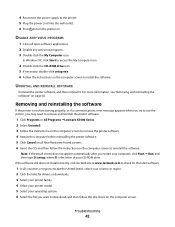
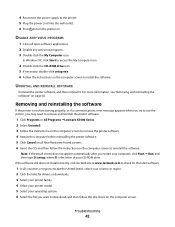
...lexmark.com to check for the latest software.
1 In all countries or regions except the United States, select your country or region. 2 Click the links for drivers or downloads. 3 Select your printer family. 4 Select your printer... CD-ROM drive icon. 5 If necessary, double-click setup.exe. 6 Follow the instructions on . Removing and reinstalling the software
If the printer is the letter of your CD-...
User's Guide - Page 5


...settings ...52 Resetting the printer to factory default settings...53
Working with photos 54
Retrieving and managing photos...54
Transferring photos ...54 Changing the Lexmark Productivity Studio preferences 55
..., magazines, or newspapers 59
Printing photos...60
Printing photos from a CD or removable storage device using the computer 60 Viewing / Printing photos from the Productivity Studio ...
User's Guide - Page 12
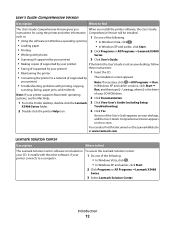
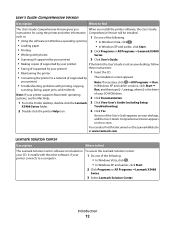
... be installed. User's Guide: Comprehensive Version
Description
Where to a network (if supported by your CD-ROM drive.
such as:
1 Do one of your printer)
these instructions:
• Maintaining the printer
1 Insert the CD.
• Connecting the printer to find
The Lexmark Solution Center software is not on your desktop, and the User's Guide: Comprehensive Version appears...
User's Guide - Page 28
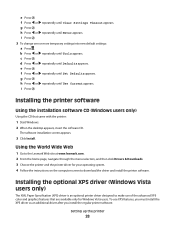
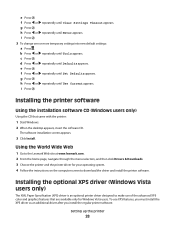
... that came with the printer:
1 Start Windows. 2 When the desktop appears, insert the software CD. g Press . h Press or repeatedly until Tools appears.
Setting up the printer
28 i Press . ...printer driver designed to the Lexmark Web site at www.lexmark.com. 2 From the home page, navigate through the menu selection, and then click Drivers & Downloads. 3 Choose the printer and the printer...
User's Guide - Page 29
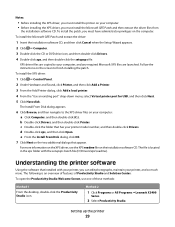
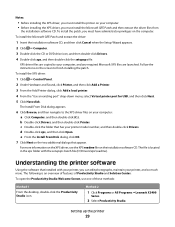
... batch file (D:\Drivers\xps\readme). Method 2
1 Click Programs or All Programs ŒLexmark X5400
Series.
2 Select Productivity Studio. Follow the instructions on the screen to your computer... software CD. To install the XPS driver:
1 Click ΠControl Panel. 2 Under Hardware and Sound, click Printer, and then click Add a Printer. 3 From the Add Printer dialog, click Add a local printer. ...
User's Guide - Page 30


...in various sizes.
Transfer Photos
Download photos from your photos. From the bottom left corner of this software may not be applicable.
Setting up the printer
30 Click the Productivity Studio... a memory card, flash drive, CD, or digital camera to an e-mail message. Depending on the printer you want to
change printer settings and troubleshooting.
Poster
Print your photo.
User's Guide - Page 33


Devices on the network • The gateway for the network • The network mask of the printer. • Your network is set up and working properly. • Your computer is connected to your network automatically assigns IP addresses, you can be used
Note: If your network. 1 Insert the installation software CD. You will not...
User's Guide - Page 34
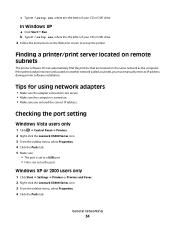
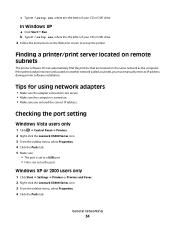
...printer software CD can automatically find the printers that are located on another network (called a subnet), you entered the correct IP address. Windows XP or 2000 users only
1 Click Start ΠSettings ΠPrinters or Printers and Faxes. 2 Right-click the Lexmark... only
1 Click ΠControl Panel ΠPrinters. 2 Right-click the Lexmark X5400 Series icon. 3 From the sidebar menu, ...
User's Guide - Page 48
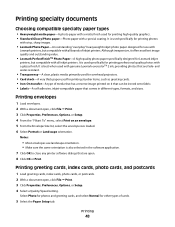
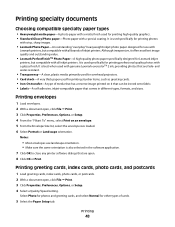
Notes:
• Most envelopes use with
Lexmark printers, but compatible with a special coating. Select ...on it offers excellent image quality and outstanding value.
• Lexmark PerfectFinishTM Photo Paper-A high-quality photo paper specifically designed for Lexmark inkjet
printers, but compatible with genuine Lexmark evercolorTM 2 ink, providing photos that comes in the software ...
User's Guide - Page 54


... want to transfer. 6 If you want to save all photos or documents from a CD or removable storage device
1 Insert a CD or connect a removable storage device (such as a flash drive, memory card, or digital camera) to your computer.
2 If you are using the Lexmark Productivity Studio. b Click Transfer Photos. 3 Click Automatically save the photos to the...
User's Guide - Page 60


.... 7 From the Quality drop-down list, select a print quality. 8 From the Paper Size in Printer drop-down list in the last column to view and select other than 10 x 15 cm (4 x...Studio taskbar located at the bottom of the window. 11 Remove the CD or storage device.
Viewing / Printing photos from a CD or removable storage device using Windows XP, a "What do ?" The thumbnail is the printable...
User's Guide - Page 80


... print cartridge. Using genuine Lexmark print cartridges
Lexmark printers, print cartridges, and photo paper are designed to perform together for the indicated cartridge(s):
• Replace your cartridge(s) with new Lexmark print cartridge(s). • If you purchased a new, genuine Lexmark print cartridge, but the Out of Original Lexmark Ink message, the original Lexmark ink in the indicated...
User's Guide - Page 89
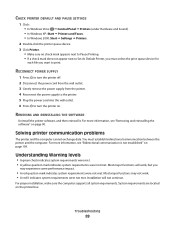
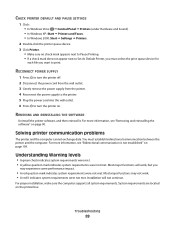
... AND PAUSE SETTINGS
1 Click: • In Windows Vista: Œ Control Panel Œ Printers (under Hardware and Sound). • In Windows XP: Start Œ Printers and Faxes. • In Windows 2000: Start Œ Settings Œ Printers.
2 Double-click the printer queue device. 3 Click Printer.
• Make sure no check mark appears next to Pause Printing. • If...
User's Guide - Page 90
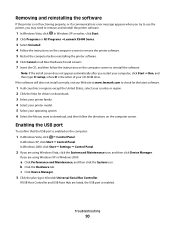
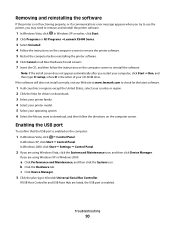
...7 Insert the CD, and then follow the directions on the computer screen.
Troubleshooting
90 Note: If the install screen does not appear automatically after you want to download, and then ... click Device Manager. If the software still does not install correctly, visit our Web site at www.lexmark.com to check for drivers or downloads. 3 Select your printer family. 4 Select your printer model...
User's Guide - Page 104
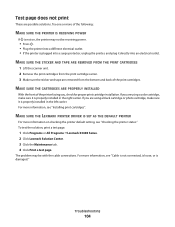
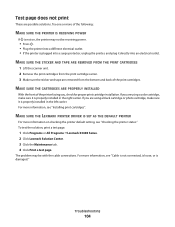
... problem may not be with the cable connections. MAKE SURE THE LEXMARK PRINTER DRIVER IS SET AS THE DEFAULT PRINTER
For more information, see "Checking the printer status."
To test the solution, print a test page.
1 Click Programs or All Programs ŒLexmark X5400 Series. 2 Click Lexmark Solution Center. 3 Click the Maintenance tab. 4 Click Print a test page...
User's Guide - Page 124
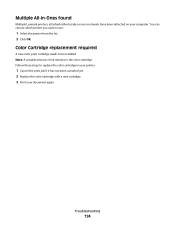
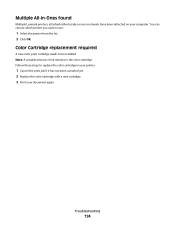
... if it has not been canceled yet. 2 Replace the color cartridge with a new cartridge. 3 Print your computer. Troubleshooting
124 Multiple All-In-Ones found
Multiple Lexmark printers, attached either locally or over a network, have been detected on your document again. Color Cartridge replacement required
A new color print cartridge needs to use:
1 Select...
User's Guide - Page 133


...cleaning 81 installing 78 ordering 84 preserving 83 removing 79 using genuine Lexmark 80 wiping 82
Index
133
CD printing photos from 60 transferring all photos and documents 54 transferring ...characters on printout are missing or unexpected 96 checking external devices 105 checking printer readiness 101 cleaning
exterior of the printer 83 cleaning print cartridge nozzles 81 collating copies 65 ...
User's Guide - Page 134


...editing 70 scanning text for editing 70 transferring all documents from CD or flash drive 54 transferring selected photos from CD or flash drive 54
E
editing document text (OCR) 70 ...networking 33 Ethernet setup
information needed for 33 Exposure
changing setting 59 exterior of the printer
cleaning 83 external devices
checking 105 e-mail
attaching a scanned image 76 attaching files 76 E-mail button ...
User's Guide - Page 136
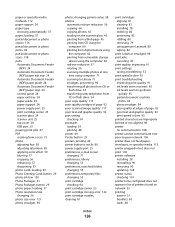
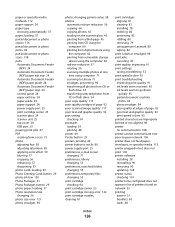
... printing from a Web page 45 printing from CD using the
computer 60 printing from digital camera using
the computer 60 printing from removable storage
device using the computer 60 red-eye reduction 57...aligning 81 cleaning 81 installing 78 ordering 84 preserving 83 refilling 80 removing 79 using genuine Lexmark 80 wiping 82
print is dark or smudged 98 print jobs
canceling 47 print quality, improving...
Similar Questions
Can I Print From My Samsung Galaxy 5 Phone To Lexmark 205 Printer
(Posted by nanatrude9 9 years ago)
How To Install Lexmark Printer X5410 For Mac
(Posted by walmic 9 years ago)
Is The Lexmark X5410 Printer Compatible With Windows 7 And 8
(Posted by holNANCYR 10 years ago)
Lost My Printer Cd. How Can I Get Another One?
(Posted by meadowmere2 11 years ago)
Recently Been Given A Lexmark Printer Model #4425-006 But No Cd To Download It.
(Posted by shyrlea 11 years ago)

