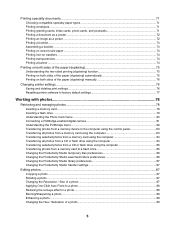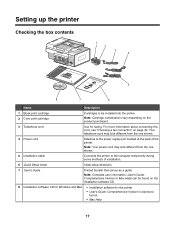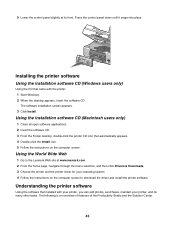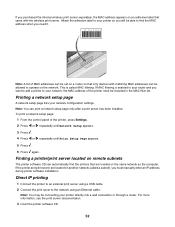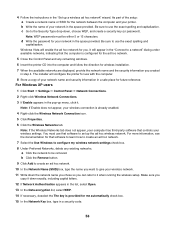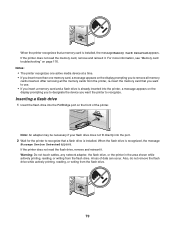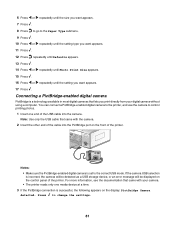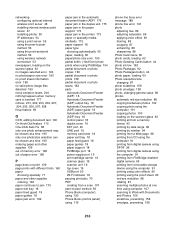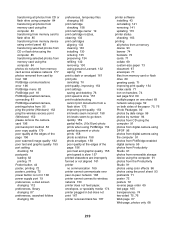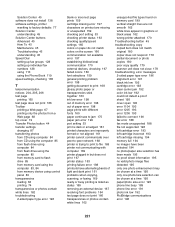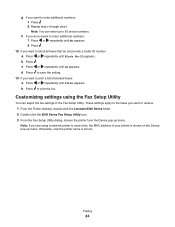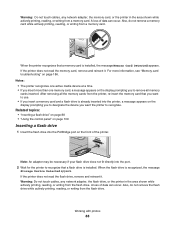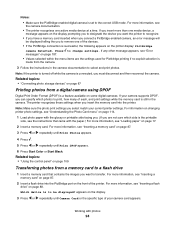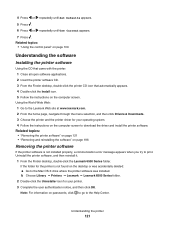Lexmark X6570 Support Question
Find answers below for this question about Lexmark X6570 - MULTIFUNCTION - COLOR.Need a Lexmark X6570 manual? We have 2 online manuals for this item!
Question posted by meadowmere2 on December 2nd, 2012
Lost My Printer Cd. How Can I Get Another One?
The person who posted this question about this Lexmark product did not include a detailed explanation. Please use the "Request More Information" button to the right if more details would help you to answer this question.
Current Answers
Related Lexmark X6570 Manual Pages
Similar Questions
Lexmark X6570 Cannot Add Printer On Wireless Mac
(Posted by mrtaMA 9 years ago)
How To Uninstall Printer When Message Says Printer Is Busy Lexmark X6570
(Posted by Mizli 10 years ago)
I Lost My Cd For 5400 Lexmark Installation
(Posted by Anonymous-75877 11 years ago)
I Lost My Cd For Instalation The Printer Is Lexmark X 2670
(Posted by mariconga123 12 years ago)
My Printer X6570 Says Cartride Error Consult Users Guide. Will Not Do Anything.
(Posted by michael904 12 years ago)