Lexmark X544 Support Question
Find answers below for this question about Lexmark X544.Need a Lexmark X544 manual? We have 8 online manuals for this item!
Question posted by lenbchi on November 28th, 2013
How To Replace Toner On Lexmark Printer Model X544
The person who posted this question about this Lexmark product did not include a detailed explanation. Please use the "Request More Information" button to the right if more details would help you to answer this question.
Current Answers
There are currently no answers that have been posted for this question.
Be the first to post an answer! Remember that you can earn up to 1,100 points for every answer you submit. The better the quality of your answer, the better chance it has to be accepted.
Be the first to post an answer! Remember that you can earn up to 1,100 points for every answer you submit. The better the quality of your answer, the better chance it has to be accepted.
Related Lexmark X544 Manual Pages
Wireless Setup Guide - Page 28
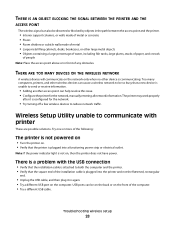
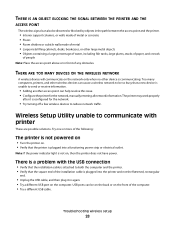
... unable to send or receive information.
• Adding another access point can help resolve this issue. • Configure the printer for the network.
• Try turning off a few wireless devices to communicate with the USB connection
• Verify that the installation cable is attached to be on the back or on the...
User's Guide - Page 14


... Support. From the Support Tools section, click
Visit our Web site at www.lexmark.com. Away from direct sunlight, humidity extremes, or temperature fluctuations - Select your printer model. If you plan to install any options, leave enough room for the printer, leave enough room to open trays, covers, and doors. Description E-mail support
Where...
User's Guide - Page 17
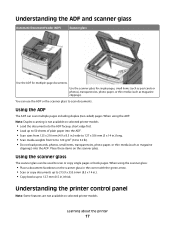
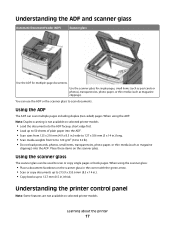
... using the scanner glass:
• Place a document facedown on selected printer models.
• Load the document into the ADF.
Understanding the ADF and...ADF can be used to scan documents. Understanding the printer control panel
Note: Some features are not available on the scanner glass. Place these items on selected printer models. Use the scanner glass for multiple-page documents.
...
User's Guide - Page 23
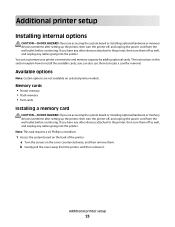
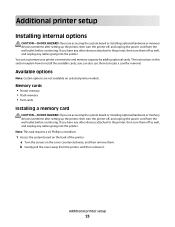
... . If you have any other devices attached to install the available cards;
The instructions in this section explain how to the printer, then turn the printer off, and unplug the power cord from the printer, and then remove it. If you are not available on selected printer models. Memory cards
• Printer memory • Flash memory •...
User's Guide - Page 30
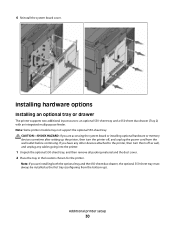
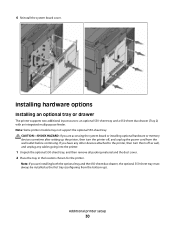
Note: Some printer models may not support the optional 550-sheet tray.
CAUTION-SHOCK HAZARD: If you have any other devices attached to the printer, then turn the printer off as the first tray (configuring from the wall outlet before continuing. If you are installing both the optional tray and the 650-sheet duo ...
User's Guide - Page 35


...printer driver to the Lexmark Web site at www.lexmark.com. 2 From the Drivers & Downloads menu, click Driver Finder. 3 Select your printer, and then select your operating system. 4 Download the driver and install the printer...The printer folder opens.
4 Select the printer. Note: If the printer has a fax option, choose the appropriate printer model with the letters "PS."
5 Right-click the printer, ...
User's Guide - Page 44


... selective about Lexmark, visit www.lexmark.com. Conserving supplies
There are at the Environmental Sustainability link. Minimizing your printer model supports duplex printing, you use of paper in .),
such as the primary contributor (up to 80%) of carbon emissions caused throughout the entire life of paper and toner you can reduce the amount of a device (from...
User's Guide - Page 45


... of paper by selecting a setting from the Print dialog or the Lexmark Toolbar to see "Avoiding jams" on printer models supporting duplex. Choose
To
Energy
Reduce energy use, especially when the printer is enabled on page 114. Paper
Duplex is idle.
• Printer engine motors do not start until Eco-Mode appears, and then press...
User's Guide - Page 47
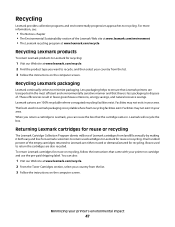
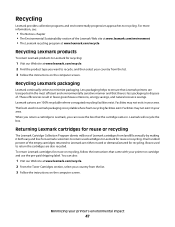
... by making it both easy and free for Lexmark customers to return used cartridges to ensure that Lexmark printers are also recycled.
Less packaging helps to Lexmark for reuse or recycling, follow the instructions that came in your printer's environmental impact
47 When you return a cartridge to Lexmark, you want to return the cartridges are transported...
User's Guide - Page 62
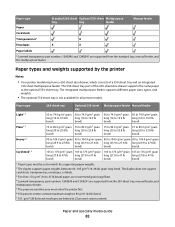
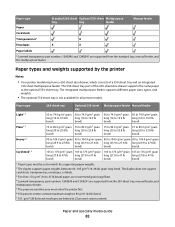
... maximum weight is not available for all printer models. The 550-sheet tray part of a 550-sheet tray and an integrated
100-sheet multipurpose feeder.
Paper type
Standard 250-sheet Optional 550-sheet Multipurpose
tray
tray
feeder
Manual feeder
Paper
Card stock
Transparencies*
X
Envelopes
X
X
Paper labels
* Lexmark transparency part numbers 12A8240 and 12A8241...
User's Guide - Page 110


...printer models.
The computer does not have to be directly connected to the printer for you scan documents directly to a computer or a USB flash memory device. Note: Scanning to a computer or USB device...list on the computer and then downloading the profile to the printer.
Scanning to a computer or USB flash memory device
ADF
Scanner glass
Use the ADF for single pages, small ...
User's Guide - Page 111


...) into the ADF.
Press Start To Begin appears.
4 Load an original document faceup, short edge first into the ADF or facedown on selected printer models.
1 Insert a USB flash memory device into the ADF, then adjust the paper guides. g Press or to scan your documents. Access USB appears.
Place these settings.
9 Return to the...
User's Guide - Page 112


...and select where to a computer or USB flash memory device
112
Use Photo mode when scanning photos printed on selected printer models.
Note: Duplex scanning is recommended for receipts, carbon ...used for inclusion in relation to computer options
Sides (Duplex)
This option informs the printer if your computer • Convert scanned images to text • Preview the scanned...
User's Guide - Page 122


... Waste Toner Bottle
Paper Menu
Default Source Size/Type Paper Texture Paper Weight Paper Loading Custom Type Custom Scan Sizes Universal Setup
Reports
Menu Settings Page Device Statistics ...Drive Menu Print Settings Set Date/Time
Understanding printer menus
122
Understanding printer menus
Menus list
A number of menus are not available on selected printer models. • A setting with an * ...
User's Guide - Page 148


...; Text is used when the document is the factory default setting.
Specifies the type of the printer Notes:
• Certain options are mostly text or line art.
• Photograph is used ... not available on selected printer models. • Enable is the factory default setting
Enables or disables the ability of the printer to update its firmware code from a USB device Note: Enable is the...
User's Guide - Page 233
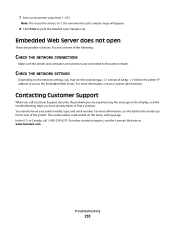
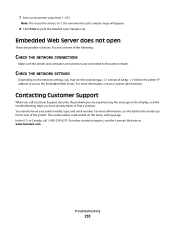
...find a solution. For other countries/regions, visit the Lexmark Web site at www.lexmark.com. You need to type https:// instead of http:// before the printer IP address to the same network. Note: The closer... THE NETWORK CONNECTIONS
Make sure the printer and computer are possible solutions. For more information, see your printer model, type, and serial number.
Troubleshooting
233
User's Guide - Page 246
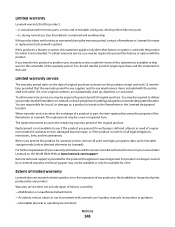
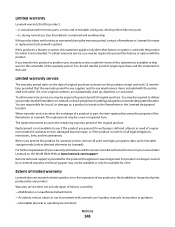
... at Lexmark's option). The replacement may be available for exchange is defaced, altered, in need of a repair not included in material and workmanship If this product does not function as shown on the purchase receipt and ends 12 months later provided that the warranty period for any maintenance items included with the printer...
User's Guide - Page 248
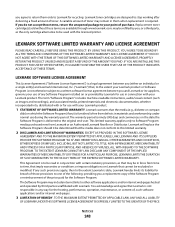
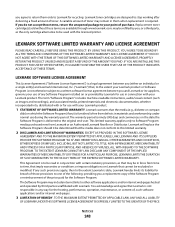
...toner. If you agree to return them when replacement is delivered to the original end-user. Replacement toner cartridge(s) sold without these terms, return the unopened package to Lexmark... be used with your use with the licensed printer. Lexmark toner cartridges are available through www.lexmark.com, may be refilled by Lexmark for the hosting, performance, operation, maintenance, ...
Quick Reference - Page 4


...: The USB port is sent in the Scan Profile list on selected printer models. 1 Insert a USB flash memory device into the ADF. g Press or to the USB device or print files from the USB device. Scanning to USB appears, and then press .
Note: Do not load postcards, photos, small items, transparencies, photo paper, or thin...
Sending a fax using the computer - Page 2


... Select Components, and then click Next. 7 From the "Select your printer from the Lexmark Web site at www.lexmark.com. 2 From the Drivers & Downloads menu, click Driver Finder. 3 Select your printer, select your printer model with the letters "PS" in the Print
Emulation column.
8 Click Add Printer. 9 Click Finish, and then follow the instructions on the screen...
Similar Questions
82 Replace Waste Toner Box Lexmark X544 Warning Wont Go Away
(Posted by RogoEdw 9 years ago)

