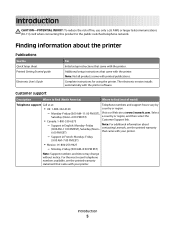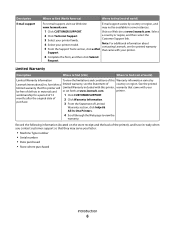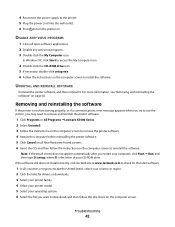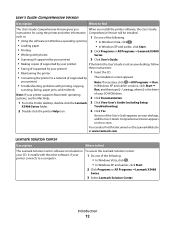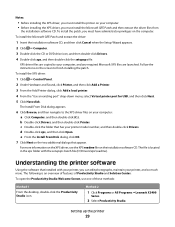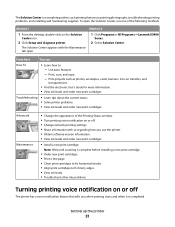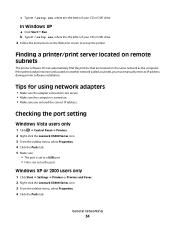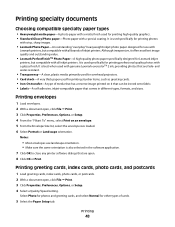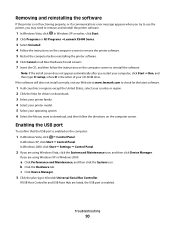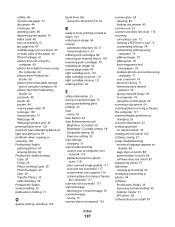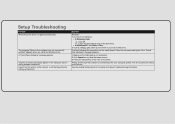Lexmark X5410 Support Question
Find answers below for this question about Lexmark X5410 - All In One Printer.Need a Lexmark X5410 manual? We have 3 online manuals for this item!
Question posted by 3misst on March 8th, 2016
Setup Of Lexmark Copier/printer And No Cd
Current Answers
Answer #1: Posted by BusterDoogen on March 8th, 2016 8:15 PM
Firmware: There is no Firmware available for your product. Driver for Lexmark X5410 Series Mac OS x 10.6, if you are using a Mac. You may download the Users Guide here.
I hope this is helpful to you!
Please respond to my effort to provide you with the best possible solution by using the "Acceptable Solution" and/or the "Helpful" buttons when the answer has proven to be helpful. Please feel free to submit further info for your question, if a solution was not provided. I appreciate the opportunity to serve you!