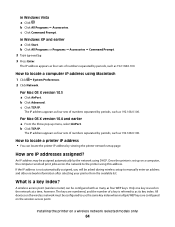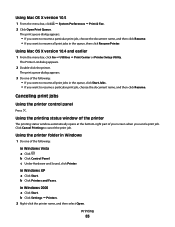Lexmark X6650 Support Question
Find answers below for this question about Lexmark X6650 - LEX ALL IN ONE PRINTER WIRELESS.Need a Lexmark X6650 manual? We have 3 online manuals for this item!
Question posted by douricha on August 20th, 2014
How To Have Automatic Fax Printing Lexmark X6650
The person who posted this question about this Lexmark product did not include a detailed explanation. Please use the "Request More Information" button to the right if more details would help you to answer this question.
Current Answers
Related Lexmark X6650 Manual Pages
Similar Questions
How To Setup Wifi Netowrk On A Lexmark X6650 Printer Video
(Posted by katiehfoluch 10 years ago)
How To Make Fax Print From Memory Lexmark X5650
(Posted by cslindas 10 years ago)
How To Set Up Wireless Fax Lexmark X6650
(Posted by Shla 10 years ago)
I Want An Automatic Fax Report After Each Fax Sent. How Do I Set That Up?
(Posted by carmenloveland 11 years ago)
How Do I Print A Fax From Memory On Lexmark Printer X6650?
How Do I Print A Fax From Memory on Lexmark Printer x6650?
How Do I Print A Fax From Memory on Lexmark Printer x6650?
(Posted by theresa88492 12 years ago)