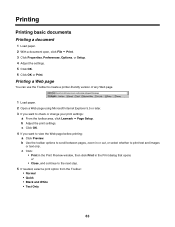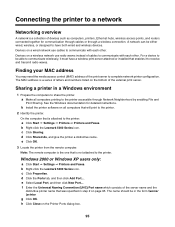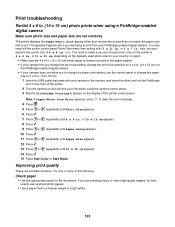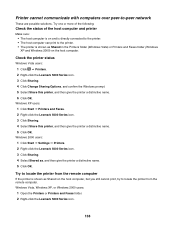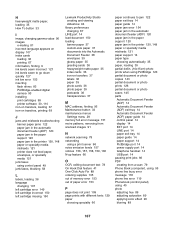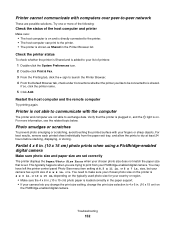Lexmark X5070 Support Question
Find answers below for this question about Lexmark X5070.Need a Lexmark X5070 manual? We have 2 online manuals for this item!
Question posted by Gabis on June 19th, 2014
Lexmark X5070 Will Not Print Black And White
The person who posted this question about this Lexmark product did not include a detailed explanation. Please use the "Request More Information" button to the right if more details would help you to answer this question.
Current Answers
Related Lexmark X5070 Manual Pages
Similar Questions
Lexmark Printer X5070 Will Not Print But Will Scan In Windows 7
(Posted by dgl02 10 years ago)
My New Lexmark(x5070) Printer Issues
My new Lexmark(X5070) printer does not recognize the new black ink. It printed black onceing the ini...
My new Lexmark(X5070) printer does not recognize the new black ink. It printed black onceing the ini...
(Posted by loumack63 10 years ago)
My Printer Will Not Print Black I Have Changed The Toner
the printer will not print black it is a printer problem not computer. I want to clean the print hea...
the printer will not print black it is a printer problem not computer. I want to clean the print hea...
(Posted by howard2830 11 years ago)
Printing Black And White
Will it require all four colors to print black and white document for lexmark s400 series
Will it require all four colors to print black and white document for lexmark s400 series
(Posted by kizi061 11 years ago)
To Print With The Lexmark X5070 Do You Use Fax, Copy, Or Scan Mode?
(Posted by knowballs 11 years ago)