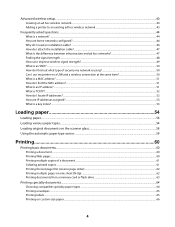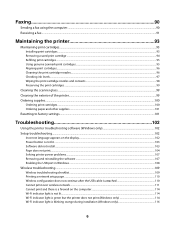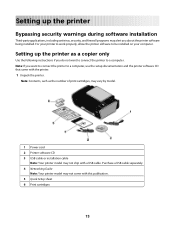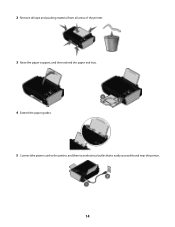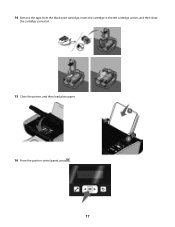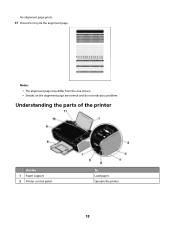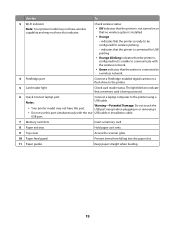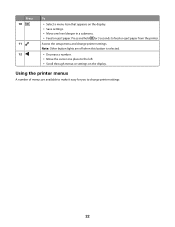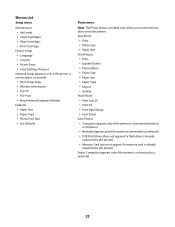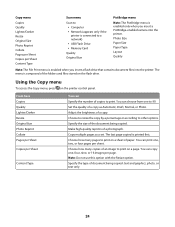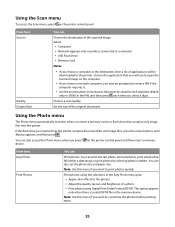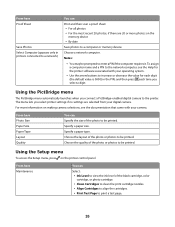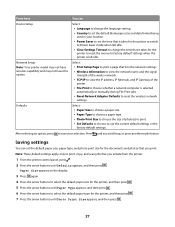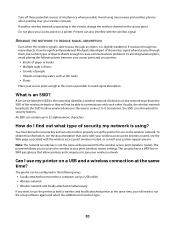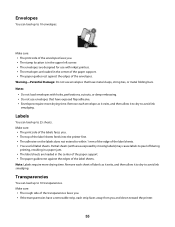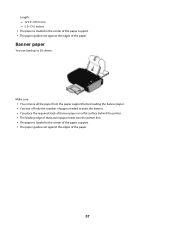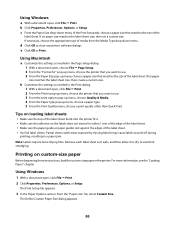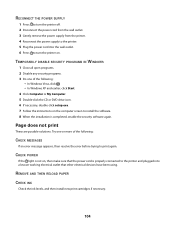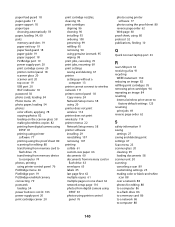Lexmark X3690 Support Question
Find answers below for this question about Lexmark X3690.Need a Lexmark X3690 manual? We have 1 online manual for this item!
Question posted by kinvarasustainableliving on July 19th, 2012
Paper Wont Feed Properly
Requests for more information
Have you checked there is no obstruction?
Responses to this request
Response submitted July 22nd, 2012 3:06 PMYes I have turned it upside down and all and checked insaide and as I alreeady said I have tried paper placed in various ways. So now what?
Current Answers
Answer #1: Posted by LexmarkListens on July 20th, 2012 11:09 AM
Next, make sure that the paper is properly loaded. The edge guides should be snug against the paper without causing it to buckle. Do not force paper into the printer.
Finally, check that there are no obstructions in the paper path. Use a flashlight to look into the printer. If you are physically able to lift your printer, remove the paper, turn the printer upside down and shake it a few times.Lexmark Listens
Phone:
USA: 1-800-539-6275
Canada: (877) 856-5540
UK: 0800 121 4726
South Africa: 0800 981 435
Related Lexmark X3690 Manual Pages
Similar Questions
it won't print at all
We have attempted to make single sided copies all day. As the paper feeds from the tray, the duplex ...
The paper keeps getting stuck in the feeder. It starts going through, but for some reason stops. The...