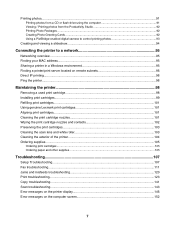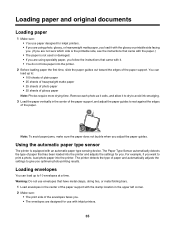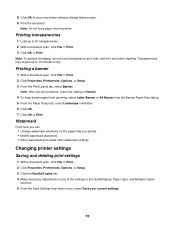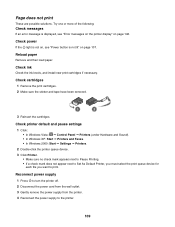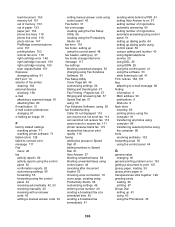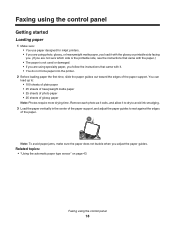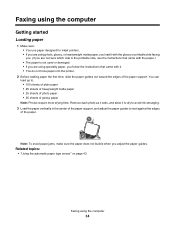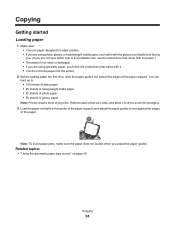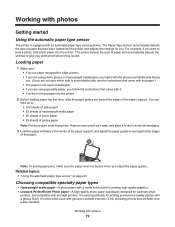Lexmark X5070 Support Question
Find answers below for this question about Lexmark X5070.Need a Lexmark X5070 manual? We have 2 online manuals for this item!
Question posted by geraldovieira on August 1st, 2012
Paper Keeps Getting Stuck. Paper Does Not Go Through.
Current Answers
Answer #1: Posted by LexmarkListens on August 6th, 2012 3:18 PM
Next, make sure that the paper is properly loaded. The edge guides should be snug against the paper without causing it to buckle. Do not force paper into the printer.
Finally, check that there are no obstructions in the paper path. Use a flashlight to look into the printer. If you are physically able to lift your printer, remove the paper, turn the printer upside down and shake it a few times.Lexmark Listens
Phone:
USA: 1-800-539-6275
Canada: (877) 856-5540
UK: 0800 121 4726
South Africa: 0800 981 435
Related Lexmark X5070 Manual Pages
Similar Questions
Why X5630 Lexmark printer paper jam?
There is nothing else that could cause the paper to jam outside of the printhead as I removed the pr...
Love my lexmark x5070, but it won't feed paper. Keeps giving me a paper jam prompt. I go through the...
my printer will copy something and print it but as far as wanting to just print a paper or whatever ...