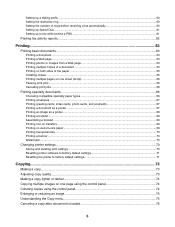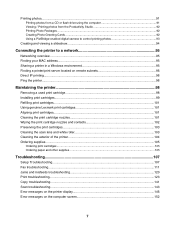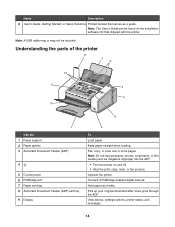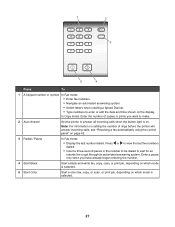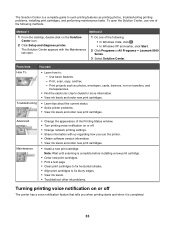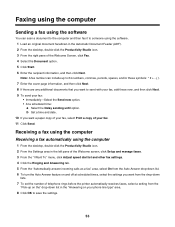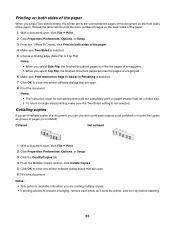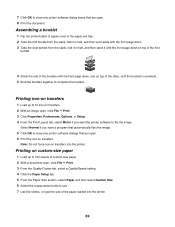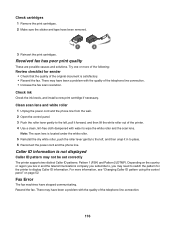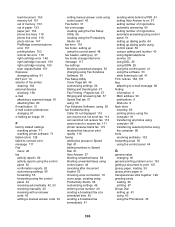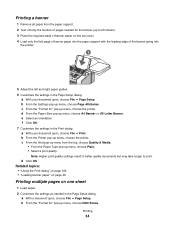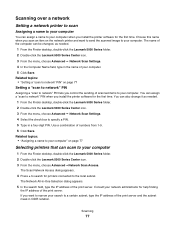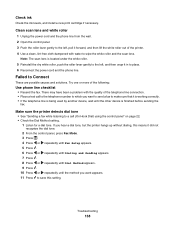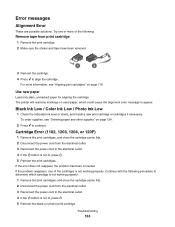Lexmark X5070 Support Question
Find answers below for this question about Lexmark X5070.Need a Lexmark X5070 manual? We have 2 online manuals for this item!
Question posted by mouse090257 on January 4th, 2012
My Printer Won't Print But It Will Copy And Print
Current Answers
Answer #1: Posted by LexmarkListens on January 19th, 2012 3:08 PM
If that doesn't help, try the steps below:
- Disconnect the USB cable connecting the printer from your computer.
- On your computer, go to Control Panel > Printers and Faxes.
- Delete the Lexmark print object.
- Reboot computer.
- Re-brick your printer by pulling out the power supply - black box where the power cord is plugged into on the back of the printer, and re-plug after 30 seconds.
- When the printer turns on, reconnect it to the computer.
- Wait until your computer fully recognizes the USB connection. To check, go to Control Panel > Printers and Faxes. If you see a new Lexmark print object in the list, try to print a document to verify that the problem is fixed.
You may also try to update your printer driver by visiting the Lexmark website at http://bit.ly/mqHzMk. Select your operating system, download and execute the file.
Lexmark Listens
Phone:
USA: 1-800-539-6275
Canada: (877) 856-5540
UK: 0800 121 4726
South Africa: 0800 981 435
Related Lexmark X5070 Manual Pages
Similar Questions
documents
Love my lexmark x5070, but it won't feed paper. Keeps giving me a paper jam prompt. I go through the...