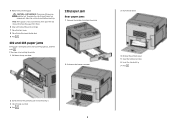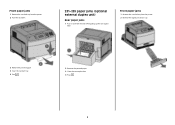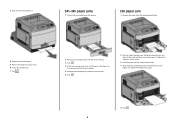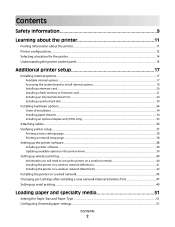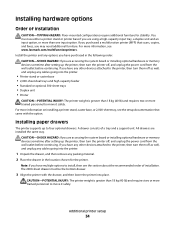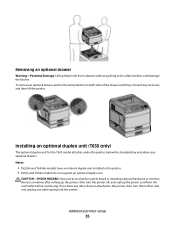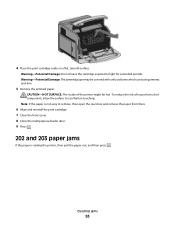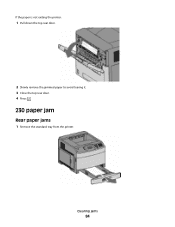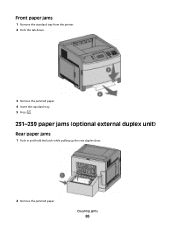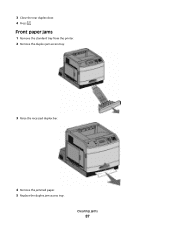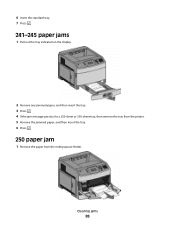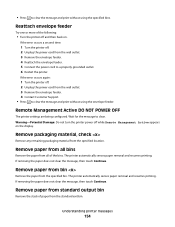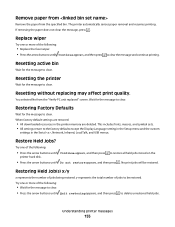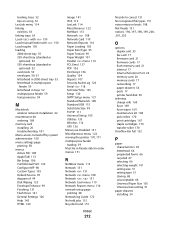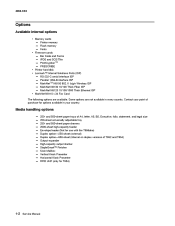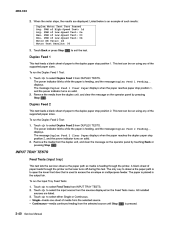Lexmark T652 Support Question
Find answers below for this question about Lexmark T652.Need a Lexmark T652 manual? We have 9 online manuals for this item!
Question posted by boxebowle on August 1st, 2014
How To Remove The 2nd Paper Drawer T652
The person who posted this question about this Lexmark product did not include a detailed explanation. Please use the "Request More Information" button to the right if more details would help you to answer this question.
Current Answers
Related Lexmark T652 Manual Pages
Similar Questions
How Do I Remove Jammed Paper From A Lexmark E210 Printer!
Can't Remove Paper
Can't Remove Paper
(Posted by larryshuto 7 years ago)
How To Remove Paper Rollers From Lexmark Printer T652?
(Posted by wacksdougr 10 years ago)
Need Driver For Additional Paper Drawer For E250dn For Windows 7
Need driver to configure for additional paper drawer for E250dn for windows 7. Please send e-mail to...
Need driver to configure for additional paper drawer for E250dn for windows 7. Please send e-mail to...
(Posted by minanalaw 11 years ago)