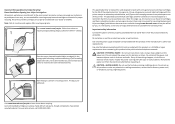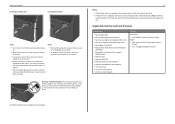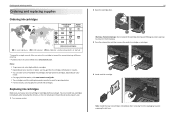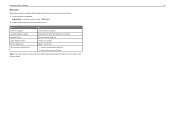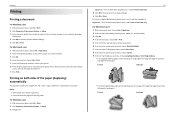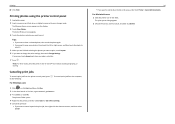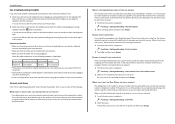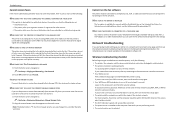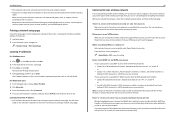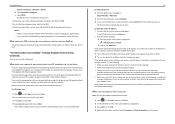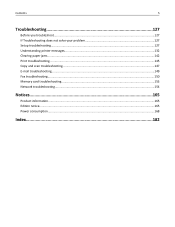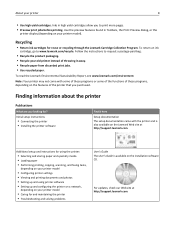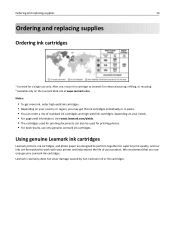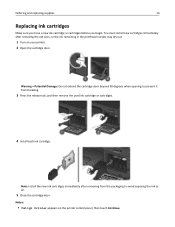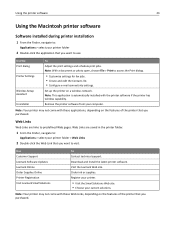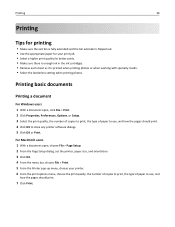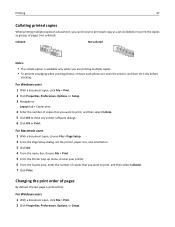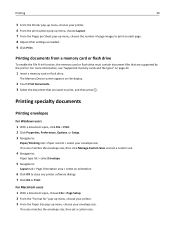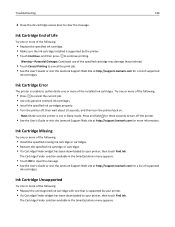Lexmark Pro5500 Support Question
Find answers below for this question about Lexmark Pro5500.Need a Lexmark Pro5500 manual? We have 3 online manuals for this item!
Question posted by percyty on January 21st, 2016
About Pro5500
i have a lexmark pro5500 its cutting some other words when its printing,and spilling a ink also at othe page,im not sure how to solve this problem
Current Answers
Answer #1: Posted by TommyKervz on January 21st, 2016 3:49 AM
The first thing to do is Run the Clean Print Nozzles test, see instructions on the manual here http://www.manualslib.com/manual/679124/Lexmark-Pro5500.html?page=19
Clean the cartridges "instructions below"
- Remove the cartridges from the printer following the instructions in the printer's User's Guide.
- Take a warm, damp paper towel and fold it so that it has about 4 to 6-ply thickness.
- Set the ink cartridge right side up on the damp paper towel so that the ink nozzles are touching the towel. (The nozzles are where the ink comes out of the cartridge.) Hold the cartridge in this position for about 15 seconds.
- Now drag the cartridge lightly across the paper towel in one direction only (left to right) until the bottom of the cartridge looks clean.
- Install the cartridges following the instructions in the User's Guide. IMPORTANT! Make sure you select Old cartridge. Failure to do so could reset the ink levels, as explained above.
- Repeat the nozzle cleaning procedure one more time.
- The diagonal lines should now be solid. If not, contact the Lexmark Technical Support Center by e-mail and describe the results of this test
Related Lexmark Pro5500 Manual Pages
Similar Questions
I Have A Lexmark Pro5500 Service Engine Error 181.514
I have a service engine error 181.514. I have tried re-setting, unplugging nothing .... Any suggesti...
I have a service engine error 181.514. I have tried re-setting, unplugging nothing .... Any suggesti...
(Posted by cyndij05 9 years ago)
Printer Won't Print Black Ink Lexmark Pro 900 Series
(Posted by audiemaig 10 years ago)
Do You Change The Ink When It Is Low Or Can You Wait Till It Runs Out Completely
Will it damage the printer if we continually change the ink only when it has totally run out?
Will it damage the printer if we continually change the ink only when it has totally run out?
(Posted by chriso 11 years ago)
How Do You Get Printer Working When It Does Not Print. I Already Changed The Ink
(Posted by mjjones2023 11 years ago)