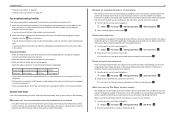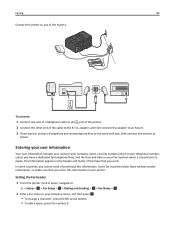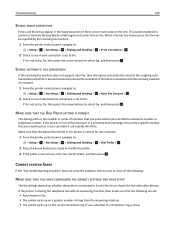Lexmark Pro4000 Support Question
Find answers below for this question about Lexmark Pro4000.Need a Lexmark Pro4000 manual? We have 3 online manuals for this item!
Question posted by barrytweencain on April 17th, 2015
International Faxing
How do I send an International fax with the + prefix instead of the area code of the country.e.g. Noumea area code is 0011 or + and then the actual fax number
Current Answers
Related Lexmark Pro4000 Manual Pages
Similar Questions
How Do You Turn Off The Ink Monitoring?
How can you turn off the ink monitoring on a Lexmark Pro4000?
How can you turn off the ink monitoring on a Lexmark Pro4000?
(Posted by ssulkey 10 years ago)
I Can't Access Setup Because ...
I have a pro4000 and I'm trying to access Setup but it won't let me because it says I need to replac...
I have a pro4000 and I'm trying to access Setup but it won't let me because it says I need to replac...
(Posted by joshuamarroquin2002 11 years ago)
Error On
Instead Of Saying,'lexmark 5000 Series' It Says, 'enter Fax Number
and the date
and the date
(Posted by peggyastephens 11 years ago)
How To Delete One Fax Number?
how to delete one fax number from the lexmark x215
how to delete one fax number from the lexmark x215
(Posted by hsawatzky 11 years ago)
How Do I Find The Fax Number Of X5470 Lexmark Printer?
i just setup a used x5470 printer. how do I find the fax number?
i just setup a used x5470 printer. how do I find the fax number?
(Posted by colleenxjhaskins 12 years ago)