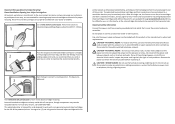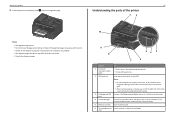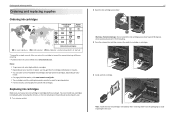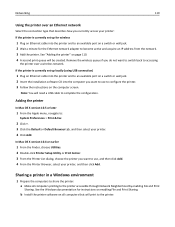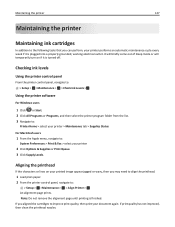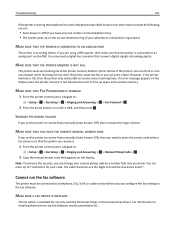Lexmark Pro4000 Support Question
Find answers below for this question about Lexmark Pro4000.Need a Lexmark Pro4000 manual? We have 3 online manuals for this item!
Question posted by joshuamarroquin2002 on April 5th, 2013
I Can't Access Setup Because ...
I have a pro4000 and I'm trying to access Setup but it won't let me because it says I need to replace the cyan cartridge. I want to print black and white only but it won't print because I need to change the cyan cartridge. A little help please????
Current Answers
Answer #1: Posted by LexmarkListens on April 7th, 2013 10:34 PM
You won't be able to print if one of the cartridges is out of ink. That's to prevent damaging the printhead. Every time a cartridge is replaced, all colors are primed simultanaeously thus the reason why all cartridges needs to have ink.
Lexmark Listens
Phone:
USA: 1-800-539-6275
Canada: (877) 856-5540
UK: 0800 121 4726
South Africa: 0800 981 435
Related Lexmark Pro4000 Manual Pages
Similar Questions
My Lexmarks 315 Printer Will Not Print Yellow. I Have Replaced The Cartridges Tw
what would cause this problem excluding the cartridges
what would cause this problem excluding the cartridges
(Posted by nemethma2020 3 years ago)
Black Ink Slot Not Working
My new black ink cartridge will click into place but my black ink is not registering as in the slot,...
My new black ink cartridge will click into place but my black ink is not registering as in the slot,...
(Posted by franklinbiz 10 years ago)
How To Align Lexmark Pinnacle 901 Please Help Me Align The Printer!!
I installed a new print cartridge, and the alignment sheet did not pop up. When I tried to align it ...
I installed a new print cartridge, and the alignment sheet did not pop up. When I tried to align it ...
(Posted by joyceabaxter 10 years ago)
How Do You Turn Off The Ink Monitoring?
How can you turn off the ink monitoring on a Lexmark Pro4000?
How can you turn off the ink monitoring on a Lexmark Pro4000?
(Posted by ssulkey 10 years ago)