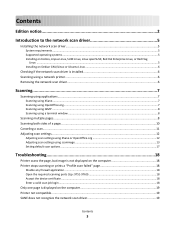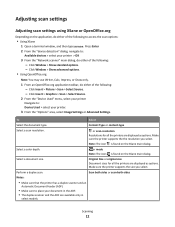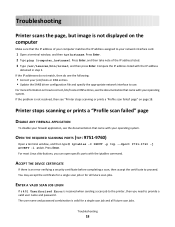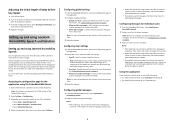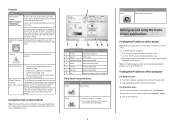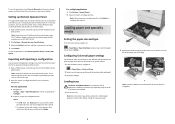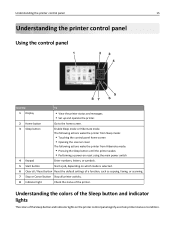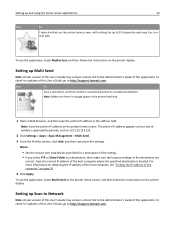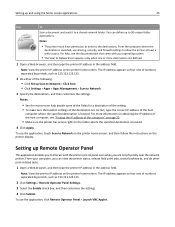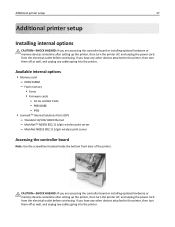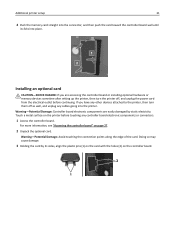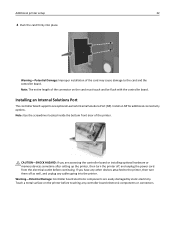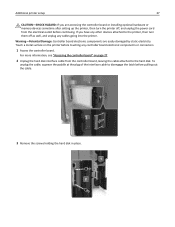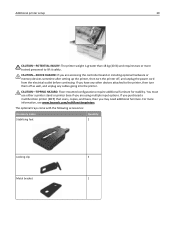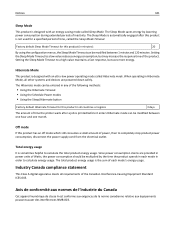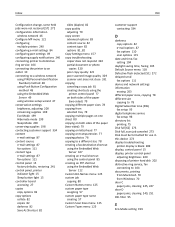Lexmark MX912 Support Question
Find answers below for this question about Lexmark MX912.Need a Lexmark MX912 manual? We have 17 online manuals for this item!
Question posted by lydiafourmy on November 22nd, 2017
It Is Stuck On A Screen And Says Stopping
Hi my printer is stuck and says "Stopping" Please help. Where is the power button?
Current Answers
Answer #1: Posted by Troubleshooter101 on November 23rd, 2017 5:14 PM
You can check the link below to work on this issue. However the link is for Lexmark 840 but its same for your printer as well.
Thanks
Please respond to my effort to provide you with the best possible solution by using the "Acceptable Solution" and/or the "Helpful" buttons when the answer has proven to be helpful. Please feel free to submit further info for your question, if a solution was not provided. I appreciate the opportunity to serve you!
Troublshooter101
Related Lexmark MX912 Manual Pages
Similar Questions
Lexmark Xc2132
How can I reset maintenance count after replacing fuser uni
How can I reset maintenance count after replacing fuser uni
(Posted by Edwolfe03 1 year ago)
How To Edit Icons On The Home Screen
how do you delete and add icons on the home screen of printer
how do you delete and add icons on the home screen of printer
(Posted by ravdavis 2 years ago)
My Lexmark X4875 Stopped Working All Of A Sudden And Has A White Display Panel?
My lexmark X4875 stopped working all of a sudden and has a white display on the LCD panel, the power...
My lexmark X4875 stopped working all of a sudden and has a white display on the LCD panel, the power...
(Posted by stephenlinaker 9 years ago)
I Have An Scanner Feilure 844.02. How To Solve This?
My lexmark X264dn show me that messege, and have no idea what to do
My lexmark X264dn show me that messege, and have no idea what to do
(Posted by haizpuruab 11 years ago)