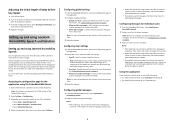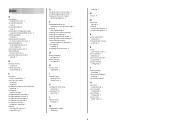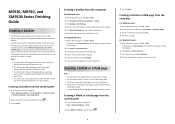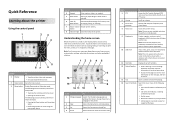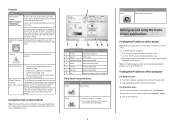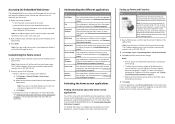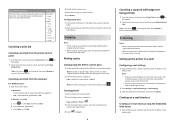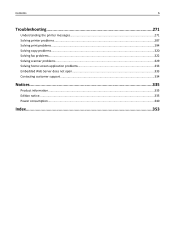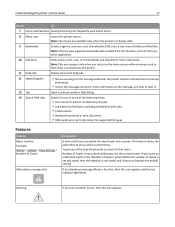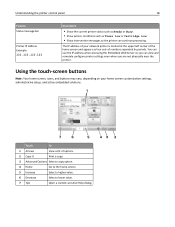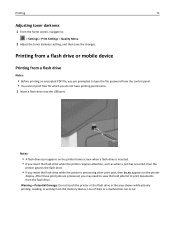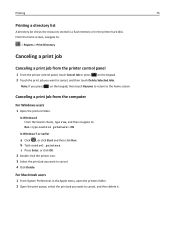Lexmark MX912 Support Question
Find answers below for this question about Lexmark MX912.Need a Lexmark MX912 manual? We have 17 online manuals for this item!
Question posted by ravdavis on January 12th, 2022
How To Edit Icons On The Home Screen
how do you delete and add icons on the home screen of printer
Current Answers
Answer #1: Posted by SonuKumar on January 13th, 2022 8:16 AM
https://infoserve.lexmark.com/ids/idv/video.aspx?category=Software+and+Solutions&productCode=Virtual_Solution_Center&topic=v44231059&vId=VirtualSolutionCenter%2FLexmark_VirtualSolutionCenter_Customizing_the_printer_home_screen_video&ar=16%3A9&ap=1&l1=2&l2=4&sh=732&sw=412&loc=en_US
Please respond to my effort to provide you with the best possible solution by using the "Acceptable Solution" and/or the "Helpful" buttons when the answer has proven to be helpful.
Regards,
Sonu
Your search handyman for all e-support needs!!
Related Lexmark MX912 Manual Pages
Similar Questions
It Is Stuck On A Screen And Says Stopping
Hi my printer is stuck and says "Stopping" Please help. Where is the power button?
Hi my printer is stuck and says "Stopping" Please help. Where is the power button?
(Posted by lydiafourmy 6 years ago)
Copy Function Missing From Home Screen
Good afternoon Our lexmark 738de is missing the copy function from the home screen. when we press t...
Good afternoon Our lexmark 738de is missing the copy function from the home screen. when we press t...
(Posted by info11805 11 years ago)
Installed Fax Board, Cannot See Option On Home Screen, Why?
I installed a fax option on machine but cannot see fax iconm on home screen. no instructions came wi...
I installed a fax option on machine but cannot see fax iconm on home screen. no instructions came wi...
(Posted by zhamle01 13 years ago)