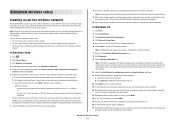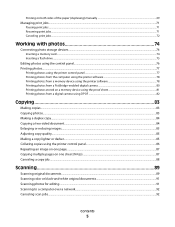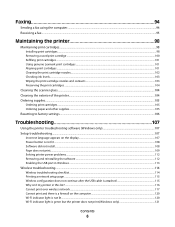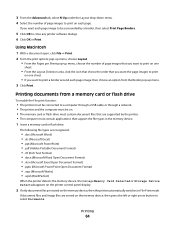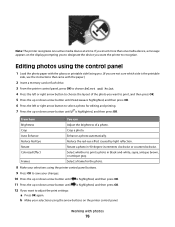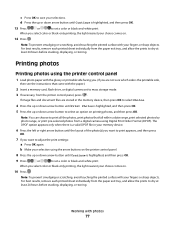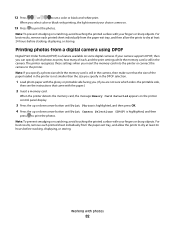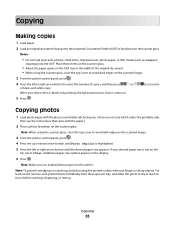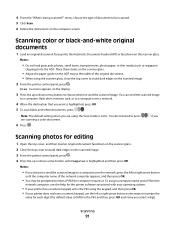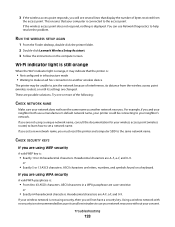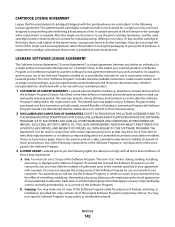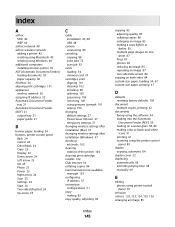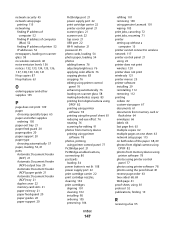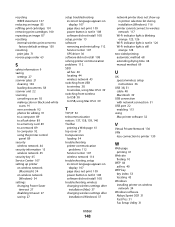Lexmark X4975 Support Question
Find answers below for this question about Lexmark X4975 - X Professional Color Inkjet.Need a Lexmark X4975 manual? We have 2 online manuals for this item!
Question posted by stephenlinaker on September 24th, 2014
My Lexmark X4875 Stopped Working All Of A Sudden And Has A White Display Panel?
My lexmark X4875 stopped working all of a sudden and has a white display on the LCD panel, the power button doesnt work and the wifi indicator is off, my computer wont even recognise it by usb.
Current Answers
Related Lexmark X4975 Manual Pages
Similar Questions
Pop-up About Ocr Stops Me From Converting Doc To Pdf
I'm trying to convert a document scan to a PDF file. Every time I try, a pop-up requiring me to inst...
I'm trying to convert a document scan to a PDF file. Every time I try, a pop-up requiring me to inst...
(Posted by stvbarsby 10 years ago)
Air Printing
Can I print documents from my IPAD from the Lexmark x4975?
Can I print documents from my IPAD from the Lexmark x4975?
(Posted by scrivejl 10 years ago)
Wlan Installation For Lexmark X543 Does Not Work After I Deinstalled The Usb ?
I had installed my lexmark X543 as local printer via my USB port. However I like to use the WLAN pos...
I had installed my lexmark X543 as local printer via my USB port. However I like to use the WLAN pos...
(Posted by Barbarakal 11 years ago)
Scanner Stopped Working
Good afternoon The scanner on our machine has stopped working and we do not know why or how to fi...
Good afternoon The scanner on our machine has stopped working and we do not know why or how to fi...
(Posted by kathysmyth 12 years ago)
How Do I Stop The Lexmark Registration Site Always Opoening When It Will Not Per
(Posted by schmidt 12 years ago)