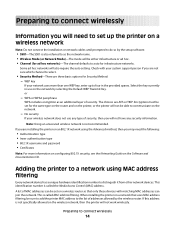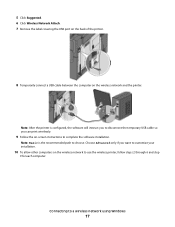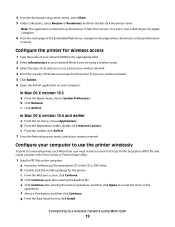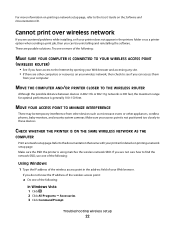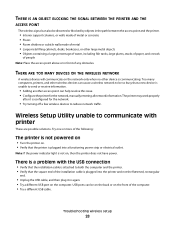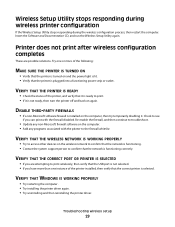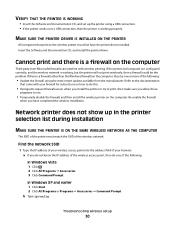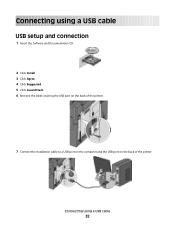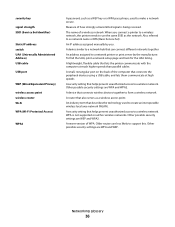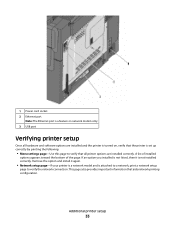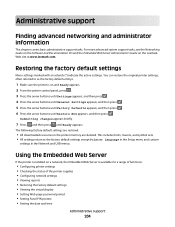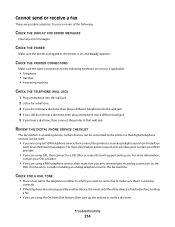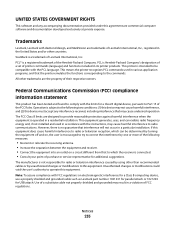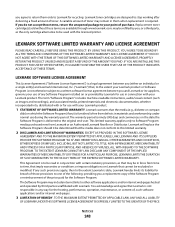Lexmark X543 Support Question
Find answers below for this question about Lexmark X543.Need a Lexmark X543 manual? We have 7 online manuals for this item!
Question posted by Barbarakal on May 24th, 2012
Wlan Installation For Lexmark X543 Does Not Work After I Deinstalled The Usb ?
I had installed my lexmark X543 as local printer via my USB port. However I like to use the WLAN possibility. So I deinstalled the lexmark software and did a reinstall for WLAN but this does not work. I am getting an error message when connecting the USB cable that the printer is not properly installed. So, how to install the printer via WLAN?
Current Answers
Related Lexmark X543 Manual Pages
Similar Questions
How Do You Tell What Ink Is Out In The X543 Lexmark Printer
(Posted by limosros 9 years ago)
Keep Getting Error Message When Trying To Install Lexmark Printer Model Pro705
(Posted by zoomNSPITZ 9 years ago)
I Uninstall A Hp Printer And Installed A Lexmark Printer But Keep Getting Error
I uninstalled a HP printer and installed a Lexmark X264dn printer. I cannott scan from my computer. ...
I uninstalled a HP printer and installed a Lexmark X264dn printer. I cannott scan from my computer. ...
(Posted by sondra1959 11 years ago)