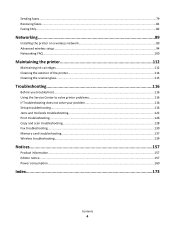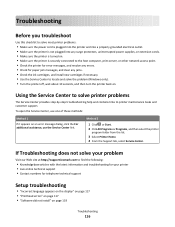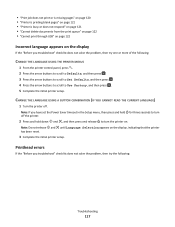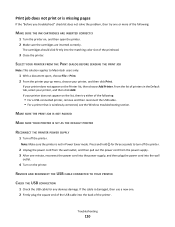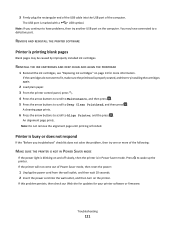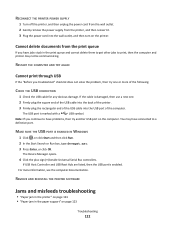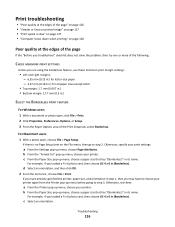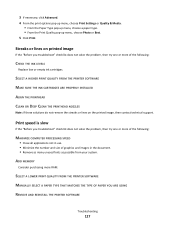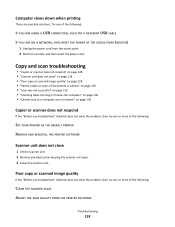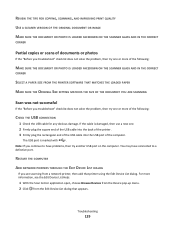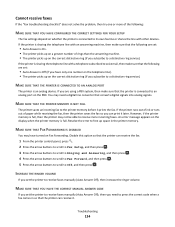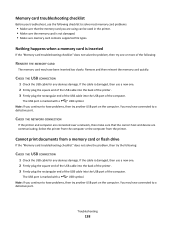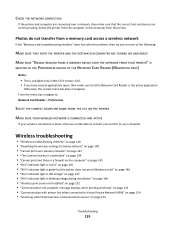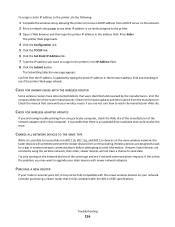Lexmark Interpret S408 Support Question
Find answers below for this question about Lexmark Interpret S408.Need a Lexmark Interpret S408 manual? We have 4 online manuals for this item!
Question posted by jerotas39 on August 27th, 2012
It Is Printing As It Is But It Also Prints Magenta All Over The Document?
what can i do to solve the printing problem, it prints magenta all over the document??
Current Answers
Answer #1: Posted by LexmarkListens on August 27th, 2012 2:17 PM
If magenta ink bleeds all over the page, then the printhead would need to be replaced. If the printer is still under warranty, please contact us via email/chat/phone. We'd be glad to send you a replacement printhead.
If your printer is already out of warranty, you can purchase a printhead online at http://bit.ly/IZYhWo.
Lexmark Listens
Phone:
USA: 1-800-539-6275
Canada: (877) 856-5540
UK: 0800 121 4726
South Africa: 0800 981 435
Related Lexmark Interpret S408 Manual Pages
Similar Questions
My Pinnacle Pro 901 Will Not Print Magenta
My pinnacle pro 901 will not print magenta. I have tried replacing the printhead. This is second tim...
My pinnacle pro 901 will not print magenta. I have tried replacing the printhead. This is second tim...
(Posted by smiffdavid 9 years ago)
How To Set Up Wifi For A Lexmark Printer Interpret S405
(Posted by Davidme 9 years ago)
Is It Possible To Print A Document From A Flash Drive Without A Computer?
(Posted by SACREDONE69 11 years ago)
Why Won't The Printer Print Color Documents In Color And Not Black And White?
The printer no longer prints in color. I have replaced the color catridge because I thought maybe th...
The printer no longer prints in color. I have replaced the color catridge because I thought maybe th...
(Posted by lorcarlaw 11 years ago)
How To Calibrate Scanner Of Interpret S408
How to calibrate scanner of interpret S408, the imagens are colerfull where is black. Thanks
How to calibrate scanner of interpret S408, the imagens are colerfull where is black. Thanks
(Posted by jacsonp 11 years ago)