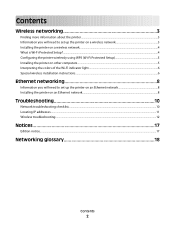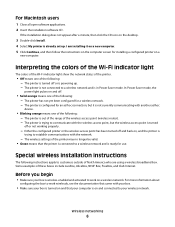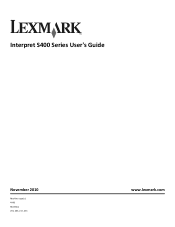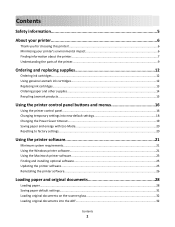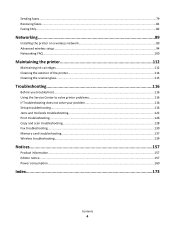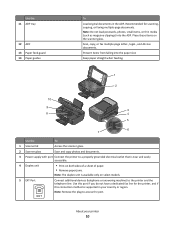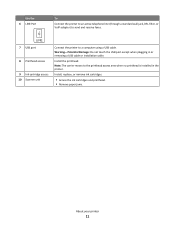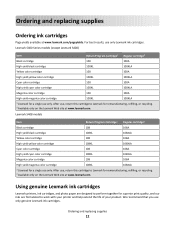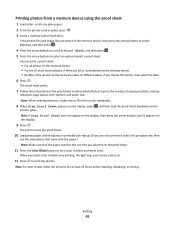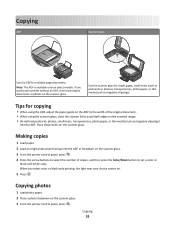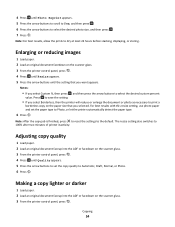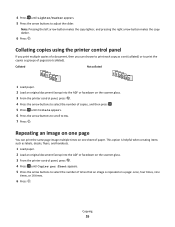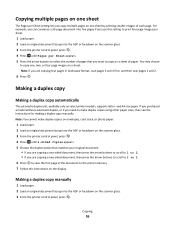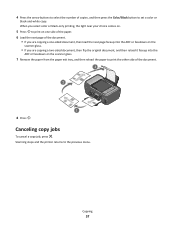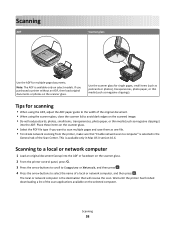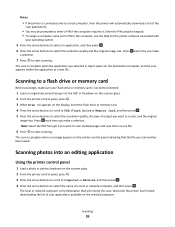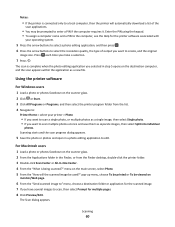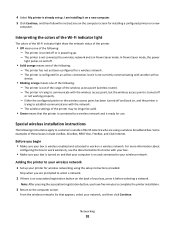Lexmark Interpret S408 Support Question
Find answers below for this question about Lexmark Interpret S408.Need a Lexmark Interpret S408 manual? We have 4 online manuals for this item!
Question posted by jacsonp on August 8th, 2012
How To Calibrate Scanner Of Interpret S408
How to calibrate scanner of interpret S408, the imagens are colerfull where is black. Thanks
Current Answers
Related Lexmark Interpret S408 Manual Pages
Similar Questions
Why Doesn't Black Text Print
Just replaced black cartridge with 150xl cartridge in Lexmark s315 printer. When performing "print t...
Just replaced black cartridge with 150xl cartridge in Lexmark s315 printer. When performing "print t...
(Posted by plokita2 11 years ago)
Is There Some Way To Use The 105 Xl Cartdriges ($5 Each) On A Interpret Se S408?
Do they come with a chip an thus they won't be usuable?
Do they come with a chip an thus they won't be usuable?
(Posted by dwitmond 11 years ago)
I Installed A New Cartage,and Can't Get The Printer To Work
(Posted by rockycud 11 years ago)
I Can't Get The Lexmark Interpret's Orange Light To Turn Green.
(Posted by sovery66 12 years ago)
Need To Install Software For Printer Lemark Interpret S400
(Posted by reestransport 12 years ago)