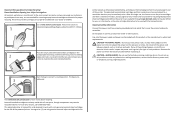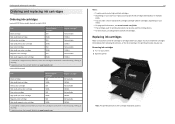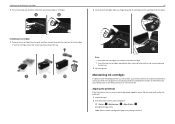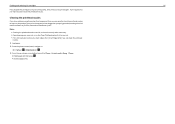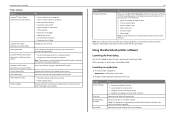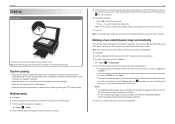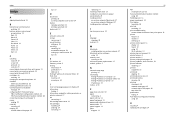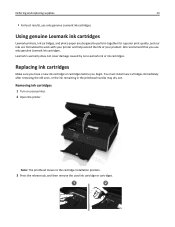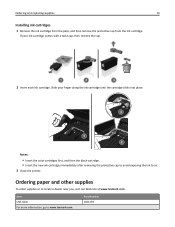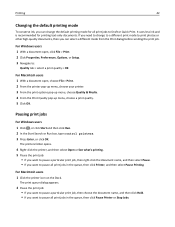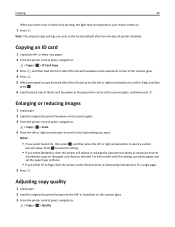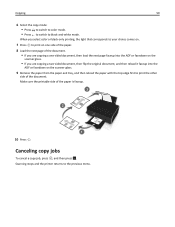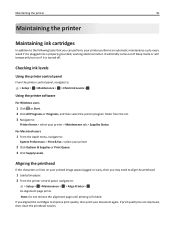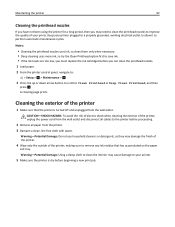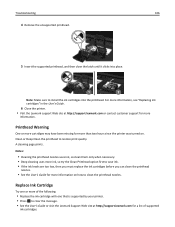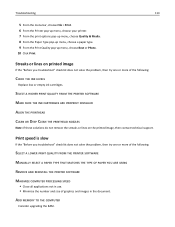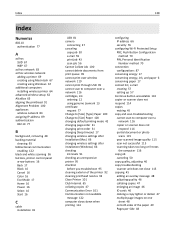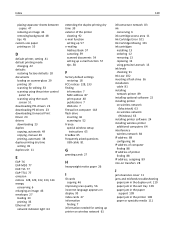Lexmark S315 Support Question
Find answers below for this question about Lexmark S315.Need a Lexmark S315 manual? We have 2 online manuals for this item!
Question posted by plokita2 on January 17th, 2013
Why Doesn't Black Text Print
Current Answers
Answer #1: Posted by LexmarkListens on January 18th, 2013 12:02 AM
You can also perform a maintenance on the cartridges. To do that, on the control panel of your printer, press on Setup > Maintenance > Deep Clean Printhead.
If it still doesn't help, it could be a problem with the black cartridge. Please contact our technical support team so they can do some diagnostics.
Lexmark Listens
Phone:
USA: 1-800-539-6275
Canada: (877) 856-5540
UK: 0800 121 4726
South Africa: 0800 981 435
Related Lexmark S315 Manual Pages
Similar Questions
what would cause this problem excluding the cartridges
my printer suddenly stopped recognizing/printing color objects/texts. Is that a configuration proble...