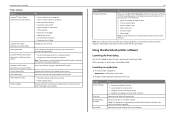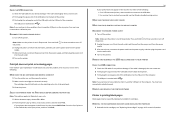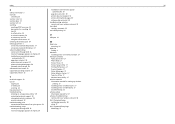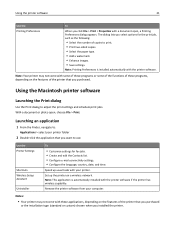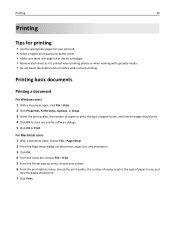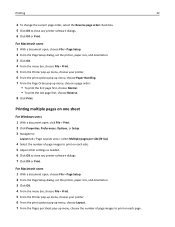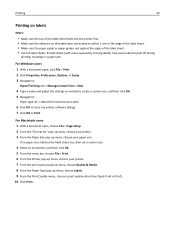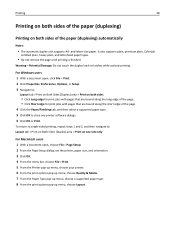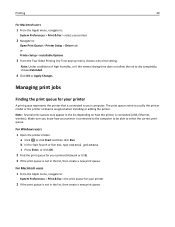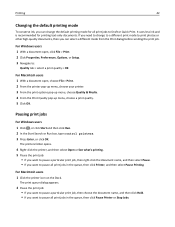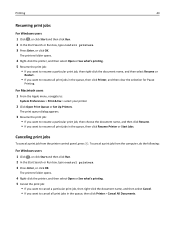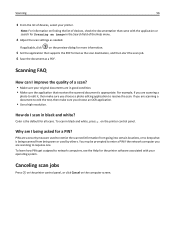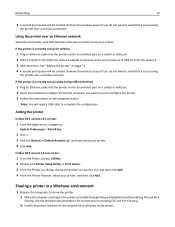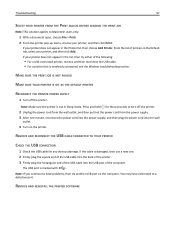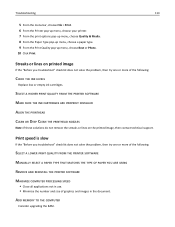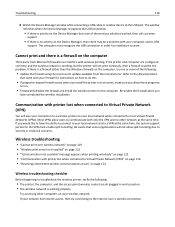Lexmark S315 Support Question
Find answers below for this question about Lexmark S315.Need a Lexmark S315 manual? We have 2 online manuals for this item!
Question posted by dbfuller52 on October 21st, 2012
S315
Current Answers
Answer #1: Posted by LexmarkListens on October 22nd, 2012 7:24 AM
To conserve the color cartridges while printing black and white, make sure to set your printing preferences to print using black ink only. Also, printing in draft mode will help you maximize the life of your ink cartridges.
Lexmark Listens
Phone:
USA: 1-800-539-6275
Canada: (877) 856-5540
UK: 0800 121 4726
South Africa: 0800 981 435