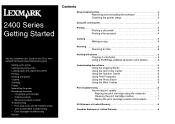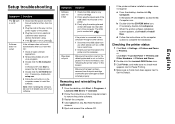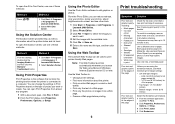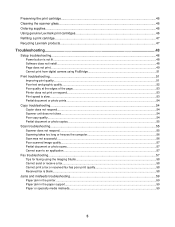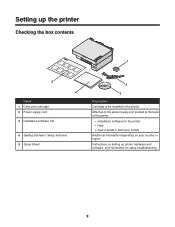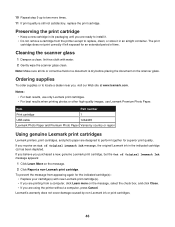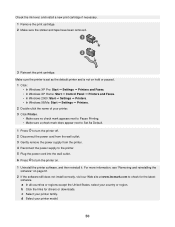Lexmark X2470 Support Question
Find answers below for this question about Lexmark X2470.Need a Lexmark X2470 manual? We have 3 online manuals for this item!
Question posted by rockycud on July 8th, 2012
I Installed A New Cartage,and Can't Get The Printer To Work
The person who posted this question about this Lexmark product did not include a detailed explanation. Please use the "Request More Information" button to the right if more details would help you to answer this question.
Current Answers
Answer #1: Posted by LexmarkListens on July 10th, 2012 5:04 PM
Follow the steps below to determine the root cause of the error.
- Open printer cover and remove both cartridges
- Remove power adapter (black box where the power cord is plugged in at the back of the printer) and put it back after 30 seconds
- Wait for a prompt on your printer screen to install cartridges. Install black cartridge only
- Close printer cover
- Print alignment. If you’re getting an error message, open cover, remove black cart and install color cartridge
- Print alignment. If you’re getting an error message, try inserting your old empty cartridge and check if it will work. If old cartridge works with the printer, the new cart is defective. You may contact us for further assistance.
Lexmark Listens
Phone:
USA: 1-800-539-6275
Canada: (877) 856-5540
UK: 0800 121 4726
South Africa: 0800 981 435
Related Lexmark X2470 Manual Pages
Similar Questions
Lexmark Printer Won't Print Until Install New Color
(Posted by awajam 10 years ago)
Firmware For Lexmark X2470?
Hallo, i have a problem with my printer. It doesn't print and the light flashes slowly. I think that...
Hallo, i have a problem with my printer. It doesn't print and the light flashes slowly. I think that...
(Posted by seventekidis 10 years ago)
My New Lexmark(x5070) Printer Issues
My new Lexmark(X5070) printer does not recognize the new black ink. It printed black onceing the ini...
My new Lexmark(X5070) printer does not recognize the new black ink. It printed black onceing the ini...
(Posted by loumack63 10 years ago)