Lexmark X2470 Support Question
Find answers below for this question about Lexmark X2470.Need a Lexmark X2470 manual? We have 3 online manuals for this item!
Question posted by Anonymous-52708 on March 2nd, 2012
X2470 Driver For Ubuntu
The person who posted this question about this Lexmark product did not include a detailed explanation. Please use the "Request More Information" button to the right if more details would help you to answer this question.
Current Answers
There are currently no answers that have been posted for this question.
Be the first to post an answer! Remember that you can earn up to 1,100 points for every answer you submit. The better the quality of your answer, the better chance it has to be accepted.
Be the first to post an answer! Remember that you can earn up to 1,100 points for every answer you submit. The better the quality of your answer, the better chance it has to be accepted.
Related Lexmark X2470 Manual Pages
Getting Started - Page 1
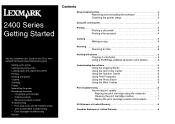
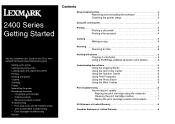
...for more detailed information about the following tasks:
• Setting up the printer • Learning about the printer • Loading paper and original documents • Printing • Working ...8226; Notices
Contents
Setup troubleshooting 3
Removing and reinstalling the software 3 Checking the printer status 3
Using the control panel 4
Printing 4
Printing a document 4 Printing other...
Getting Started - Page 3
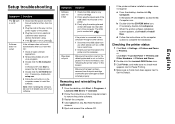
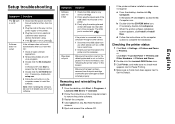
...Windows XP, click Start to access the My Computer icon. For more information, see "Checking the printer status" in this booklet.
In Windows XP, click Start to access the My Computer icon.
...
5 Follow the instructions on hold or paused. Checking the printer status
1 Click Start Æ Settings Æ Printers and Faxes
or Printers.
Note: After installing the software, be sure to install ...
Getting Started - Page 4


...Click OK or Print. The Print Properties dialog appears along with the "I Want To" menu provides wizards for three seconds.
• Turn the printer on the
scanner glass.
3 Press
. Note: If the power light blinks, see "Error messages" in the User's Guide on the CD.... the project.
4
2 Load an original document facedown on or off. • Cancel a print job. • Reset the printer.
Getting Started - Page 5


.... Copying 4 x 6 photos
1 Place the 4 x 6 photo facedown on the
scanner glass. Using a PictBridge-enabled camera to print photos
You can connect a PictBridge-enabled camera to the printer and use one of the preview image to scan.
5 From the "Send scanned image to:" menu,
select a program.
6 Click Scan Now.
2 Load 4 x 6 photo paper.
3 Press...
Getting Started - Page 6
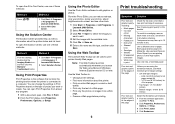
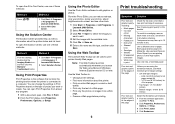
... Preferences, Options, or Setup.
3 Click Print Layout. 4 Click Borderless. You can be used to print printer-friendly Web pages. Using the Web Toolbar
The Lexmark Web Toolbar can open Print Properties from a Web
page...Using Print Properties
Print Properties is the software that controls the printing function when the printer is connected to dry. You can reduce red-eye, crop your photos, resize ...
User's Guide - Page 3


Contents
Finding information about the printer 7
Setting up the printer...9
Checking the box contents...9
Learning about the printer 10
Understanding the parts of the printer 10 Using the control panel...11
Learning about the software 12
Using the printer software...12 Using the Imaging Studio...12 Using the All-In-One Center...13
Opening the All...
User's Guide - Page 4


... images from magazines or newspapers 38
Faxing...39
Sending a fax using the software...39 Receiving a fax using the software...40
Networking the printer 41
Shared printing...41
Maintaining the printer 42
Changing a print cartridge...42 Removing a used print cartridge...42 Installing a print cartridge...42
Achieving better print quality...44 Improving print quality...
User's Guide - Page 5
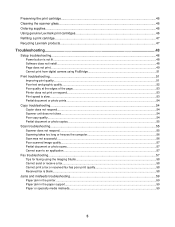
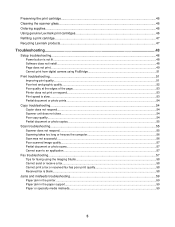
...Improving print quality...51 Poor text and graphic quality...52 Poor quality at the edges of the page...53 Printer does not print or respond...53 Print speed is slow...53 Partial document or photo prints...54
Copy troubleshooting...Received fax is blank...58
Jams and misfeeds troubleshooting 59 Paper jam in the printer...59 Paper jam in the paper support...59 Paper or specialty media misfeeds...59
5
User's Guide - Page 7


... gives you instructions for setting up hardware and software. and other information such as information specific to your Sheet for using the printer You can find
The CD contains drivers, software, and publication files. Lexmark Solution Center
Description
Where to find
The Lexmark Solution Center software is included on the Lexmark Web...
User's Guide - Page 8


Web site
Description
Our Web site contains a variety of the printer), and have it ready when you contact us so that we may serve you need. Record the following information (located on the store receipt and ...
User's Guide - Page 9
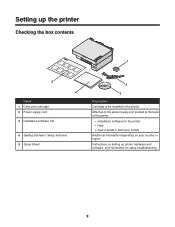
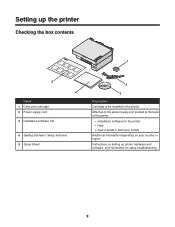
... 3 Installation software CD
4 Getting Started or Setup Solutions 5 Setup Sheet
Description
Cartridge to be installed in the printer
Attaches to the power supply port located at the back of the printer
• Installation software for the printer • Help • User's Guide in electronic format
Additional information depending on your country or region...
User's Guide - Page 10


... 4 Paper exit tray 5 Top cover 6 Paper guide 7 Scanner glass
32
To Load paper. Connect a PictBridge-enabled digital camera to the printer. Access the scanner glass. Align paper when feeding. Operate the printer. Scan, copy, or remove an item.
3
Use the 1 Scanner support 2 Print cartridge carrier
1 2
4
5 To Hold up the scanner unit. Stack...
User's Guide - Page 11


Make a 4 x 6 in. Connect the printer to access the print cartridge carrier. or 10 x 15 cm borderless, color copy of a ...complete the scan back alignment process, follow the instructions on the computer screen.
• Turn the printer on and off. • Cancel a copy, scan, or print job. • Reset the printer. • Feed or eject paper. Using the control panel
Press 1 2 3
4
To Make...
User's Guide - Page 36


... connected to a computer, and both the printer and the computer are on. 2 Load an original document facedown on the color document. 9 If you want to send scans. • Update the default fax driver.
Image Patterns
• Remove image patterns from magazines or newspapers (descreen).
• Reduce more information, click Help at the...
User's Guide - Page 49


...symbol.
3 Firmly plug the square end of the USB cable into the back of the printer.
1 Shut down and then restart your operating system. 7 Select the file you want ...except the United States, select your country or region. 3 Click the links for drivers or downloads. 4 Select your printer family. 5 Select your printer model. 6 Select your computer. 2 Click Cancel on all New Hardware Found screens...
User's Guide - Page 50
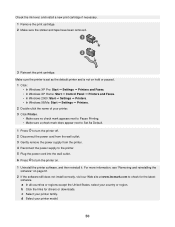
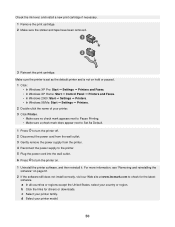
...
3 Reinsert the print cartridge. d Select your printer. 3 Click Printer.
• Make sure no check mark appears ...printer off. 2 Disconnect the power cord from the wall outlet. 3 Gently remove the power supply from the printer. 4 Reconnect the power supply to the printer.... 5 Plug the power cord into the wall outlet. 6 Press to turn the printer...
User's Guide - Page 52


...Improving print quality" on the computer screen.
52 e Select your printer family. f Select the file you want to check for drivers and downloads. Use a different brand of poor text and graphic ...and install a new print cartridge if necessary. Use only new, unwrinkled paper.
1 Uninstall the printer software, and then reinstall it to dry:
• Document with graphics or images •...
User's Guide - Page 53


...or Setup. 3 Click Quality/Copies. 4 From the Quality/Speed area, select a lower print quality.
1 Uninstall the printer software, and then reinstall it. Remove as many unused fonts as possible from your country or region.
a In all... quality at www.lexmark.com to check for drivers and downloads.
53
Consider purchasing more information, see "Removing and reinstalling the software" on page 49...
User's Guide - Page 54


... Distorted graphics or pictures • Missing characters • Faded print
54 c Select your printer family. f Select the file you want to download, and follow the directions on page 54...scanner unit open. 3 Lower the scanner unit. c Select your printer family. f Select the file you want to check for drivers and downloads. e Select your country or region.
Copy troubleshooting
&#...
User's Guide - Page 56
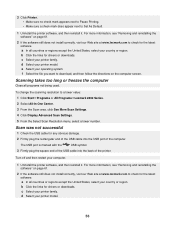
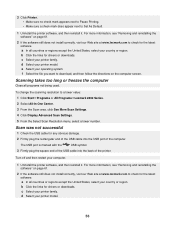
....
Turn off and then restart your operating system. f Select the file you want to Set As Default.
1 Uninstall the printer software, and then reinstall it . b Click the links for drivers or downloads. 3 Click Printer. • Make sure no check mark appears next to Pause Printing. • Make sure a check mark does appear next...
Similar Questions
Lexmark S300 Driver Series Printer Will Not Print Until Ink
(Posted by cbbabezy 9 years ago)
Firmware For Lexmark X2470?
Hallo, i have a problem with my printer. It doesn't print and the light flashes slowly. I think that...
Hallo, i have a problem with my printer. It doesn't print and the light flashes slowly. I think that...
(Posted by seventekidis 10 years ago)
I Need The Driver For Printer Lexmark Z82 Driver For Win7
(Posted by newgoldenheart 11 years ago)
I Installed A New Cartage,and Can't Get The Printer To Work
(Posted by rockycud 11 years ago)
Dear Mr/mrs,
I Need Printer Driver For Printer Lexmark 2400.
(Posted by izainy 11 years ago)

