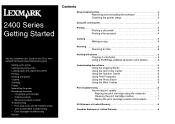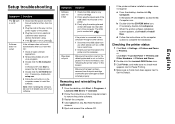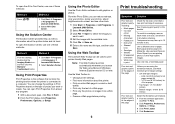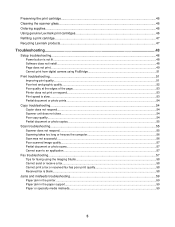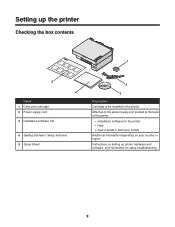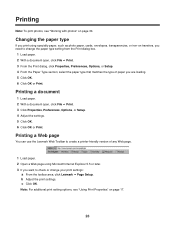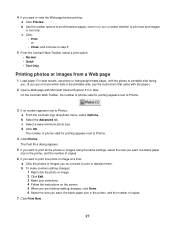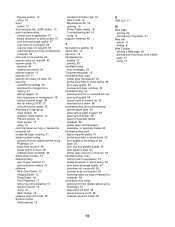Lexmark X2470 Support Question
Find answers below for this question about Lexmark X2470.Need a Lexmark X2470 manual? We have 3 online manuals for this item!
Question posted by seventekidis on January 21st, 2014
Firmware For Lexmark X2470?
Hallo, i have a problem with my printer. It doesn't print and the light flashes slowly. I think that i need a firmware to update the software of my printer. Does anyone knows where i can find the firmware?Or does anyone knows what is gonig on?I need help...
Current Answers
Answer #1: Posted by waelsaidani1 on January 21st, 2014 8:33 AM
There is no Firmware available for your product. You can try resetting the printer. Begin resetting the printer: (1) remove ALL cartridges or toner, (2) turn the printer off, (3) unplug the printer and wait 5 minutes, (4) plug the printer back in, (5) turn the printer on, and (6) install the cartridges, one at a time, or the toner.
Related Lexmark X2470 Manual Pages
Similar Questions
My Lexmark Pro 200 Printer Won't Update Software
(Posted by graftmatkin 9 years ago)
How To Fix Problem With Pro901 Pinnacle Printing Half Of Photos
(Posted by bscofred 9 years ago)
I Installed A New Cartage,and Can't Get The Printer To Work
(Posted by rockycud 11 years ago)
My Printer Won't Print But It Will Copy And Print
my printer will copy something and print it but as far as wanting to just print a paper or whatever ...
my printer will copy something and print it but as far as wanting to just print a paper or whatever ...
(Posted by mouse090257 12 years ago)