Lexmark Z82 Support and Manuals
Most Recent Lexmark Z82 Questions
I Need The Driver For Printer Lexmark Z82 Driver For Win7
(Posted by newgoldenheart 11 years ago)
Popular Lexmark Z82 Manual Pages
User's Guide (3.6 MB) - Page 4
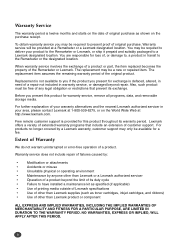
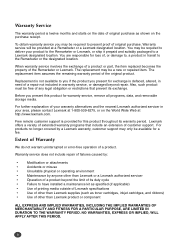
... of, or damage to have installed a maintenance kit as specified (if applicable)
•
Use of printing media outside of Lexmark specifications
•
Use of a repair not included in warranty service, or damaged beyond the limit of its warranty period. The replacement may be free of customer support. Before you present for warranty service, remove all programs, data, and...
User's Guide (3.6 MB) - Page 5
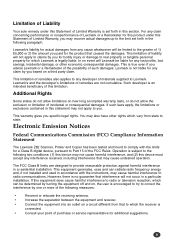
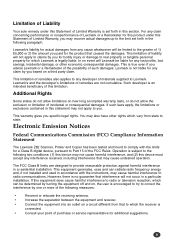
...installation. This limitation of remedies also applies to any cause whatsoever will Lexmark be determined by turning the equipment off and on, the user is true even if you specific...FCC) Compliance Information Statement
The Lexmark Z82 Scanner, Printer and Copier has been tested and found to comply with the instructions, may cause harmful interference to Lexmark. The FCC Class B limits...
User's Guide (3.6 MB) - Page 13


This chapter provides the following information:
About This Guide Main Features Printer Components
Introduction 1-1 1
Chapter
Introduction
Overview
Congratulations on the purchase of your Lexmark Z82 Scan/Print/Copy!
User's Guide (3.6 MB) - Page 22


... are running Windows 98 or higher and your computer is strongly recommend that both the printer and the computer are powered off and disconnected from the power point.
2 Plug one end of the parallel cable into the connector on the rear of the printer.
2-4 Setting Up Your Printer Chapter 2
Connecting the Printer Cable
The Lexmark Z82 printer has two...
User's Guide (3.6 MB) - Page 35
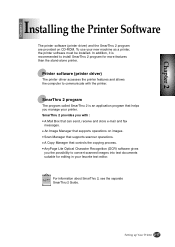
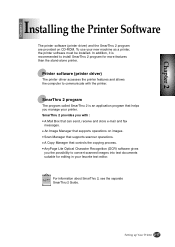
... for editing in your favorite text editor. G Scan Manager that supports operations on CD-ROM. Chapter 2
Chapter 2
Installing the Printer Software
The printer software (printer driver) and the SmarThru 2 program are provided on images.
G An Image Manager that supports scanner operations. To use your printer.
SmarThru 2 program
The program called SmarThru 2 is recommended to...
User's Guide (3.6 MB) - Page 37
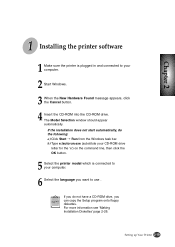
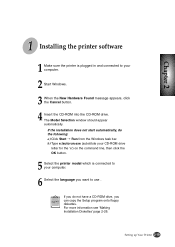
... the language you can copy the Setup program onto floppy diskettes. If the installation does not start automatically, do not have a CD-ROM drive, you want to use . If you do the following: a) Click Start ➝ Run from the Windows task bar. Chapter 2
1 Installing the printer software
1 Make sure the printer is connected to your computer.
2 Start...
User's Guide (3.6 MB) - Page 38
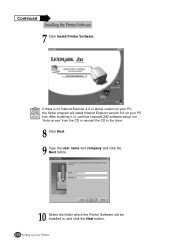
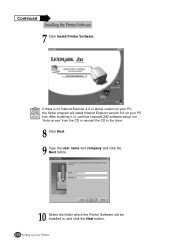
After installing it, to continue Lexmark Z82 software setup, run 'Autorun.exe' from the CD or reinsert the CD in , and click the Next button. 2-20 Setting up Your Printer
If there is no Internet Explorer 4.0 or above version on your PC, the Setup program will be installed in the drive.
8 Click Next. 9 Type the user name and company and...
User's Guide (3.6 MB) - Page 39
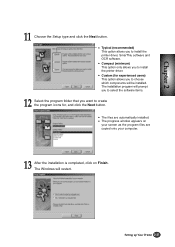
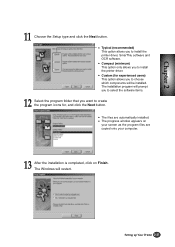
.... Setting up Your Printer 2-21 G The progress window appears on Finish.
The Windows will be installed. Chapter 2
11 Choose the Setup type and click the Next button.
G Custom (for , and click the Next button.
G Compact (minimum) This option only allows you to install the printer driver. G Typical (recommended) This option allows you to install the printer driver, SmarThru software...
User's Guide (3.6 MB) - Page 43
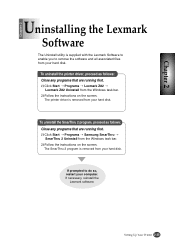
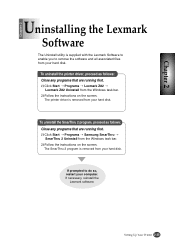
...Lexmark Z82 ➝
Lexmark Z82 Uninstall from your computer. Chapter 2
Chapter 2
Uninstalling the Lexmark
Software
The Uninstall utility is removed from your hard disk.
The SmarThru 2 program is supplied with the Lexmark Software to enable you to do so, restart your hard disk. The printer driver is removed from the Windows task bar. 2) Follow the instructions on the screen. Setting...
User's Guide (3.6 MB) - Page 56


To set the Lexmark Z82 printer as the default printer, follow the procedures as described below: Setting Your Default Printer 1 Select Start ➝ Settings ➝ Printers from the Windows task bar. 2 Double-click the Lexmark Z82 icon. 3 Click Printer and select Set as the default printer. Chapter 5
Selecting the Printer After installation, Lexmark Z82 printer is automatically selected as...
User's Guide (3.6 MB) - Page 58


... Program
Select Start ➝ Programs ➝ Lexmark Z82 ➝ Printer Control Program from the Windows task bar. These items provide specific details about the status of ink remaining in each cartridge. Click to resume the paused print job.
5-4 Printing Tasks
Click this button again to print a test page.
Using the Status Tab
This tab shows the ...
User's Guide (3.6 MB) - Page 61
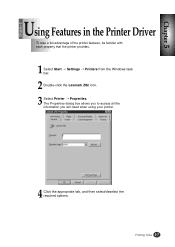
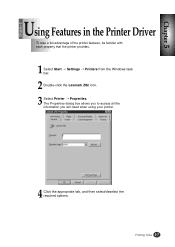
... your printer.
4 Click the appropriate tab, and then select/deselect the required options. Chapter 5
Chapter 5
Using Features in the Printer Driver
To take a full advantage of the printer features, be familiar with each property that the printer provides.
1 Select Start ➝ Settings ➝ Printers from the Windows task bar.
2 Double-click the Lexmark Z82 icon. 3 Select Printer ➝...
User's Guide (3.6 MB) - Page 70


... print order by pressing either Enter/Select or Stop/Restore. The printer copies the document into the memory.
6-6 Making a Copy COPY TO MEMORY 94% PAGE 1
7 Repeat steps 5 and 6 to sort copies. You cannot select high quality printing. Chapter 6
Collated Copying
The Lexmark Z82 printer has a collated copying function to copy the remaining pages into...
User's Guide (3.6 MB) - Page 91
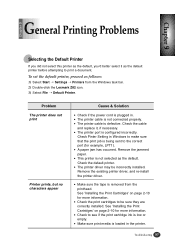
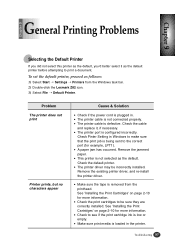
...tape is removed from the Windows task bar. 2) Double-click the Lexmark Z82 icon. 3) Select File ➝ Default Printer.
Remove the jammed paper. Check the default printer.
Check the cable
and replace it as the default printer before attempting to be incorrectly installed. Troubleshooting 9-7 G Check to see if the print cartridge ink is plugged in Windows to the correct port (for...
User's Guide (3.6 MB) - Page 96
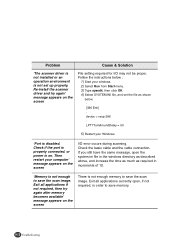
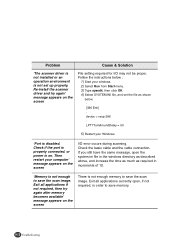
... the time as much as shown
below :
1) Start your computer' message appears on . Problem
Cause & Solution
'The scanner driver is not installed or an operation environment is not enough to save the scan image. Re-install the scanner driver and try again after memory becomes available' message appears on the screen
File setting required for I /O error occurs during scanning.
Lexmark Z82 Reviews
Do you have an experience with the Lexmark Z82 that you would like to share?
Earn 750 points for your review!
We have not received any reviews for Lexmark yet.
Earn 750 points for your review!