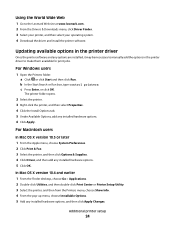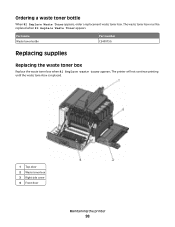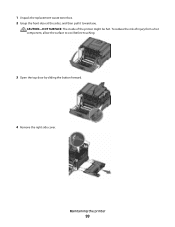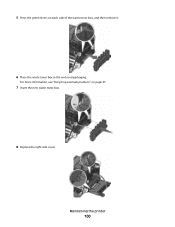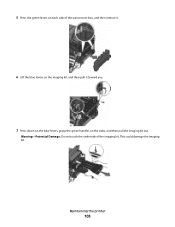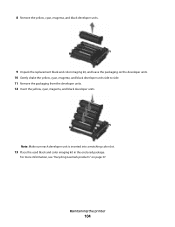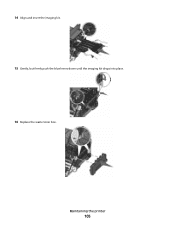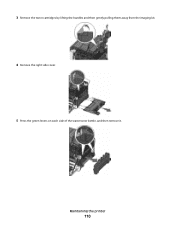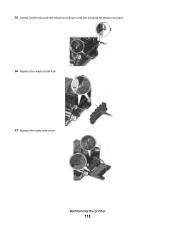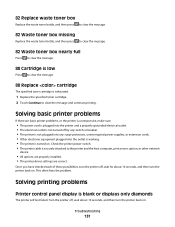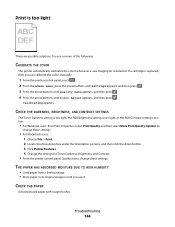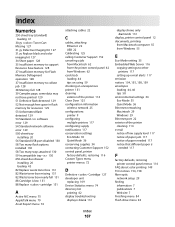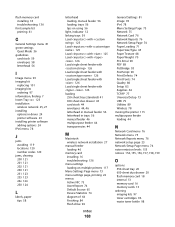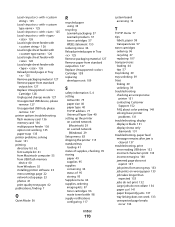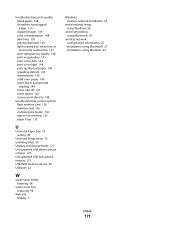Lexmark C544N Support Question
Find answers below for this question about Lexmark C544N - Color Laser Printer.Need a Lexmark C544N manual? We have 3 online manuals for this item!
Question posted by dpaso on July 2nd, 2014
Where Can I Get A Lexmark C544n Waste Toner Box
The person who posted this question about this Lexmark product did not include a detailed explanation. Please use the "Request More Information" button to the right if more details would help you to answer this question.
Current Answers
Answer #1: Posted by TechSupport101 on July 2nd, 2014 7:07 AM
Hi. See page 98 of the User's Guide here
Related Lexmark C544N Manual Pages
Similar Questions
How To Clear Waste Toner Box Message On Lexmark C543dn
(Posted by drarabi 10 years ago)
Replace Waste Toner Box
How do I locate and replace the waste toner box for the lexmark c540n?
How do I locate and replace the waste toner box for the lexmark c540n?
(Posted by jessiedegooyer 12 years ago)
Waste Toner Box
where can i fond the waste tonenr box on my lexmark c544n printer
where can i fond the waste tonenr box on my lexmark c544n printer
(Posted by Anonymous-44836 12 years ago)
Waste Toner Box Location On The C543dn
where is the waste toner box located on the c543dn printer?
where is the waste toner box located on the c543dn printer?
(Posted by benhouston 12 years ago)