Lexmark C544N Support Question
Find answers below for this question about Lexmark C544N - Color Laser Printer.Need a Lexmark C544N manual? We have 3 online manuals for this item!
Question posted by Anonymous-44836 on December 7th, 2011
Waste Toner Box
where can i fond the waste tonenr box on my lexmark c544n printer
Current Answers
There are currently no answers that have been posted for this question.
Be the first to post an answer! Remember that you can earn up to 1,100 points for every answer you submit. The better the quality of your answer, the better chance it has to be accepted.
Be the first to post an answer! Remember that you can earn up to 1,100 points for every answer you submit. The better the quality of your answer, the better chance it has to be accepted.
Related Lexmark C544N Manual Pages
User's Guide - Page 33


... with the environment in laser (electrophotographic) printers. Saving paper and toner
Studies show that represent ...waste (Lexmark tests up to 100% post-consumer waste content.) • Temperature and humidity conditions (Testing chambers simulate climates from all recycled paper will feed well, Lexmark consistently tests papers that as much can quickly save paper and energy using one printer...
User's Guide - Page 34


... guidelines will help customers minimize printing and copying waste.
Lexmark concerns itself with a software application to successfully print...toner you can be adjusted with the responsible use when printing. You can:
Use both sides of the paper
If your printer... appropriate paper for use with laser printers:
• Chemically treated papers used to help alleviate the environmental impact...
User's Guide - Page 64


...
Menu item
Description
Cyan, Magenta, Yellow, or Black Toner Cartridges Shows the status of the waste toner box
Understanding printer menus
64
Invalid
Replace
Missing or Defective
OK
Unsupported
Imaging Kit OK Replace Black Imaging Kit Replace Color Imaging Kit Defective
Shows the status of the imaging kit
Waste Toner Box Near Full Replace Missing OK
Shows the status...
User's Guide - Page 87
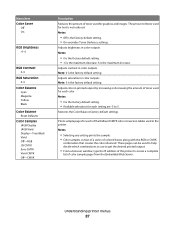
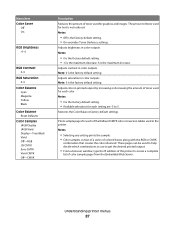
.... 6 is the factory default setting. • On overrides Toner Darkness settings.
Adjusts saturation in the printer Notes:
• Selecting any setting prints the sample. • Color samples consist of a series of colored boxes along with the RGB or CMYK
combination that creates the color observed. Menu item Color Saver
Off On
RGB Brightness -6-6
RGB Contrast 0-5
RGB Saturation...
User's Guide - Page 98
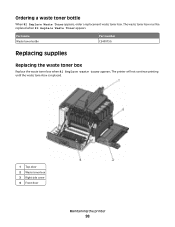
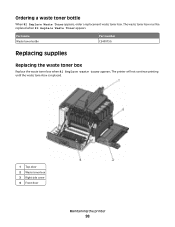
... the waste toner box is replaced.
1 Top door 2 Waste toner box 3 Right side cover 4 Front door
Maintaining the printer
98 Part name Waste toner bottle
Part number C540X75G
Replacing supplies
Replacing the waste toner box
Replace the waste toner box when 82 Replace waste toner appears. Ordering a waste toner bottle
When 82 Replace Waste Toner appears, order a replacement waste toner box.
User's Guide - Page 99
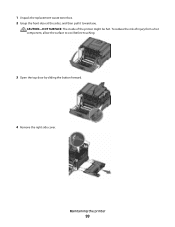
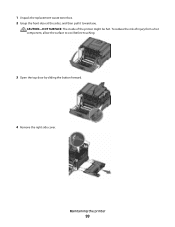
Maintaining the printer
99
1 Unpack the replacement waste toner box. 2 Grasp the front door at the sides, and then pull it toward you. CAUTION-HOT SURFACE: The inside of injury from a hot component, allow the surface to cool before touching.
3 Open the top door by sliding the button forward.
4 Remove the right side cover. To reduce the risk of the printer might be hot.
User's Guide - Page 100
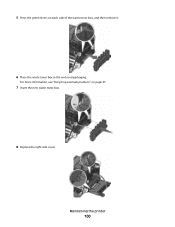
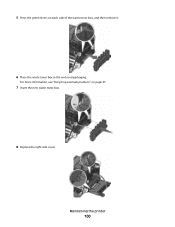
Maintaining the printer
100
5 Press the green levers on page 37.
7 Insert the new waste toner box.
8 Replace the right side cover.
For more information, see "Recycling Lexmark products" on each side of the waste toner box, and then remove it.
6 Place the waste toner box in the enclosed packaging.
User's Guide - Page 103
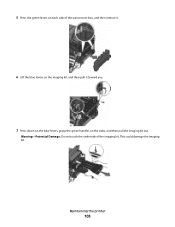
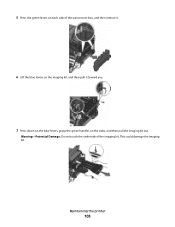
... damage the imaging kit. 5 Press the green levers on each side of the imaging kit.
Warning-Potential Damage: Do not touch the underside of the waste toner box, and then remove it.
6 Lift the blue levers on the imaging kit, and then pull it toward you.
7 Press down on the blue levers, grasp...
User's Guide - Page 105
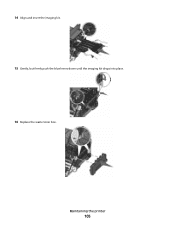
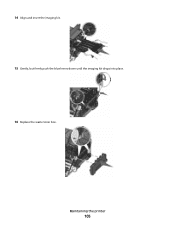
Maintaining the printer
105 14 Align and insert the imaging kit. 15 Gently, but firmly push the blue levers down until the imaging kit drops into place. 16 Replace the waste toner box.
User's Guide - Page 113
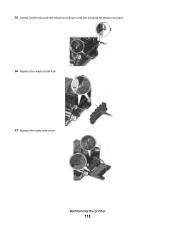
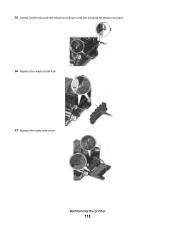
Maintaining the printer
113 15 Gently, but firmly push the blue levers down until the imaging kit drops into place. 16 Replace the waste toner box. 17 Replace the right side cover.
User's Guide - Page 131
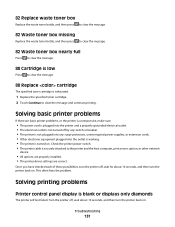
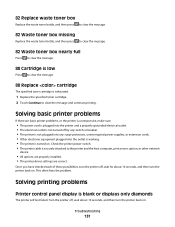
Solving basic printer problems
If there are correct. This often fixes the problem. 82 Replace waste toner box
Replace the waste toner bottle, and then press to clear the message.
82 Waste toner box missing
Replace the waste toner bottle, and then press to clear the message.
82 Waste toner box nearly full
Press to clear the message.
88 Cartridge is low
Press to clear...
User's Guide - Page 142


... . 2 From the Admin menu, press the arrow buttons until Settings appears, and then press .
Try one or more of the following :
CALIBRATE THE COLOR
The printer automatically calibrates the colors whenever a new imaging kit is detected.
THE TONER MAY BE LOW
When 88 cartridge low appears or when the print becomes faded, replace the...
User's Guide - Page 143
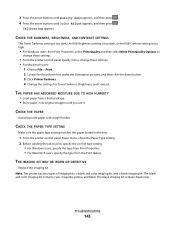
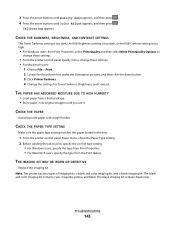
...File > Print. 2 Locate the drop-down box under the Orientation pictures, and then click the down button. 3 Click Printer Features. 4 Change the settings for Toner Darkness, Brightness, and Contrast. CHECK THE PAPER ...rough finishes. The black and color imaging kit contains cyan, magenta, yellow, and black. Note: The printer has two types of imaging kits: a black and color imaging kit, and a black ...
User's Guide - Page 144
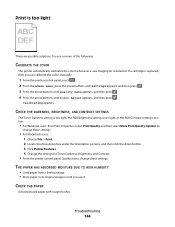
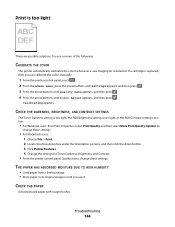
... users: from a fresh package. • Store paper in its original wrapper until Color Adjust appears, and then press .
THE PAPER HAS ABSORBED MOISTURE DUE TO HIGH HUMIDITY... the drop-down box under the Orientation pictures, and then click the down button. 3 Click Printer Features. 4 Change the settings for Toner Darkness, Brightness, and Contrast.
• From the printer control panel Quality ...
User's Guide - Page 149


... green, or blue needed to print? CMYK color is detected. Printing presses, inkjet printers, and color laser printers create colors in various amounts to modify the color of each object is a method of describing colors by indicating the amount of color conversion tables. CALIBRATE THE COLOR
The printer will automatically calibrate the colors whenever a new imaging kit is a method of...
User's Guide - Page 167
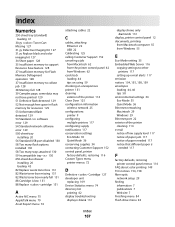
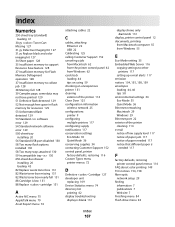
...waste toner box 131 82 Waste toner box missing 131 82 Waste toner box nearly full 131 88 Cartridge is low 131 88 Replace cartridge 131
A
Active NIC menu 75 AppleTalk menu 79 Asset Report menu 74
attaching cables 22
C
cables, attaching Ethernet 22 USB 22
Calibrating 125 calling Customer Support 152 canceling a job
from Macintosh 62 from the printer... printer control panel menus 116
FAQ about color ...
User's Guide - Page 168
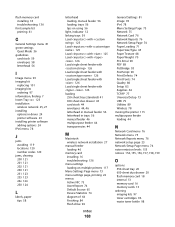
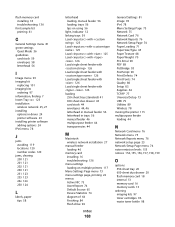
...M
Macintosh wireless network installation 27
manual feeder loading 46
memory card installing 16 troubleshooting 136
menu settings loading on multiple printers 117
Menu Settings Page menu 73 menu settings page, printing 22 menus
Active NIC 75 Asset Report 74 Default Source ... memory card 18 internal 13 memory card 16 memory cards 13
ordering imaging kits 97 toner cartridges 96 waste toner bottle 98
User's Guide - Page 169


... Macintosh 62 canceling from the printer control
panel 62 canceling from Windows 62 print quality replacing developer unit 109 replacing imaging kit 101 replacing the waste toner box 98 print quality test pages, printing 62 print quality troubleshooting blank pages 138
characters have jagged edges 139
clipped images 139 color misregistration 148 dark lines 139...
User's Guide - Page 170
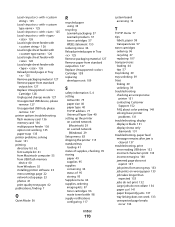
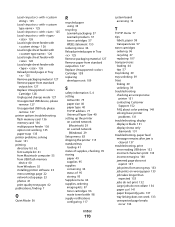
... network
(Windows) 29 Setup menu 83 shipping the printer 115 standard tray
loading 41 status of supplies, checking 95 storing
paper 49 supplies 95 supplies conserving 34 status of 95 storing 95 Supplies menu 64 supplies, ordering imaging kits 97 toner cartridges 96 waste toner bottle 98 supply notifications configuring 117
Index
170
system...
User's Guide - Page 171
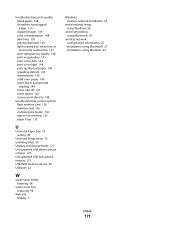
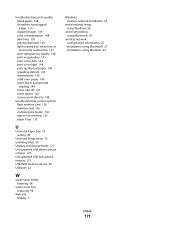
... 145 skewed print 146 solid color pages 146 toner fog or background shading 146 toner rubs off 147 toner specks 147 uneven print density 148
troubleshooting, printer options flash memory card 136... hub, please remove 127 USB flash memory device 60 USB port 22
W
waste toner bottle ordering 98
waste toner box replacing 98
Web site finding 7
Windows wireless network installation 25
wired network setup...
Similar Questions
Where Can I Get A Lexmark C544n Waste Toner Box
(Posted by dpaso 9 years ago)
How To Clear Waste Toner Box Message On Lexmark C543dn
(Posted by drarabi 10 years ago)
Waste Toner Box
I received the following error: 82 Waste Toner Box needs to be replaced. Where is it located on the ...
I received the following error: 82 Waste Toner Box needs to be replaced. Where is it located on the ...
(Posted by candicegehring 12 years ago)
Waste Toner Box Location On The C543dn
where is the waste toner box located on the c543dn printer?
where is the waste toner box located on the c543dn printer?
(Posted by benhouston 12 years ago)

