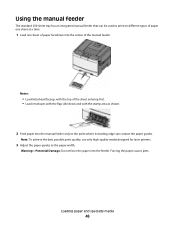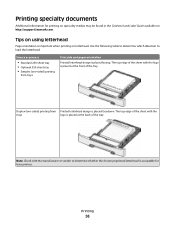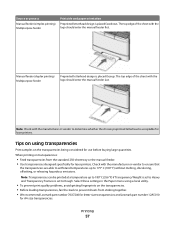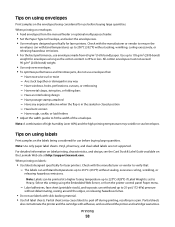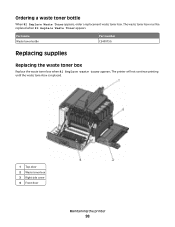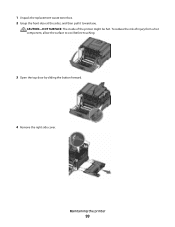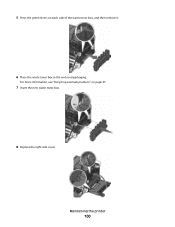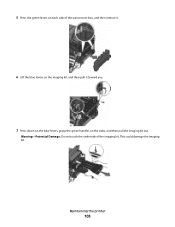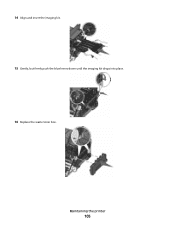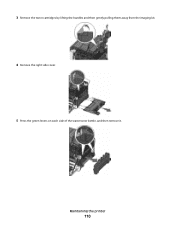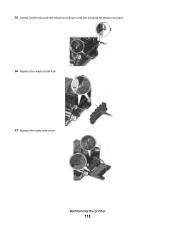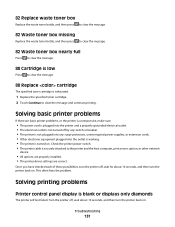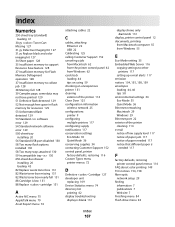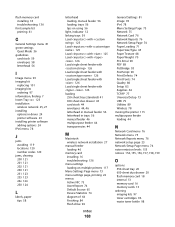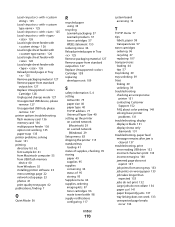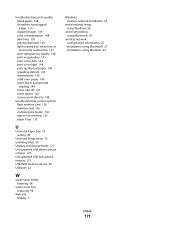Lexmark C543 Support Question
Find answers below for this question about Lexmark C543.Need a Lexmark C543 manual? We have 3 online manuals for this item!
Question posted by benhouston on October 19th, 2011
Waste Toner Box Location On The C543dn
Current Answers
Answer #1: Posted by LexmarkListens on October 20th, 2011 11:22 AM
http://support.lexmark.com:80/lexmark/index?page=content&locale=EN&productCode=&segment=SUPPORT&viewlocale=en_US&searchid=1319134785645&actp=search&userlocale=EN_US&id=SO4605
If you need further assistance please feel free to send us an email on the address below or you may contact Lexmark Technical Support.
Lexmark Listens
Phone:
USA: 1-800-539-6275
Canada: (877) 856-5540
UK: 0800 121 4726
South Africa: 0800 981 435
Related Lexmark C543 Manual Pages
Similar Questions
Where can I get a replacement waste toner box for my C543dn color laser printer?
How do I locate and replace the waste toner box for the lexmark c540n?
I own a Lexmark C543dn Color Laser Printer and an getting the "82 Waste Toner box nearly full." mess...