Lexmark 654dn Support Question
Find answers below for this question about Lexmark 654dn - T B/W Laser Printer.Need a Lexmark 654dn manual? We have 7 online manuals for this item!
Question posted by buddhabeach on May 13th, 2010
How To Print On An Envelope
The person who posted this question about this Lexmark product did not include a detailed explanation. Please use the "Request More Information" button to the right if more details would help you to answer this question.
Current Answers
There are currently no answers that have been posted for this question.
Be the first to post an answer! Remember that you can earn up to 1,100 points for every answer you submit. The better the quality of your answer, the better chance it has to be accepted.
Be the first to post an answer! Remember that you can earn up to 1,100 points for every answer you submit. The better the quality of your answer, the better chance it has to be accepted.
Related Lexmark 654dn Manual Pages
Troubleshooting Guide - Page 2
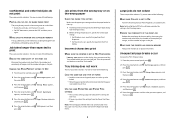
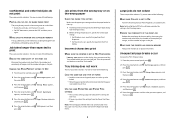
... or an optional hard disk.
Note: The multipurpose feeder does not automatically sense the paper size.
Incorrect characters print
MAKE SURE THE PRINTER IS NOT IN HEX TRACE MODE
If Ready Hex appears on to Off in the software overrides the setting in each tray to be linked.
&#...
Troubleshooting Guide - Page 5
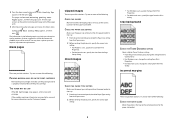
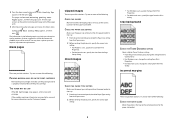
... may need to the correct positions for service. Blank pages
These are possible solutions. Reinstall the print cartridge.
The message remains on the printer control panel display until all the pages print.
5 After the print quality test pages print, press the down arrow button until Exit Config Menu appears, and then press . THE TONER MAY...
User's Guide - Page 11
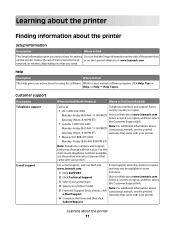
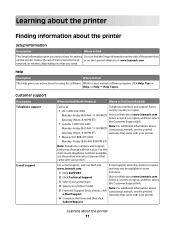
....
•
Canada: 1-800-539-6275 Monday-Friday (8:00 AM-11:00 PM ET)
Note: For additional information about contacting Lexmark, see the printed warranty that came with your printer. Customer support
Description Telephone support
E-mail support
Where to find (North America)
Where to find (rest of instructions for using the software.
Follow...
User's Guide - Page 38
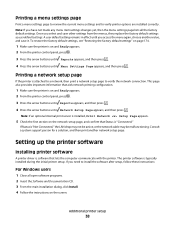
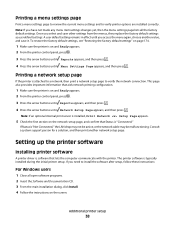
... arrow buttons until Reports appears, and then press . 4 Press the arrow buttons until Menu Settings Page appears, and then press . Printing a network setup page
If the printer is typically installed during the initial printer setup.
To restore the factory default settings, see "Restoring the factory default settings" on page 174.
1 Make sure the...
User's Guide - Page 50
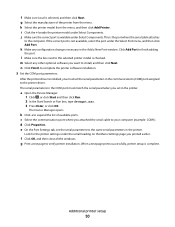
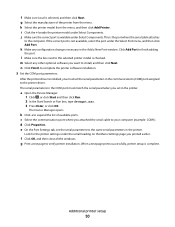
... click Start and then click Run. 2 In the Start Search or Run box, type devmgmt.msc. 3 Press Enter, or click OK. When a test page prints successfully, printer setup is selected, and then click Next. g Select the manufacturer of available ports. Click Add Port to your computer (example: COM1). c Select the communications port...
User's Guide - Page 61
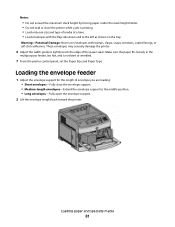
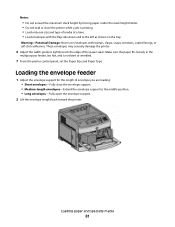
... severely damage the printer.
6 Adjust the width guide to the left as shown on the tray. Make sure the paper fits loosely in the
multipurpose feeder, lies flat, and is printing. • Load only one size and type of media at a time. • Load envelopes with stamps, clasps, snaps, windows, coated linings, or...
User's Guide - Page 62
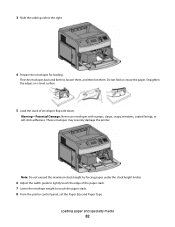
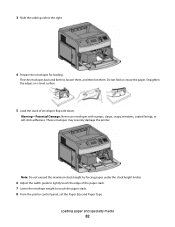
... panel, set the Paper Size and Paper Type.
Loading paper and specialty media
62 Warning-Potential Damage: Never use envelopes with stamps, clasps, snaps, windows, coated linings, or self-stick adhesives. These envelopes may severely damage the printer. Straighten the edges on a level surface.
5 Load the stack of the paper stack. 7 Lower the...
User's Guide - Page 72


...; Use letterhead designed specifically for laser printers. • Print samples on the letterhead being considered for use before buying large quantities. • Before loading letterhead, fan the stack to match the loaded paper. 2 Send the print job:
For Windows users
a With a document open, click File ª Print. Printing a document
1 From the printer control panel Paper menu, set...
User's Guide - Page 73


... transparencies that :
- Check with the manufacturer or vendor to ensure the
envelopes can withstand temperatures up to Envelope, and select the envelope size. • Use envelopes designed specifically for laser printers. bond) in weight. • To prevent print quality problems, avoid getting fingerprints on envelopes:
• Feed envelopes from 90 g/m2 (24 lb bond) paper. Tips on using...
User's Guide - Page 75
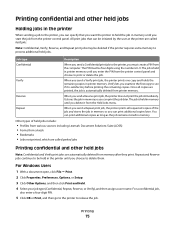
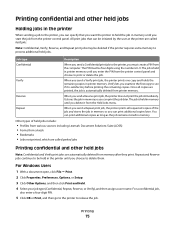
... from memory after they print. Reserve
When you can print additional copies later.
Printing
75 Note: Confidential, Verify, Reserve, and Repeat print jobs may be held in memory until you choose to delete them.
Repeat
When you send a Repeat print job, the printer prints all copies are printed, the job is held in the printer until you examine the...
User's Guide - Page 76
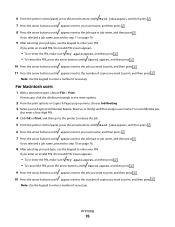
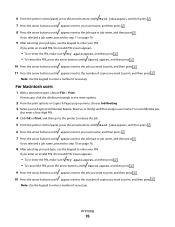
... or job name, and then press .
For Macintosh users
1 With a document open, choose File > Print. If you selected a job name, proceed to step 11 on page 76.
8 After selecting your job...Routing. 3 Select your PIN. Printing
76 For a confidential job,
also enter a four-digit PIN.
4 Click OK or Print, and then go to the printer to release the job. 5 From the printer control panel, press the arrow ...
User's Guide - Page 78
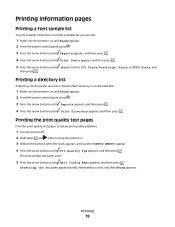
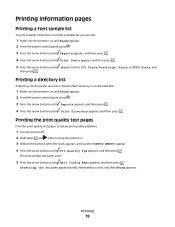
... . 4 Press the arrow buttons until Prt Quality Pgs appears, and then press . Printing the print quality test pages
Print the print quality test pages to isolate print quality problems.
1 Turn the printer off. 2 Hold down and while turning the printer on and Ready appears. 2 From the printer control panel, press . 3 Press the arrow buttons until Reports appears, and...
User's Guide - Page 130
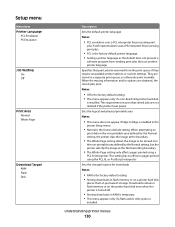
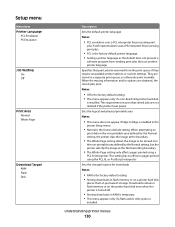
... is
installed. Notes:
• Off is the factory default setting. • This menu appears only if a non-Read Only printer hard disk
is enabled in a separate print queue, so other jobs print normally.
They are stored in the
printer Setup menu.
• Normal is the factory default setting. Sets the storage location for processing...
User's Guide - Page 149
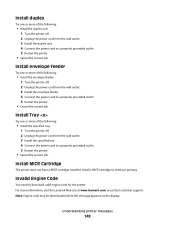
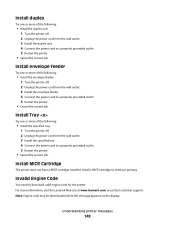
... job. Install envelope feeder
Try one or more information, visit the Lexmark Web site at www.lexmark.com, or contact customer support. Install MICR Cartridge
The printer does not have a MICR cartridge installed.
Install a MICR cartridge to download valid engine code for the printer. Invalid Engine Code
You need to continue printing.
Note: Engine...
User's Guide - Page 151
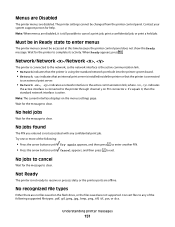
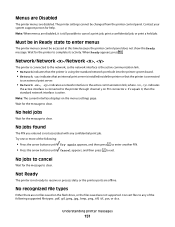
... Ready appears, press . If x equals 0, then the standard network interface is still possible to cancel a print job, print a confidential job, or print a held jobs
Wait for the message to enter menus
The printer menus cannot be changed from the printer control panel. Note: The current interface displays on the flash drive, or the files saved...
User's Guide - Page 166
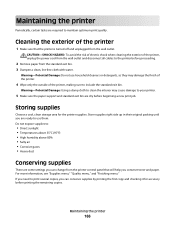
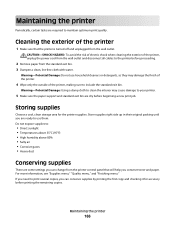
... 80% • Salty air • Corrosive gases • Heavy dust
Conserving supplies
There are dry before printing the remaining copies.
Maintaining the printer
166 Warning-Potential Damage: Do not use them.
If you need to print several copies, you can change from the wall outlet.
For more information, see "Supplies menu," "Quality menu...
User's Guide - Page 177
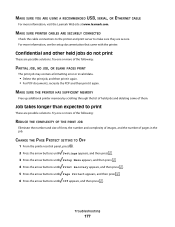
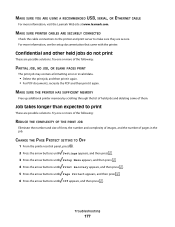
... contain a formatting error or invalid data.
• Delete the print job, and then print it again. • For PDF documents, recreate the PDF and then print it again.
MAKE SURE PRINTER CABLES ARE SECURELY CONNECTED
Check the cable connections to the printer and print server to print
These are possible solutions. Confidential and other held jobs and...
User's Guide - Page 179
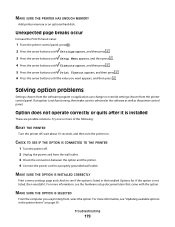
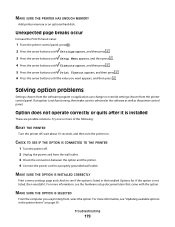
... the option. MAKE SURE THE OPTION IS SELECTED
From the computer you want appears, and then press . Unexpected page breaks occur
Increase the Print Timeout value:
1 From the printer control panel, press . 2 Press the arrow buttons until Settings appears, and then press . 3 Press the arrow buttons until Setup Menu appears, and then...
User's Guide - Page 183
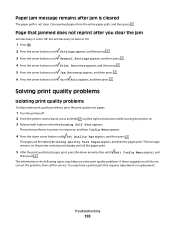
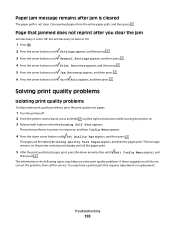
... arrow button until Exit Config Menu appears, and
then press .
The pages are formatted, Printing Quality Test Pages appears, and then the pages print. You may help isolate print quality problems, print the print quality test pages:
1 Turn the printer off. 2 From the printer control panel, press and hold and the right arrow button while turning the...
Help Menu Pages - Page 37
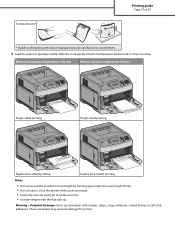
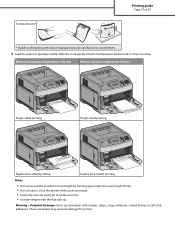
... the stack height limiter. • Do not load or close the printer while a job is printing. • Load only one size and type of transparencies.
Transparencies*
Printing guide
Page 37 of 42
* Avoid touching the print side of media at a time. • Load envelopes with stamps, clasps, snaps, windows, coated linings, or self-stick adhesives...
Similar Questions
Trying To Print Envelopes
Is there an easy way to print envelopes?
Is there an easy way to print envelopes?
(Posted by bhart46982 11 years ago)
How Do You Use The Mp Fdr To Print Envelopes W/o Prompting You To Press A Button
(Posted by mom232114 11 years ago)

