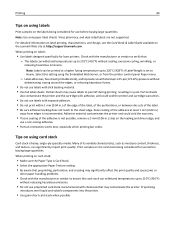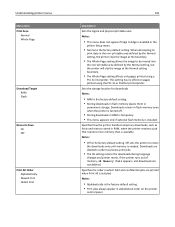Lexmark Es460dn Support Question
Find answers below for this question about Lexmark Es460dn - Mono Laserpr 1200X 40Ppm.Need a Lexmark Es460dn manual? We have 1 online manual for this item!
Question posted by mom232114 on April 30th, 2012
How Do You Use The Mp Fdr To Print Envelopes W/o Prompting You To Press A Button
The person who posted this question about this Lexmark product did not include a detailed explanation. Please use the "Request More Information" button to the right if more details would help you to answer this question.
Current Answers
Related Lexmark Es460dn Manual Pages
Similar Questions
Trying To Print Envelopes
Is there an easy way to print envelopes?
Is there an easy way to print envelopes?
(Posted by bhart46982 11 years ago)
How Can I Print From The Manual Feeder?
I want to print on paper from the manual feeder but I don't know how to set the printer up to do tha...
I want to print on paper from the manual feeder but I don't know how to set the printer up to do tha...
(Posted by kelilloyd 12 years ago)
Printing On Both Sides.
We have the Lexmark Es460dn printer. Does this printer have the ability to print on both sides of th...
We have the Lexmark Es460dn printer. Does this printer have the ability to print on both sides of th...
(Posted by rongreen 13 years ago)