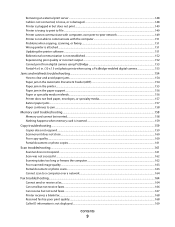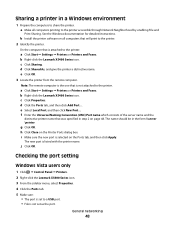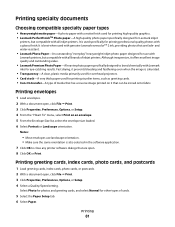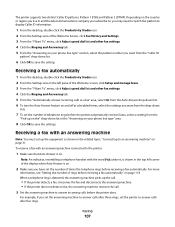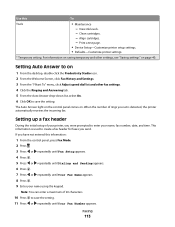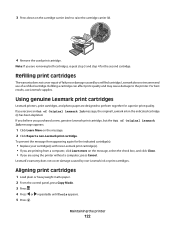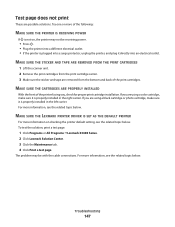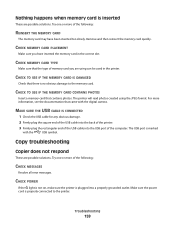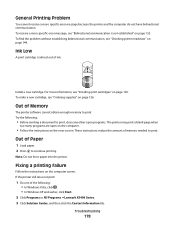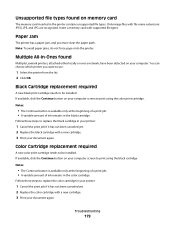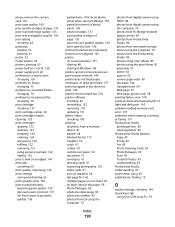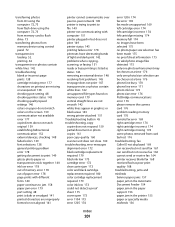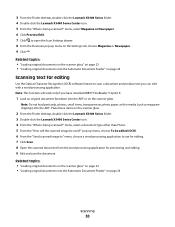Lexmark 5495 Support Question
Find answers below for this question about Lexmark 5495 - X Color Inkjet.Need a Lexmark 5495 manual? We have 4 online manuals for this item!
Question posted by sag101 on June 14th, 2011
Have A Lexmark All In One Printer #5495x. I Received This Error Code Whenever T
In attempting to scan a document I receive this error code "Cannot retrieve application List".
Current Answers
Related Lexmark 5495 Manual Pages
Similar Questions
My Lexmark Printer Ms310d Has Error Lights
My Lexmark printer MS310d has error lights, and won't print, and I don't have an instruction booklet...
My Lexmark printer MS310d has error lights, and won't print, and I don't have an instruction booklet...
(Posted by cbcappslaw 7 years ago)
Error Message For Scanner Is' Cannot Retrieve Application List'.
Can it be fixed or re-programed some how?
Can it be fixed or re-programed some how?
(Posted by scottsdesanti 9 years ago)
Lexmark Printer X6650 Cannot Retrieve Application List
(Posted by mogtc 10 years ago)
Lexmark Printer X5070. Cartridge Error, What Does That Mean And What Can Fix.t
(Posted by suaneaj 10 years ago)
What Is My Setup On Printer To Receive Fax
(Posted by johnbailey32 11 years ago)