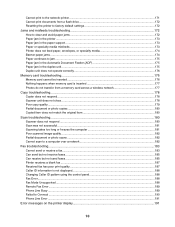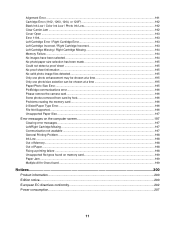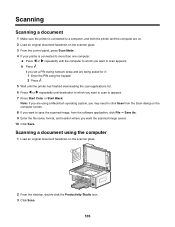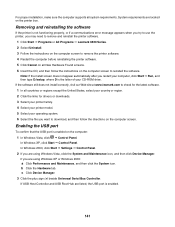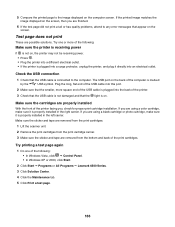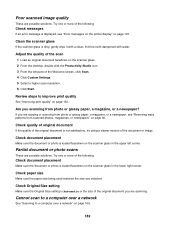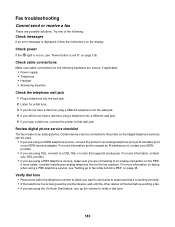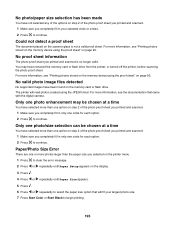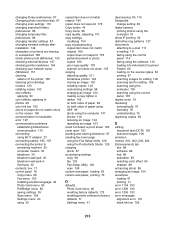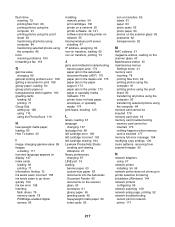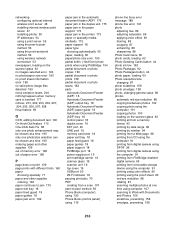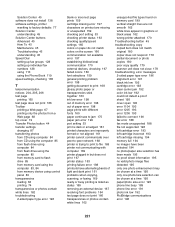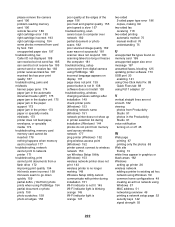Lexmark 6575 Support Question
Find answers below for this question about Lexmark 6575 - X Professional Color Inkjet.Need a Lexmark 6575 manual? We have 1 online manual for this item!
Question posted by scottsdesanti on May 5th, 2014
Error Message For Scanner Is' Cannot Retrieve Application List'.
Can it be fixed or re-programed some how?
Current Answers
Answer #1: Posted by sabrie on May 6th, 2014 5:23 PM
- First uninstall the Lexmark driver.
- Reboot the computer if it is essential. And after you uninstall, make sure that the following folders are removed: "C:\Program Files\Lexmark XXXX Series\" or "C:\Program Files (x86)\Lexmark XXXX Series\".
- Install the driver package obtainable for your product. As of at the present, there is not any driver released for Windows 7 up till now. You might still check through the obtainable drivers and also see which one acquires the scanner to work correctly.
- Install the printer when the package download has been finished. If you face driver installations subject because of the compatibility, consider running it in compatibility mode.
www.techboss.co.za
Related Lexmark 6575 Manual Pages
Similar Questions
Lexmark X6650 Scanner Cannot Retrieve Application List
(Posted by miwingat 9 years ago)
Cannot Retrieve Application List Lexmark X4650
(Posted by cmivanpol 10 years ago)
Lexmark X4530 Cannot Retrieve Application List Windows 7
(Posted by Cbg1sco 10 years ago)
Lexmark S405 Cannot Retrieve Application List
(Posted by neenkenm 10 years ago)
Lexmark X6650 Cannot Retrieve Application List
(Posted by DKILpthom 10 years ago)