Lexmark 4530 Support Question
Find answers below for this question about Lexmark 4530 - X Color Inkjet.Need a Lexmark 4530 manual? We have 1 online manual for this item!
Question posted by Cbg1sco on October 27th, 2013
Lexmark X4530 Cannot Retrieve Application List Windows 7
The person who posted this question about this Lexmark product did not include a detailed explanation. Please use the "Request More Information" button to the right if more details would help you to answer this question.
Current Answers
There are currently no answers that have been posted for this question.
Be the first to post an answer! Remember that you can earn up to 1,100 points for every answer you submit. The better the quality of your answer, the better chance it has to be accepted.
Be the first to post an answer! Remember that you can earn up to 1,100 points for every answer you submit. The better the quality of your answer, the better chance it has to be accepted.
Related Lexmark 4530 Manual Pages
User's Guide - Page 2
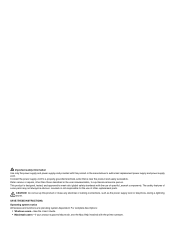
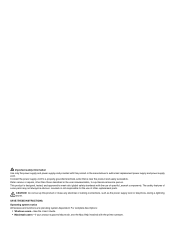
... or make any electrical or cabling connections, such as the power supply cord or telephone, during a lightning storm. Lexmark is near the product and easily accessible. SAVE THESE INSTRUCTIONS. For complete descriptions:
• Windows users-See the User's Guide. • Macintosh users-If your product supports Macintosh, see the Mac Help installed...
User's Guide - Page 9
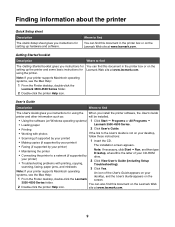
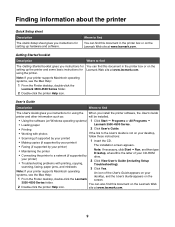
... printer
The installation screen appears. Getting Started booklet
Description
Where to find
You can also find this document on Windows operating systems) 1 Click Start Œ Programs or All Programs Œ
• Loading paper
Lexmark 3500-4500 Series.
• Printing
2 Click User's Guide.
• Working with printing, copying,
Troubleshooting). Note: If necessary, click...
User's Guide - Page 27
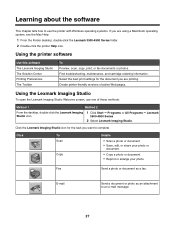
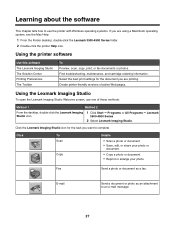
... methods:
Method 1
Method 2
From the desktop, double-click the Lexmark Imaging Studio icon.
1 Click Start ΠPrograms or All Programs ΠLexmark 3500-4500 Series.
2 Select Lexmark Imaging Studio.
Using the Lexmark Imaging Studio
To open the Lexmark Imaging Studio Welcome screen, use the printer with Windows operating systems. If you are printing. Find troubleshooting, maintenance...
User's Guide - Page 31
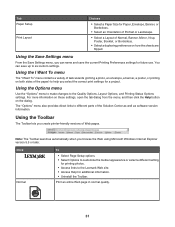
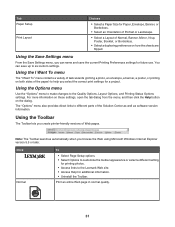
...Solution Center as well as software version information. Using the Options menu
Use the "Options" menu to make changes to the Lexmark Web site. • Access Help for future use.
The "Options" menu also provides direct links to different parts of ...Using the Save Settings menu
From the Save Settings menu, you browse the Web using Microsoft Windows Internet Explorer version 5.5 or later.
User's Guide - Page 32
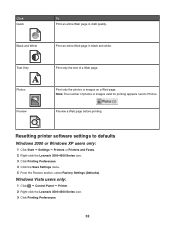
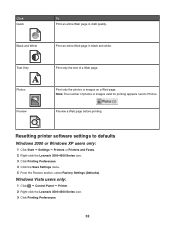
...
Preview
Print only the text of photos or images valid for printing appears next to defaults
Windows 2000 or Windows XP users only:
1 Click Start ΠSettings ΠPrinters or Printers and Faxes. 2 Right-click the Lexmark 3500-4500 Series icon. 3 Click Printing Preferences. 4 Click the Save Settings menu. 5 From the Restore section...
User's Guide - Page 42


...or Print. Printing cards
1 Load greeting cards, index cards, or postcards. 2 From the software application, click File ΠPrint. 3 Click Properties, Preferences, Options, or Setup. 4 Select a... and let it dry before stacking. Printing multiple pages on an envelope. 5 From the Envelope Size list, select the envelope size loaded. 6 Select Portrait or Landscape orientation.
4 From the "I Want To...
User's Guide - Page 44
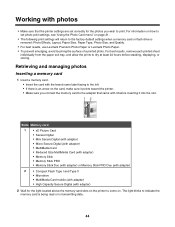
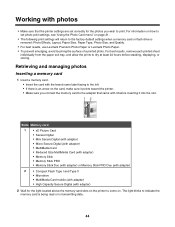
...
The light blinks to indicate the memory card is being read or is transmitting data.
44 Retrieving and managing photos
Inserting a memory card
1 Insert a memory card. • Insert the card... Size, Paper Type, Photo Size, and Quality.
• For best results, use Lexmark Premium Photo Paper or Lexmark Photo Paper. • To prevent smudging, avoid touching the surface of a printed photo...
User's Guide - Page 46
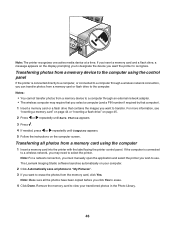
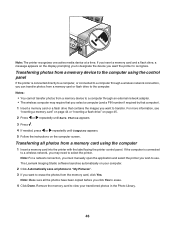
... the memory card, click Yes. The Lexmark Imaging Studio software launches automatically on the computer screen. Note: The printer recognizes one active media device at a time.
Note: Make sure all... the printer control panel. Note: For a network connection, you must manually open the application and select the printer you want to the computer.
For more information, see
"Inserting ...
User's Guide - Page 47
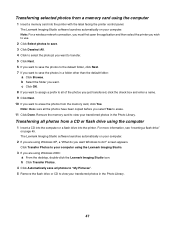
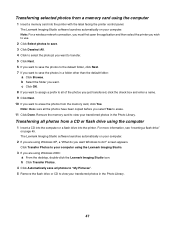
... If you want Windows to the default folder, click Next. 7 If you are using the Lexmark Imaging Studio.
3 If you want to save the photos to do you want . The Lexmark Imaging Studio software launches automatically on page 45. Note: For a wireless network connection, you must first open the application and then select the...
User's Guide - Page 48
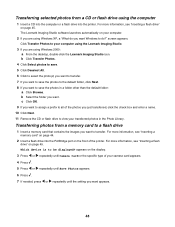
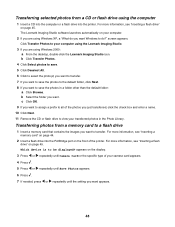
... card to a flash drive
1 Insert a memory card that contains the images you want Windows to be displayed? The Lexmark Imaging Studio software launches automatically on page 45. Transferring photos from a CD or flash drive using Windows XP, a "What do ?" Which device is to do you just transferred, click the check box and enter a name...
User's Guide - Page 53
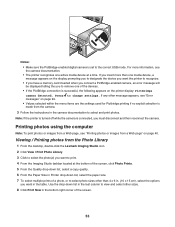
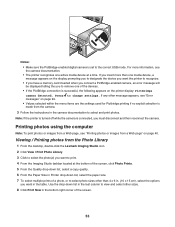
...the Quality drop-down list, select a copy quality. 6 From the Paper Size in Printer drop-down list in the last column to select and print photos. Use the drop-down list, select the paper ... desktop, double-click the Lexmark Imaging Studio icon. 2 Click View / Print Photo Library. 3 Click to select the photo(s) you to change settings. Press to remove one media device, a message appears on ...
User's Guide - Page 54
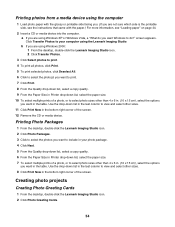
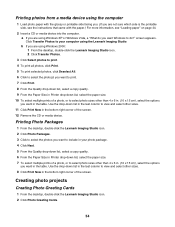
... media device using the Lexmark Imaging Studio. a If you are using Windows XP or Windows Vista, a "What do ?" screen appears.
b If you are using Windows 2000: 1 From the desktop, double-click the Lexmark Imaging ...print. 7 Click Print. 8 From the Quality drop-down list, select a copy quality. 9 From the Paper Size in Printer drop-down list in the last column to view and select other than 4...
User's Guide - Page 55
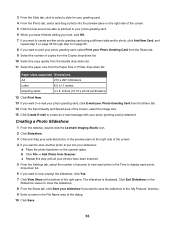
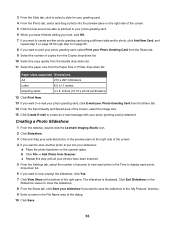
Creating a Photo Slideshow
1 From the desktop, double-click the Lexmark Imaging Studio icon. 2 Click Slideshow.
3 Click and drag your selected photos to the preview ... From the Settings tab, select the number of seconds to view each photo in the Time to display each photo drop-down list. c Repeat this step until all your photos have finished editing your text, click OK. 7 If you want to create ...
User's Guide - Page 56
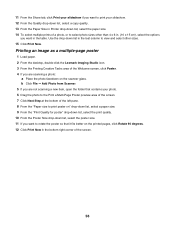
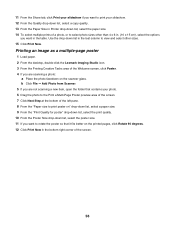
... column to rotate the poster so that it fits better on the scanner glass. Use the drop-down list, select the poster size. 11 If you are not scanning a new item, open the folder that ...Printing an image as a multiple-page poster
1 Load paper. 2 From the desktop, double-click the Lexmark Imaging Studio icon. 3 From the Printing Creative Tasks area of the left pane. 8 From the "Paper size to...
User's Guide - Page 61


...to Page option. 12 Click Copy Now in Color, Grayscale, or Black and White by clicking the Fit to Automatic or Photo.
8 Press Start Color or Start Black. 6 Press . 7 Press...Lexmark Imaging Studio icon. 3 From the left pane of the Welcome screen, click Copy. 4 Select the Document option. 5 Click Start. 6 From the Copies drop-down list, select the number of copies. 7 From the Quality drop-down list...
User's Guide - Page 62
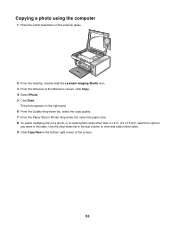
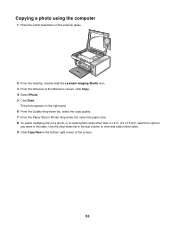
... the last column to select photo sizes other sizes. 9 Click Copy Now in the table.
Use the drop-down list, select the paper size. 8 To select multiple prints of a photo, or to view and select other than 4 x 6...a photo using the computer
1 Place the photo facedown on the scanner glass.
2 From the desktop, double-click the Lexmark Imaging Studio icon. 3 From the left pane of the screen.
62
User's Guide - Page 64
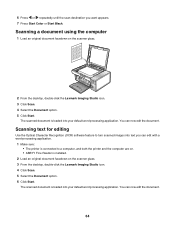
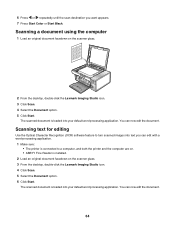
... on the scanner glass. 3 From the desktop, double-click the Lexmark Imaging Studio icon. 4 Click Scan. 5 Select the Document option. 6 Click Start.
The scanned document is connected to turn scanned images into your default word processing application. You can edit with a word-processing application.
1 Make sure: • The printer is loaded into your...
User's Guide - Page 66
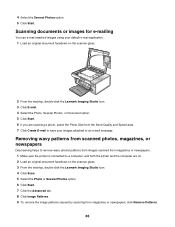
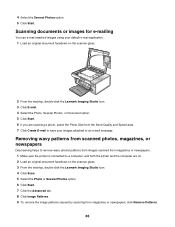
... e-mail attached images using your default e-mail application. 1 Load an original document facedown on the scanner glass.
2 From the desktop, double-click the Lexmark Imaging Studio icon. 3 Click E-mail. ...2 Load an original document facedown on the scanner glass. 3 From the desktop, double-click the Lexmark Imaging Studio icon. 4 Click Scan. 5 Select the Photo or Several Photos option. 6 Click ...
User's Guide - Page 67


... the drop-down list.
Setting
Options
Color Depth
Select Color, Grey, or Black and White.
scanning
67 Customizing scan settings using the computer
1 From the desktop, double-click the Lexmark Imaging Studio icon....
Scan Resolution (Dots Per Inch) Select a scan resolution value from the drop-down list. Move the slider to the desired
setting.
• You can auto-crop the...
User's Guide - Page 103
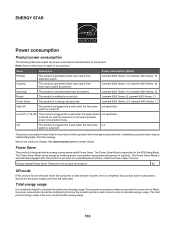
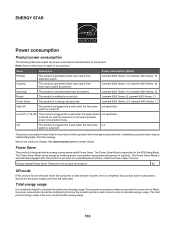
... Series: 7.7
High Off
The product is plugged into a wall outlet, but the power not applicable switch is scanning hard-copy documents.
Lexmark 4500 Series: 13
Ready
The product is in energy-saving mode. Lexmark 3500 Series: 8; ENERGY STAR
Power consumption
Product power consumption
The following table documents the power consumption characteristics of the...
Similar Questions
Error Message For Scanner Is' Cannot Retrieve Application List'.
Can it be fixed or re-programed some how?
Can it be fixed or re-programed some how?
(Posted by scottsdesanti 9 years ago)
Lexmark Interpret S405 Cannot Retrieve Application List
(Posted by ThXI 10 years ago)
Cannot Retrieve Application List Lexmark X4650
(Posted by cmivanpol 10 years ago)
Lexmark S405 Cannot Retrieve Application List
(Posted by neenkenm 10 years ago)
Lexmark X6650 Cannot Retrieve Application List
(Posted by DKILpthom 10 years ago)

