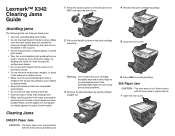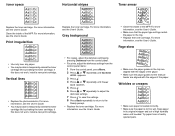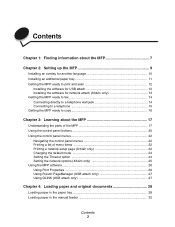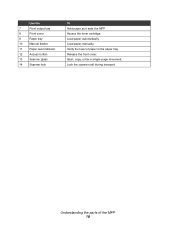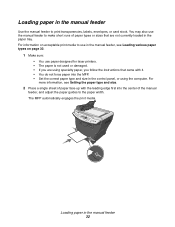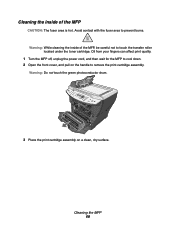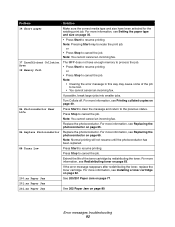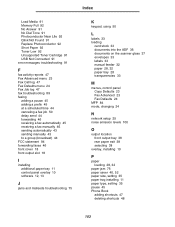Lexmark 342n Support Question
Find answers below for this question about Lexmark 342n - X MFP B/W Laser.Need a Lexmark 342n manual? We have 5 online manuals for this item!
Question posted by shayerb on June 8th, 2011
Jammed Dl Size Envelope Lexmark X342n
Iwas printing a DL (110mm x 220mm) through the manual feeder on my x342n mfp but it did not emerge from the rear of the machine. There was a short paper msg. It is not protruding anywhere so I can't "pull it straight out" as per the manuals!!! any suggestions???
Current Answers
Answer #1: Posted by LexmarkListens on July 7th, 2011 9:02 AM
Make sure the following steps is set on the word document that you are using.
- Load an envelope face-up in the manual feeder. Make sure the envelope flap is face-down.
- With a document open, click File > Print.
- Click Properties, Options, Setup, or Preferences.
- From the Layout tab, select Landscape. Most envelopes use landscape orientation. Make sure the same orientation is also selected in the software application.
- From the Paper/Quality tab, select the paper source.
- Select Envelope from the Media drop-down list.
- Click the Advanced button.
- Select the envelope size loaded, and click OK.
- Click OK
Lexmark Listens
Phone:
USA: 1-800-539-6275
Canada: (877) 856-5540
UK: 0800 121 4726
South Africa: 0800 981 435
Related Lexmark 342n Manual Pages
Similar Questions
Unusual Error Code
An error message keeps coming up as: 982.03 Service Tray 2 comm.How do I fix it?
An error message keeps coming up as: 982.03 Service Tray 2 comm.How do I fix it?
(Posted by rachelblackburn66 6 years ago)
Feed Guard For A Lexmark Prospect Pro205 Printer
The Feed Guard to my printer got unattached after I had unloaded the printer of paper to replace wit...
The Feed Guard to my printer got unattached after I had unloaded the printer of paper to replace wit...
(Posted by gerengo 11 years ago)
Paper Jam
Located where paper is fed into printer. It is under the roller bars & clamped down with a black...
Located where paper is fed into printer. It is under the roller bars & clamped down with a black...
(Posted by akf1128 12 years ago)